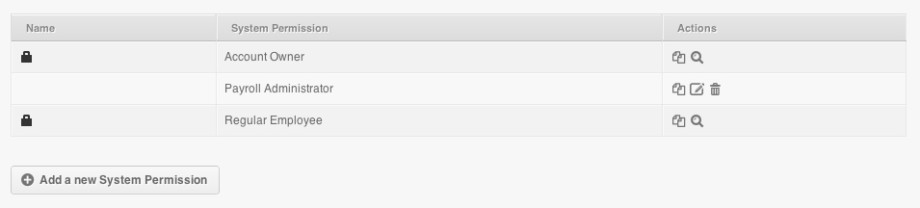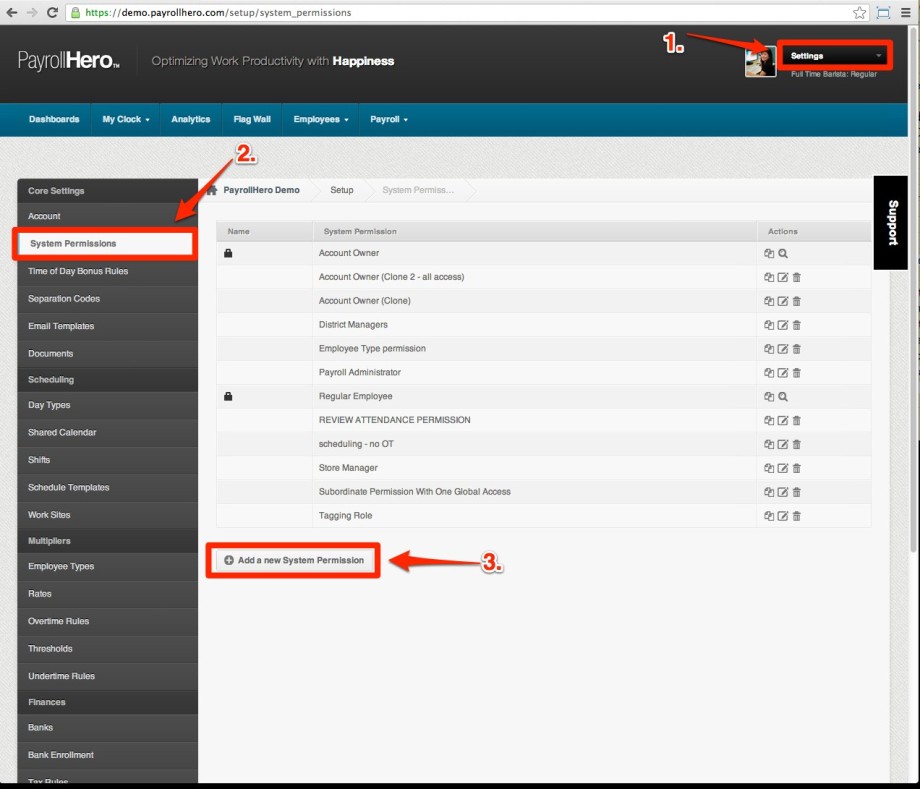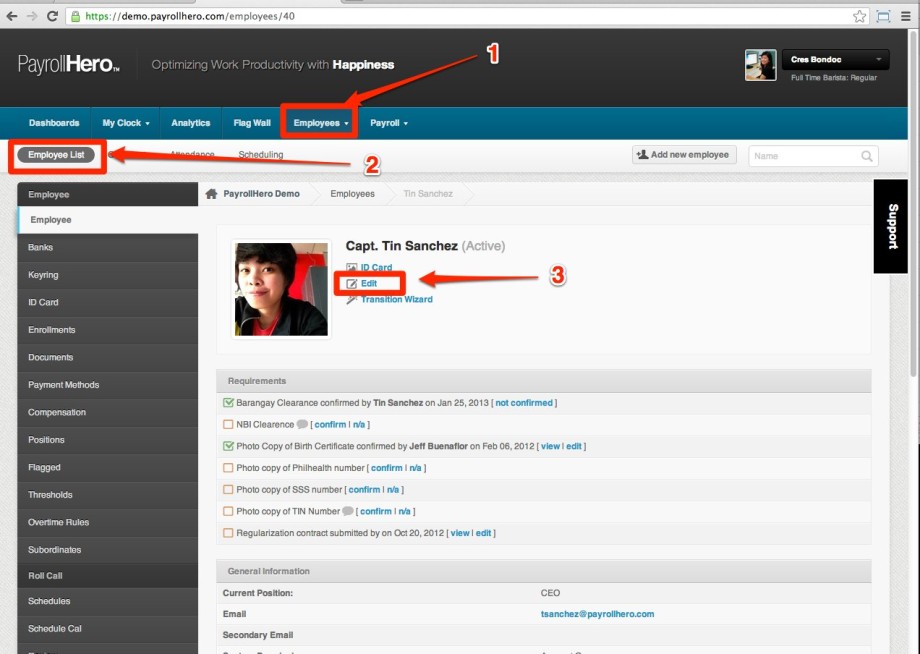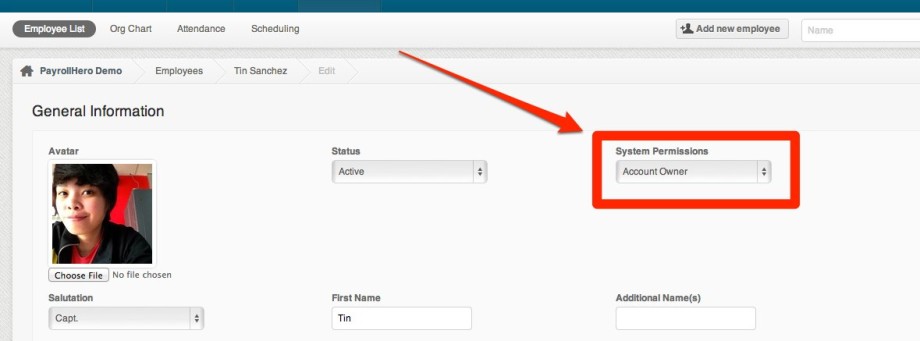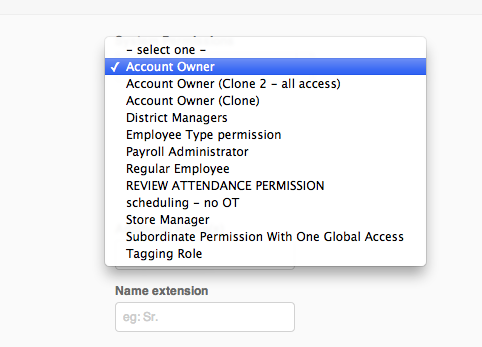This is where you give employees different levels of access to your company account.
There 3 default system permissions on your account:
- Account Owner
This system permission has FULL access to everything on the account, including deleting items, attendance, and payroll. - Payroll Administrator
Similar to “account owner” but Payroll Administrators are limited in their ability to delete payroll and company data. - Regular Employee
This system permission has limited access to the system. It is usually given to rank and file employees. It can only access the following:- DASHBOARD:
- Where they can view their name, Position and Employee Type
- View 3 recent Payslips/Paystub (If payroll is enabled)
- Check on the status of their Requirements
- MY CLOCK:
- My Clock page to clock in/out
- Time Card & Accruals, where they can see their attendance status
- Schedule, where they can view their schedules.
- ANALYTICS:
- Where they can see their own “Attendance Stats” vs the company average
- Company Attendance Leaderboard, an overview of employees who are always early and with a perfect attendance.
- Weather and Daily Commute Stats
- DASHBOARD:
If they click on the “My Profile” on the top right corner where a drop down menu is located with their name on it:
- They can update the contact info
- Change their username/password
- See their achievements/bonuses
- Setup two factor authentication
- Notifications tab
Frequently Asked Questions:
Location of system permissions
- Login to your PayrollHero Account
- Click on Settings
- Click on “System Permissions”
- Click on “Add a new system permission”
What are the options given to a system permission?
- No Access – cannot view or edit
- Has Access – can only view the feature but cannot edit it.
- Can Edit – can view and edit
- Can Create – can view, edit and create
- Can Delete – can view, edit, create and delete
What are the 3 categories on the system permissions?
- System Permissions
– Access to “settings” - Global Employee Permissions
– Access for ALL employees - Subordinate Employee Permissions
– Access for subordinates
How to change an employee’s system permission?
- Log in to your PayrollHero
- Click on Employees
- Click on Employee List
- Click “Edit”
- Once you are on the Profile edit page, look for the system permissions drop down and select the preferred access.
- The drop down will show the list of System Permissions that you set up.
How many administrators can I add on my PayrollHero account?
As many as you want. You can easily set up the “System Permission” (Access level) to any employee profile you have on your PayrollHero account.
Can I choose what access to give my employees?
Yes. When you sign up, default system permissions are already added for you to choose, but you can easily customize what access you want to give specific employees (ie Managers, Team Leaders etc) by updating the “System Permission” under settings. Learn more.
If you have any questions, feel free to email support@payrollhero.com