On this article you will learn how to reactivate a separated employee back on to your PayrollHero account.
PayrollHero does not delete employees once they have been separated, they remain on the system under the “Separated” section. One of the multiple advantages of this is that if you rehire that employee, it is very easy to restore his old profile onto the system.
To learn how to Suspend, Separate (Terminate) Employees please view – How To Manage Employee Statuses (Separated/Terminated, On Long Leave or Suspended)
To Reactivate a Separated Employee:
- Locate the employee on the employee list.
To find a separated employee, first change the “view filter” on the employee list. To do this, from the drop down menu select “Separated Employees”.
- From the list of Separated Employees, click on the desired employee name to access the profile.
- Click on the Edit button next to the employee’s profile picture, to enter the edit mode of the employee profile.
- On the General Information Section, click on the Status drop down menu and select Active.

- Thats it! The employee is now active once again in your company!
Considerations after reactivating a separated employee:
- Set a schedule for the employee.
- Re enable or add Keyrings for the employee if there are any.
- Re enroll or re enable Enrollments for the employee.
If you want to maintain the existing enrollments, you can delete the separation date by editing the enrollment separation date.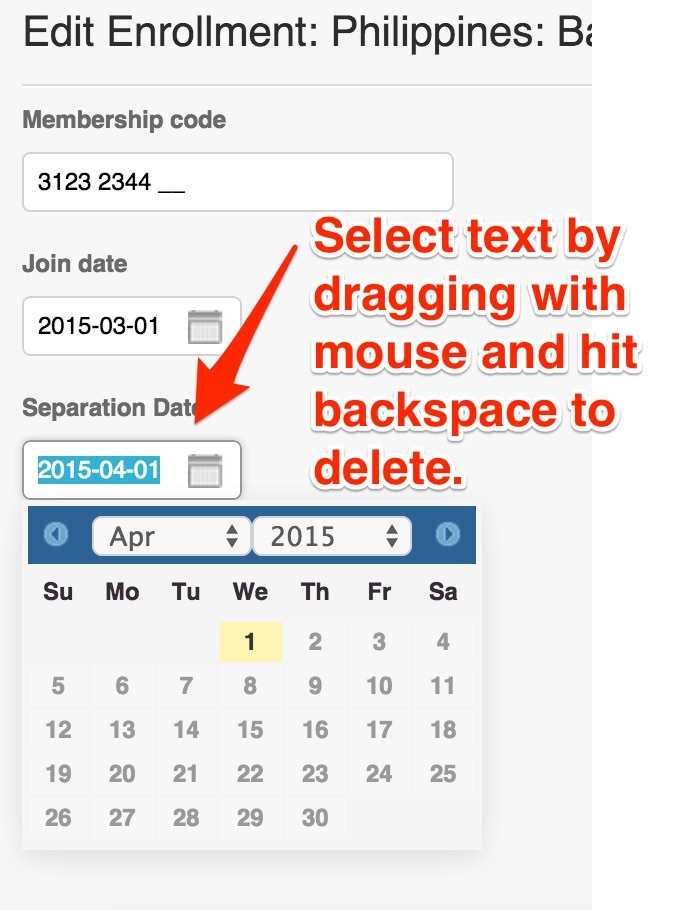
After deleting it will look like this: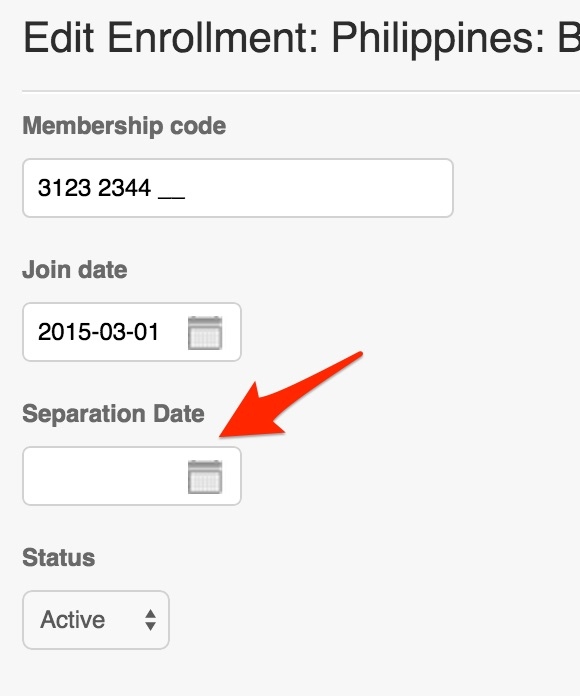
Remember to press update once finished!
This concludes the “How to Reactivate a Separated Employee” article. You should now be able to re add a separated employee back on to your account confidently.
If you have any further questions, please send us a message on our requests page at support@payrollhero.com – we’d be happy to help.
