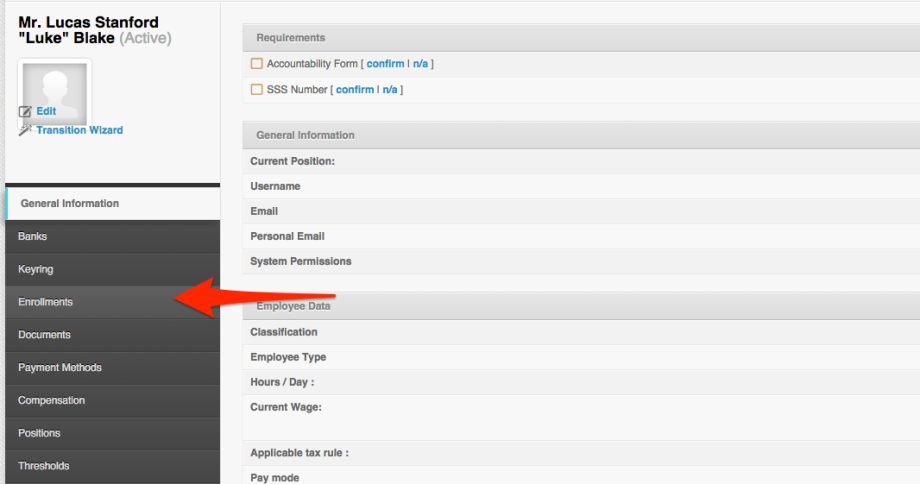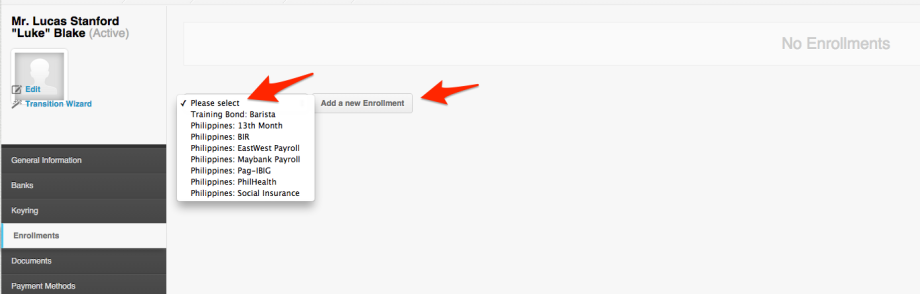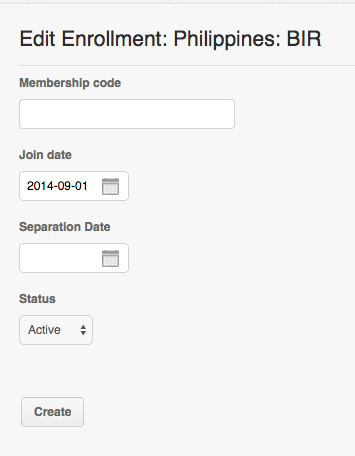Enrollments are linked with the employee’s payments. If there’s no enrollment, the payment for the employee will not be activated because the “Enrollment” is where we add the start date for the payment.
To add a bank enrollment for an employee, just follow the steps below:
1. Go to the Employee’s profile page
2. Click on Enrollments
3. On the Enrollments Page, select the bank you want to add and click on Add a new bank enrollment.
4. Skip the membership code if the enrollment doesn’t have any account number or membership number
5. Add the Join Date
– The “Join Date” is the date on when the payment will start.
See screenshot below:
6. Once you’re done, click on “Create”
And that’s it!
Here’s how to set up each Government Enrollments – Setting Up Government Enrollments Details