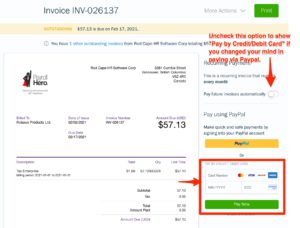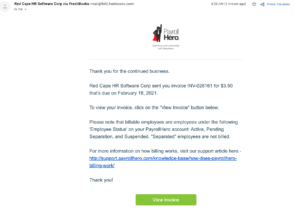PayrollHero has rebranded as RedCape HR Software Corp. RedCape will continue to offer you the same great software, rate and support.
Please note that “RedCape HR Software Corp” will appear on your invoice, credit/debit card or PayPal statements.
How to pay your PayrollHero Invoice via credit card?
Your PayrollHero Invoice would look something like this:
On the PayrollHero Invoice email, click on “View Invoice“. 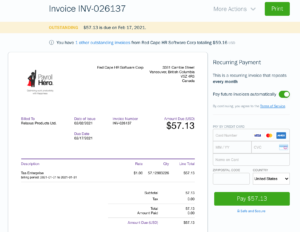
On the right side, once you have entered your billing details, click on “Pay” and that’s it!
Congratulations on paying your PayrollHero Invoice!
How to pay your PayrollHero Invoice via PayPal?
If you would like to pay your invoice via PayPal, please email support@payrollhero.com to enable the PayPal option on your PayrollHero Invoice.
Once enabled, when you click on “View Invoice” from the email notification we send you every month, you will then see the PayPal option on the right side of the page: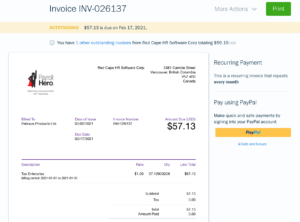
Click on the PayPal button and it will open a pop-up for you to login to your PayPal account. If you already have stored a credit card on your PayPal account, you can then click on “Agree & Pay“. 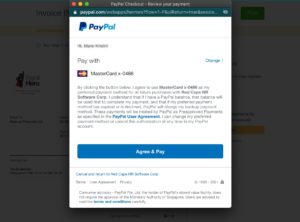
If not, you can click on “Change” and then click on “+add” a new credit card: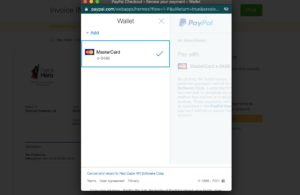
From there, you can then your credit card details: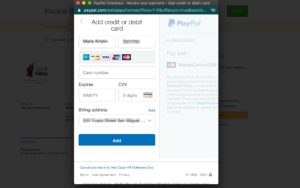
And that’s it! Congratulations on paying your PayrollHero Invoice!
NOTE: If you can’t remember your PayPal password or changed your mind in using PayPal to pay your invoice, you can easily pay via Credit Card by disabling the “Pay future invoices automatically”