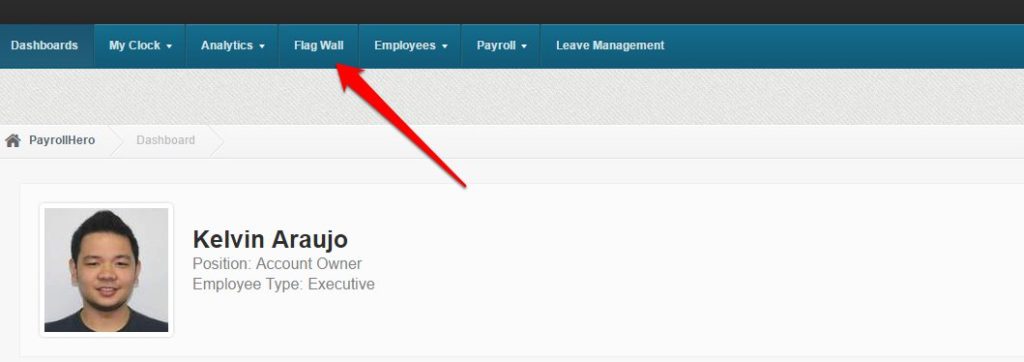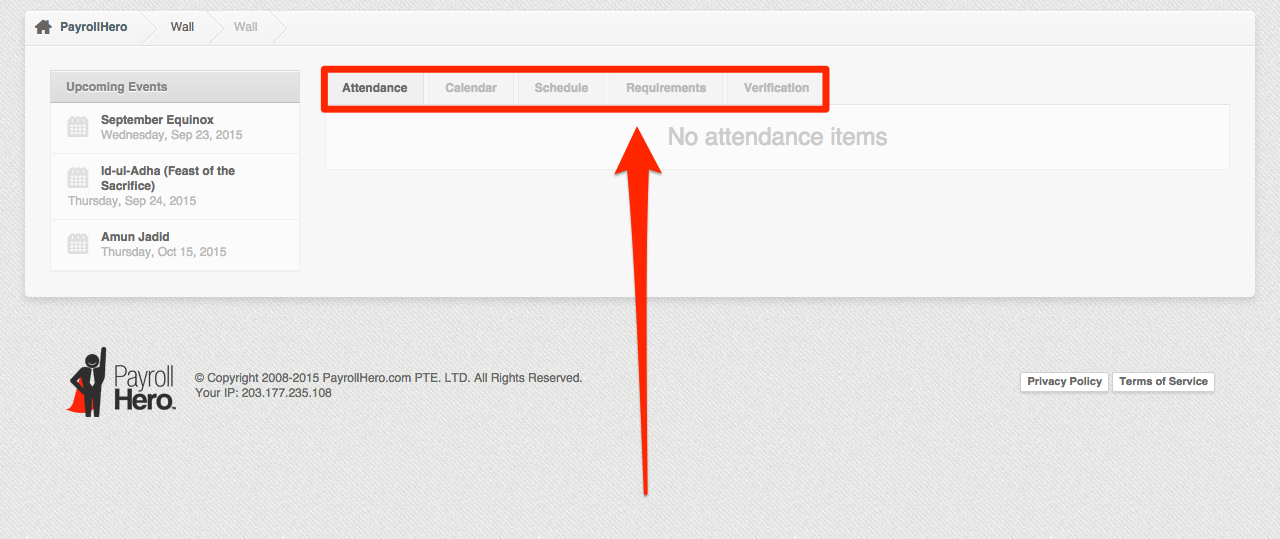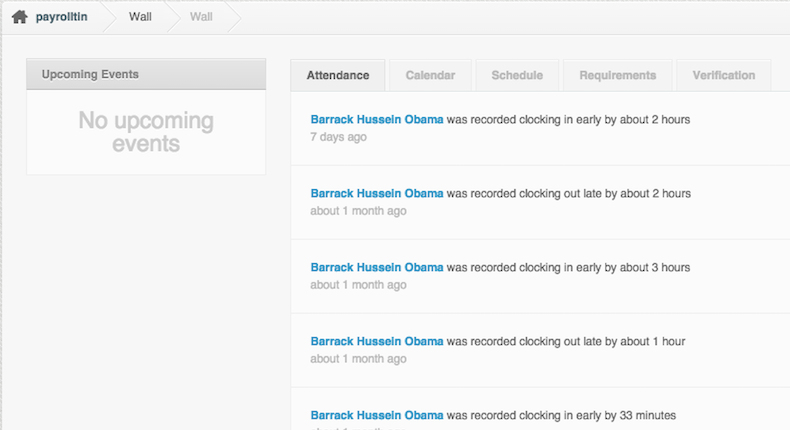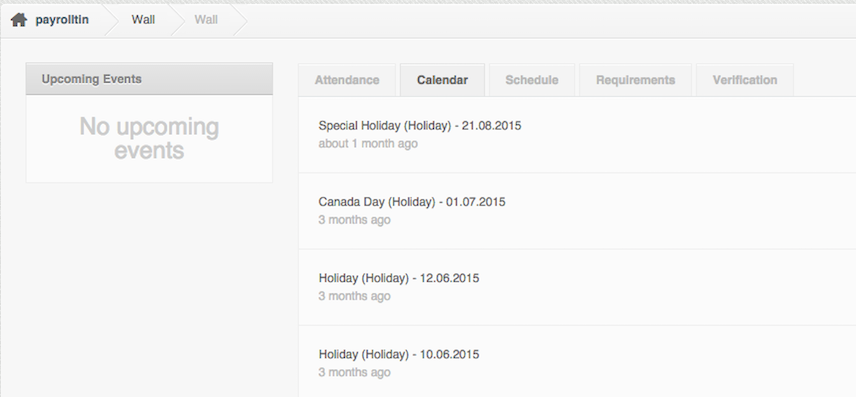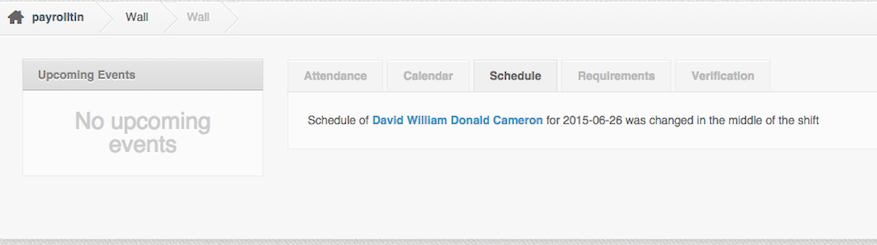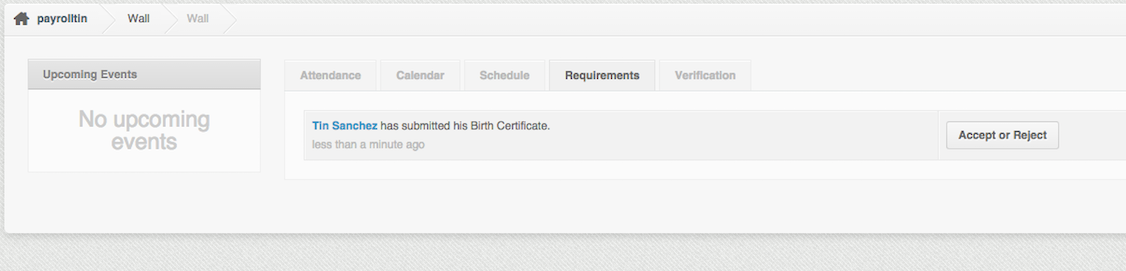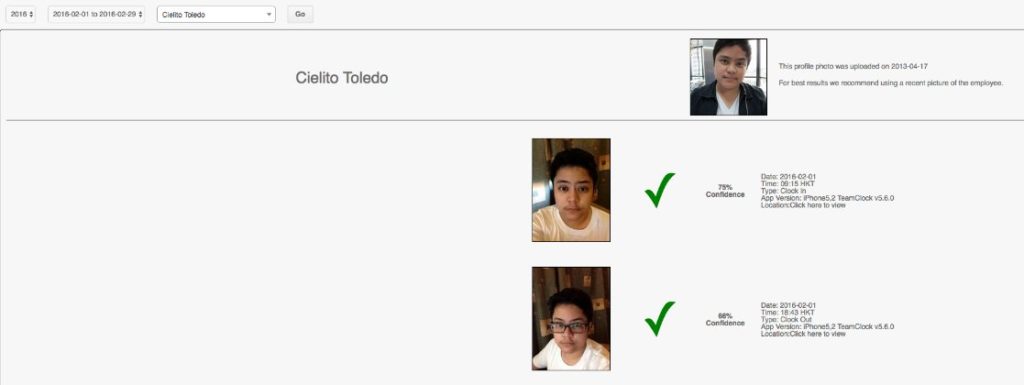The Flag Wall is a news feed of notifications about your employees. On the Flag Wall, notifications are divided into five category tabs, covering: employee attendance, events in your company calendar, requirements submitted by employees, changes to your employee schedules and any photo verification issues that may require your attention.
Important: HR or Admin are the only people who can see the Flag Wall page.
In this article we’re going to show you:
- How to access the Flag Wall page
- What you can see and do on each of the tabs
How to access the Flag Wall page
To access the Flag Wall page:
- Log in to your PayrollHero Dashboard.
- Click on the Flag Wall tab in the navigation (highlighted below).
The Flag Wall category tabs
On the Flag Wall overview, you’ll see the following tabs:
Attendance
The Attendance notification tab will show you:
- Any employees who clocked in late.
- Any employees who clocked out early.
- Any clocking in or out issues that mean the employee does not meet their attendance requirements.
Important: Only HR or Admin can see the Flag Wall Attendance notification tab.
This is what the Attendance tab looks like:
Calendar
The Calendar notification tab will show you:
- All upcoming events that have been added to your company Calendar.
- All past events that were in your company Calendar.
Important: All events added into the Calendar will be seen by all employees, in their PayrollHero account. Events can not be amended or changed in the Calendar notification tab.
Tip: You can learn how to add, amend or remove events in your company Calendar by reading the Knowledge Base article: How to add events to the Calendar.
This is what the Calendar tab looks like:
Schedule
The Schedule notification tab will show you:
- All employee schedule changes and updates.
- When those changes and updates were made.
This is what the Schedule tab looks like:
Requirements
The Requirements notification tab will:
- Show you what Requirements have been submitted by which employee
- Allow you to accept or reject the submission (highlighted below)
Important: Requirements are any documents that you have requested from your employees, such as contracts, copy of birth certificates, work permits, training certificates and more.
Tip: There are a few ways you can attach a required document to an employee profile and you can accept or reject these. Learn how by reading the Knowledge Base article: How to attach employee requirements to their profile.
This is what the Requirements tab looks like:
Verification
The verification tab is the section where you can use the Photo Verification
As a reference please check this article regarding the verification tab.
You can also check out our article here on How to Prevent Mismatched Photos – Selfie Best Practice
This is what the Verification Tab looks like:
That concludes the ‘What is the Flag Wall and What Can I Do Here?’ article. You should now be able to find the Flag Wall page and have a good understanding of what each of notification tabs do confidently.
Helping hand : If you experience any concerns with your PayrollHero account, please do not hesitate to contact us at support@payrollhero.com – we’d be happy to help you!