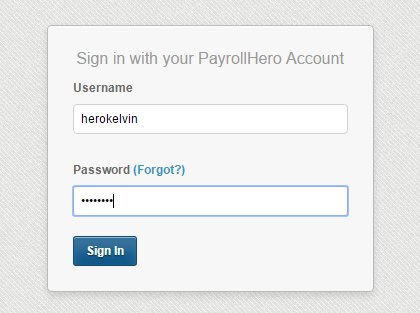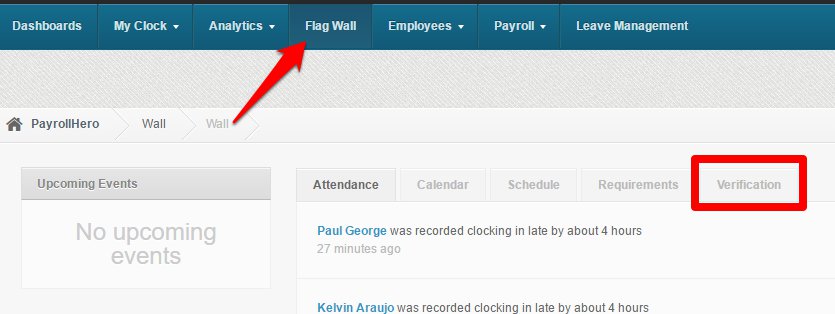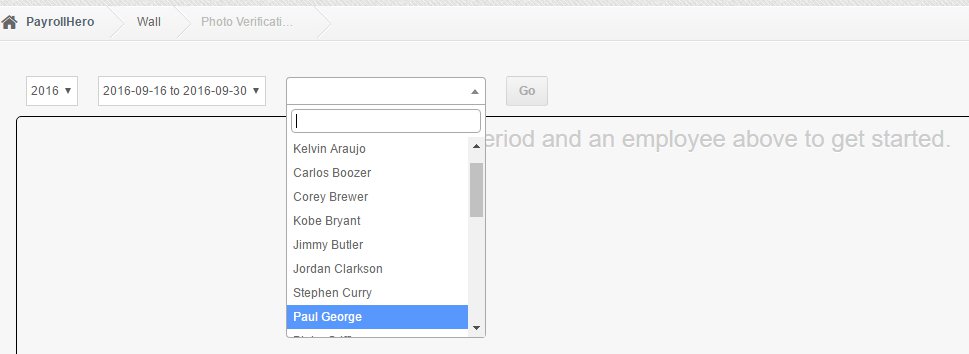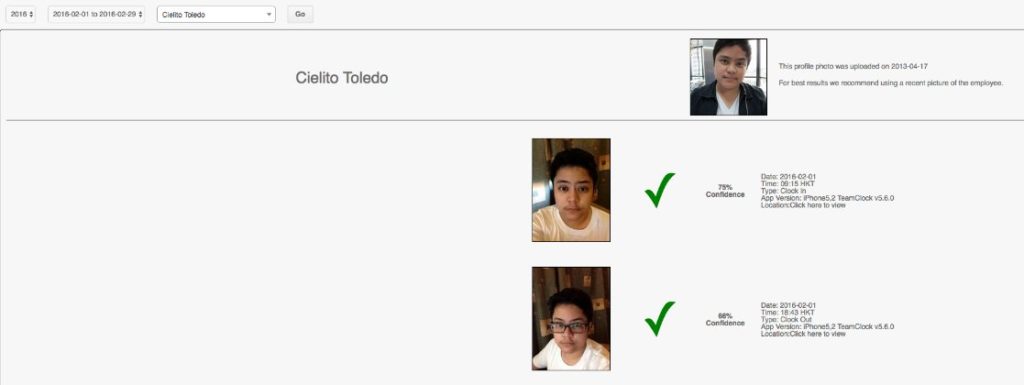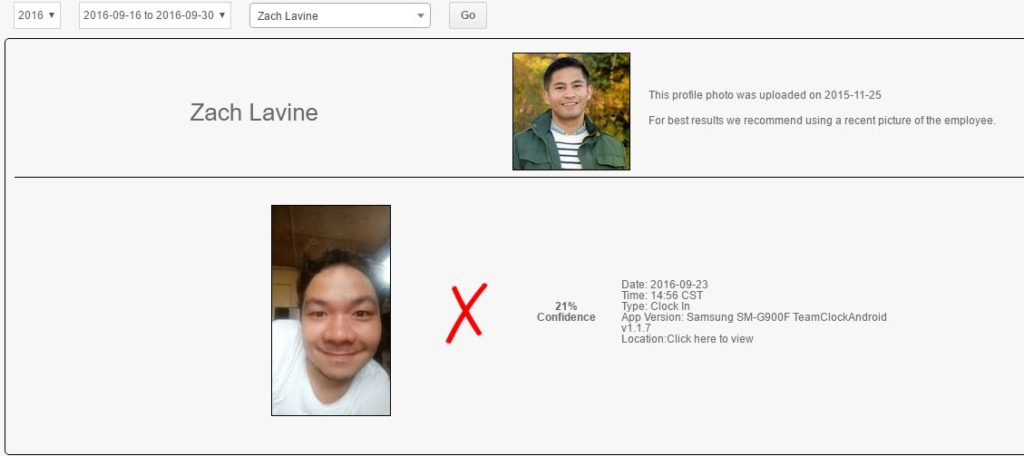The photo verification feature is temporarily unavailable as we are currently working on enhancing it to better serve you. These improvements are aimed at providing a more seamless and efficient experience.
—-
Here’s how to use the new Photo Verification:
1. Log in to your PayrollHero Account
2. Go to Flag Wall and then click the Verification
3. Fill in the details needed & click Go
- Year
- Pay Period
- Name of the Employee
4. Results will appear on the space provided
- Profile Picture – the profile photo of the employee on his/her profile (upload date included)
- Photo of the clocking – captured picture of the employee’s clocking
- Match or Mismatch – if the employee’s clocking picture matches with the profile picture
- Confidence – Match percentage of the photo with the Profile Picture (50% – 100% = Match)
- Time – Time of the Clocking
- Type – Clock In/Clock Out
- App Version – Device and App Used
- Location – Location of the clocking (GPS of the device must be enabled)
Sample of a Matched photo
Sample of a Mismatched photo
*Note: We recommend to use a recent picture of the employee as a Profile Picture
That’s how you use the new Photo Verification flagwall. For questions and suggestions, feel free to contact us at suppport@payrollhero.com.