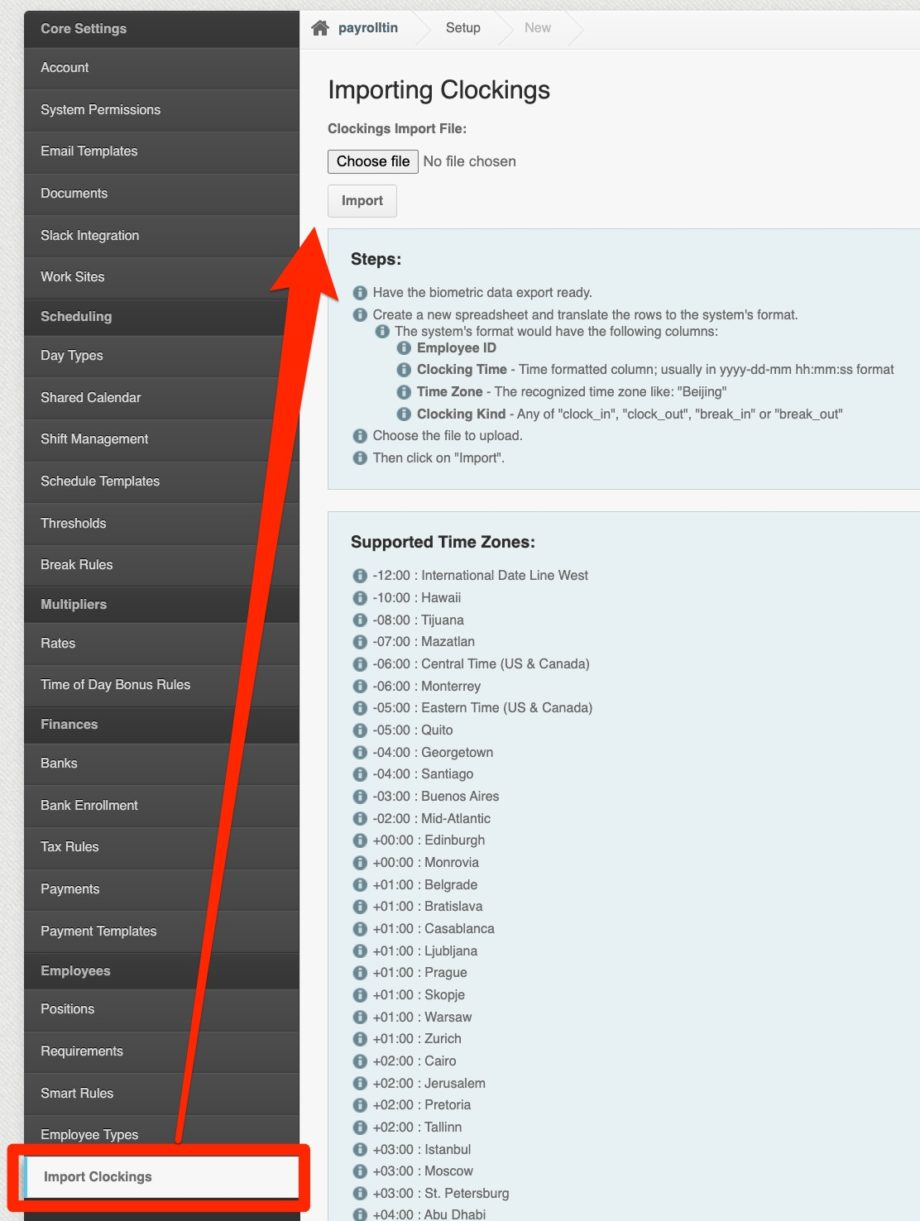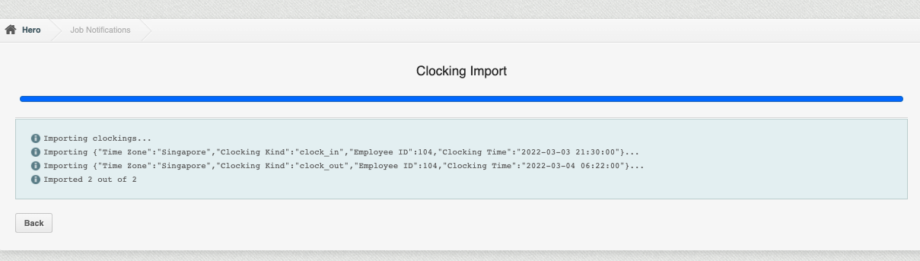If your company doesn’t have internet connection on some locations and you have your own biometrics device. PayrollHero can import the clock in and out time of your employees from your own biometrics.
If you would like this feature enabled to your account, please email us at support@payrollhero.com
How to Import your Clock In and Clock Out in PayrollHero
- Create an excel spreadsheet with the following details and format:

- Employee ID: This is the ID of the employee on our system not the employee’s internal number if you have them.
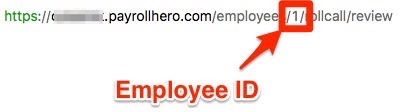
You can easily get the employee ID (EID) of all employees by exporting the Multi Insert Tool – Employee Enrollment Update - Clocking Time: This is the time and date of the clocking the format must be:
YYYY-MM-DD HH:MM:SS - Timezone: This is which timezone the clockings occurred in. Type in the name of the timezone from the timezone we support here. If all your employees are in the Philippines just use “Singapore”.
- Clocking Kind: This is the type of clocking they must be in this format:
- clock_in
- clock_out
- break_in
- break_out
- Employee ID: This is the ID of the employee on our system not the employee’s internal number if you have them.
- Once you have the spreadsheet with all the details above. You must have access to the Settings page in order to import clockings.
- Once that’s done, you’ll be able to see the clockings via the ATTENDANCE page or via the Review page of the employee.
NOTE: Imported Clockings will automatically go through the account’s thresholds settings.
- So let’s say that there is a threshold set up to resolve attendance automatically except for the employee’s UNDERTIME and UNSCHEDULED WORK.
- If the employee clocked in and out based on their schedule, then the attendance automatically goes to the “Perfect” status. There is no resolution needed.
- If the employee worked more or less than their scheduled hours, as per the threshold, then it’ll either go to the undertime or unscheduled work attendance status.
And that’s it! That’s how the import clockings work on PayrollHero.
If you have any questions, feel free to email us at support@payrollhero.com.