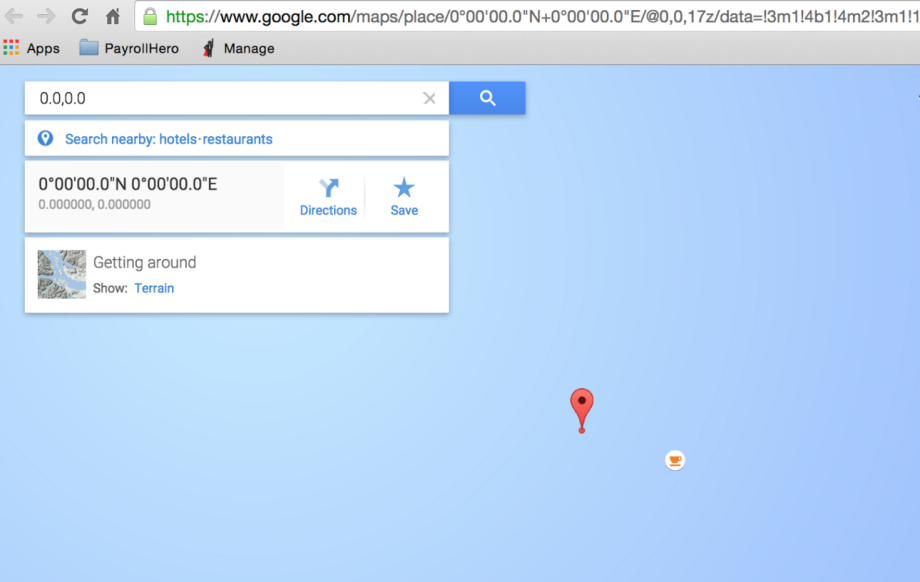If you’re checking the locations of the employee and it shows “0.0,0.0” on the map like the screenshot below:
OR you’re getting an error that says you need to enable or provide the location when clocking in…
Then the reason why they are getting that info when clocking in is because the device used to clock in (MyClock/TeamClock or Lucy) may have the Location Services (GPS) disabled.
Make sure that GPS and Location is always enabled, this way the correct data shows up on Review page and TeamClock
Here’s how you can enable the Location Settings (GPS) on iOS:
- Go to Settings
- Tap on Privacy
- Tap on “Location Services”
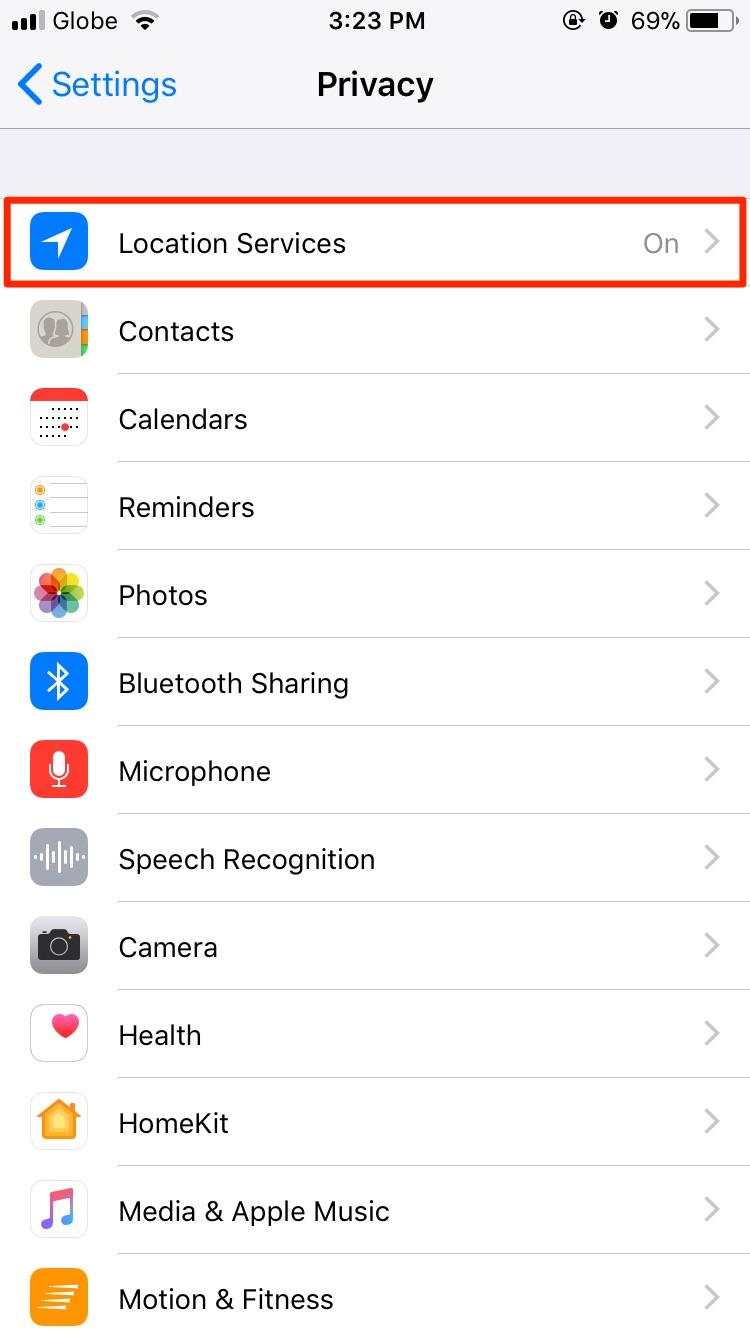
- Make sure the Location Services is ENABLED
- Tap on the app and make sure it is either set to “Always” or “While using”
If you have any questions, please feel free to email support@payrollhero.com