One of the great feature of the system is to generate and release government certificates and documents for an employee. However before exporting the certificate of contributions, HR or an employee with admin access must add or log first the employee’s contribution receipt in order to export/download the Certification of Contribution.
A bit of background – When you remit the employee’s contributions to its specific agencies (SSS, PhilHealth or Pag-ibig) either by the agency’s office or via bank they will give you an Official Receipt (OR) number. You must keep this OR number as it is needed and included on the employee’s Certificate of Contributions. Employees will use this as proof that the company are also paying the employer share of the employee’s contributions.
NOTE: Make sure your employees have payrolls generated on the specific month you are logging the OR numbers for your contribution. If there are no payrolls, the system will not log the OR number.
Here’s how to add or log the Philippine Government Contributions/Receipts on PayrollHero:
- Log in to your Payroll Hero account
- Go to the employee list.
- Select the employees who are included on the official receipt (OR) you’ve remitted contributions for.
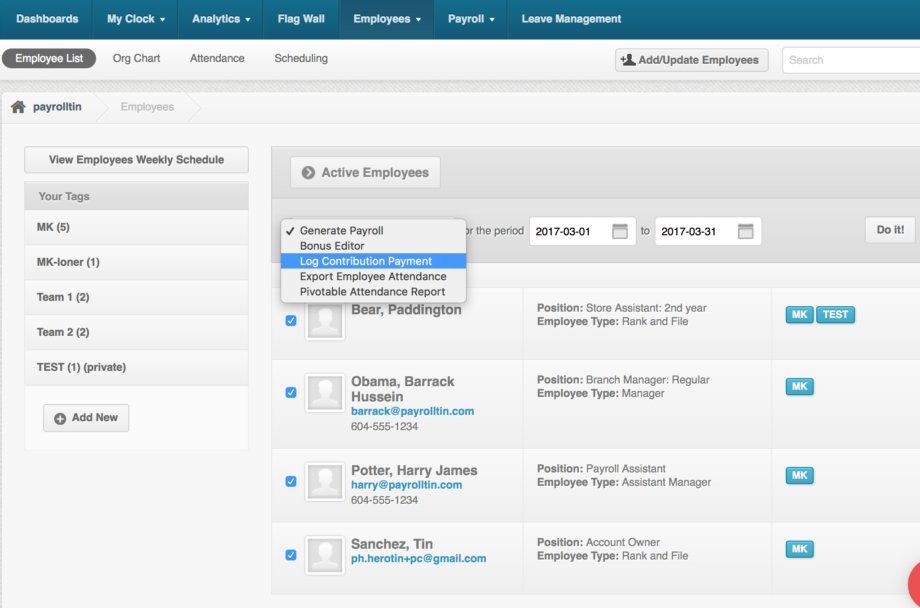
- On the drop down menu on top of the employee names, select “Log Contributions Payments”
- And select the month that you’re adding the contributions payment for. See sample screenshot above.
- Once you’ve selected the period, click on “Do it”.
- You should then be redirected to a page where you can add the OR number. See screenshot below:
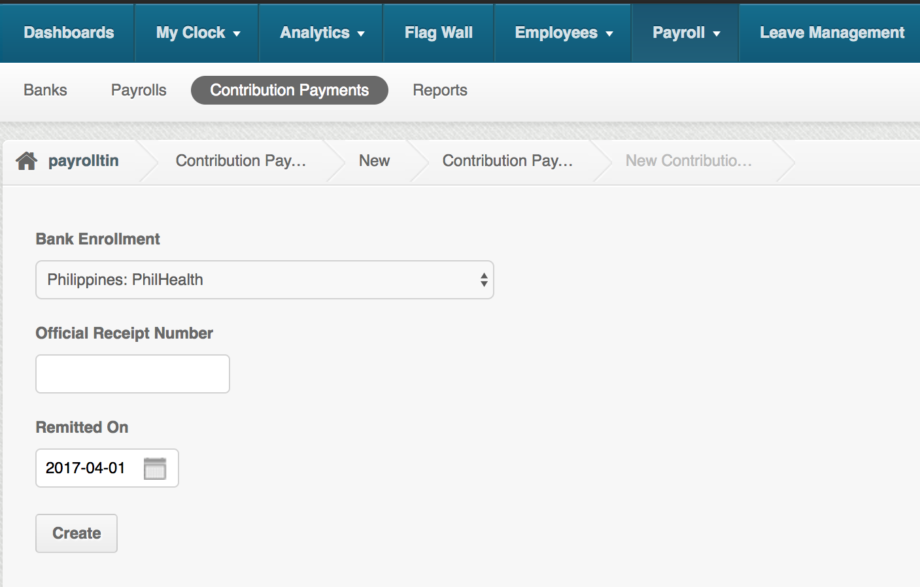
- Select the bank enrollment. Specifically the Philippine Government Agencies:
– Social Security System (SSS)
– PhilHealth
– Pag-Ibig (HDMF) - Add the “Official Receipt Number”
- And the date to when it was “Remitted On”
- Once done, click on “Create”
- It should then redirect you to the “Contributions Payments” page where you can view the contribution details of the month or period you have remitted on.
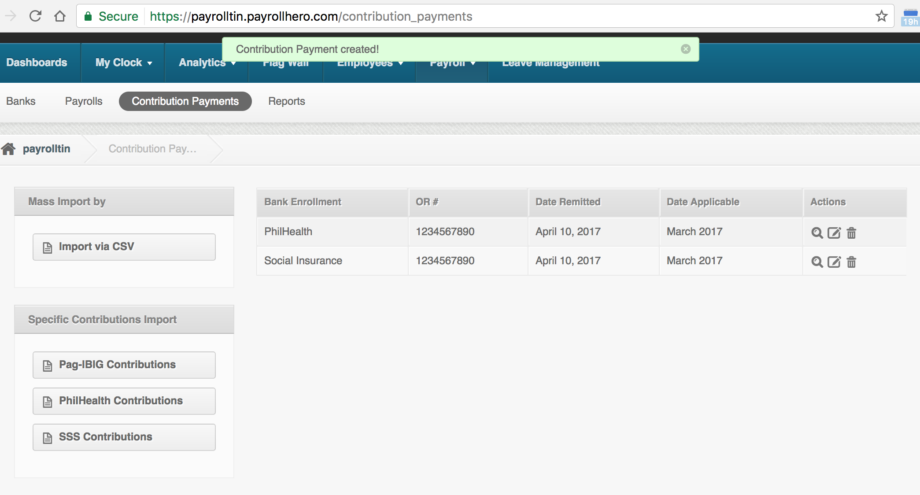
- Clicking on the “Edit”
 icon, lets you edit the Official Receipt number, Remittance date and also select or deselect the employee that are included on the contribution log. See sample screenshot below:
icon, lets you edit the Official Receipt number, Remittance date and also select or deselect the employee that are included on the contribution log. See sample screenshot below:
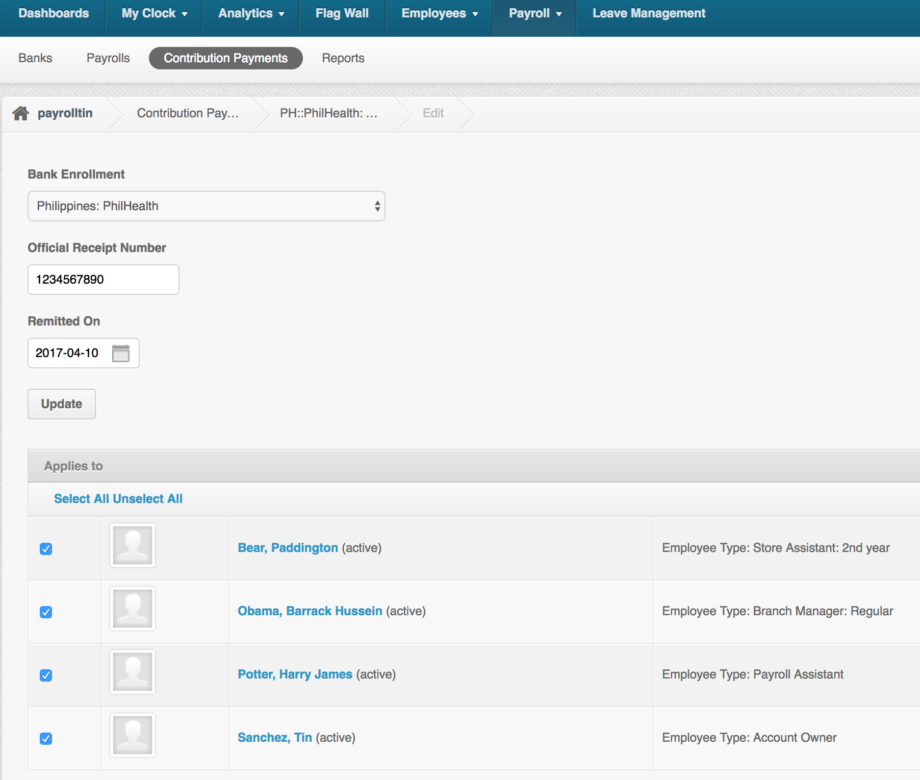
- Clicking the magnifying glass
 icon, opens the specific payrolls of each employee. Something like this:
icon, opens the specific payrolls of each employee. Something like this:
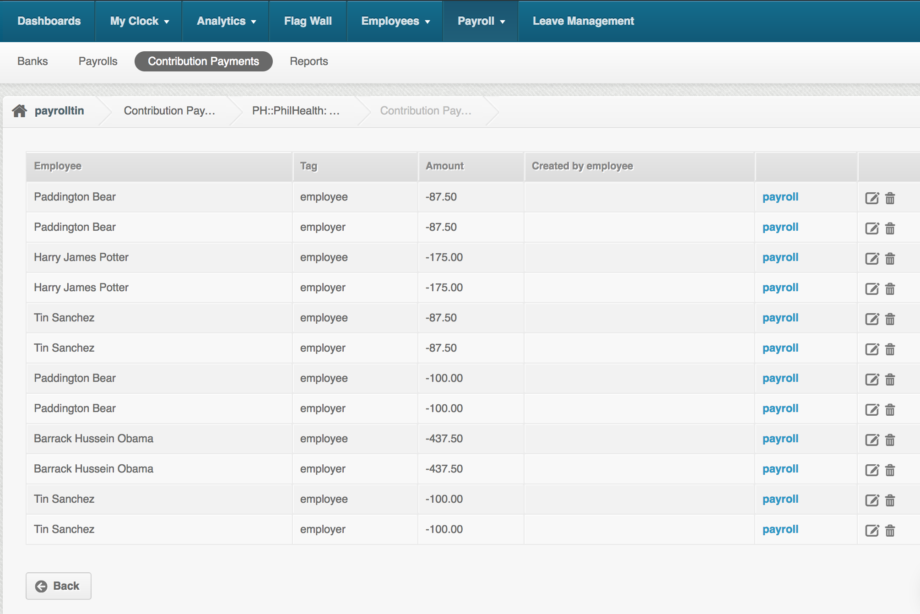
- Clicking on the “payroll” link, opens to the specific payroll generated for that employee. Something like this:
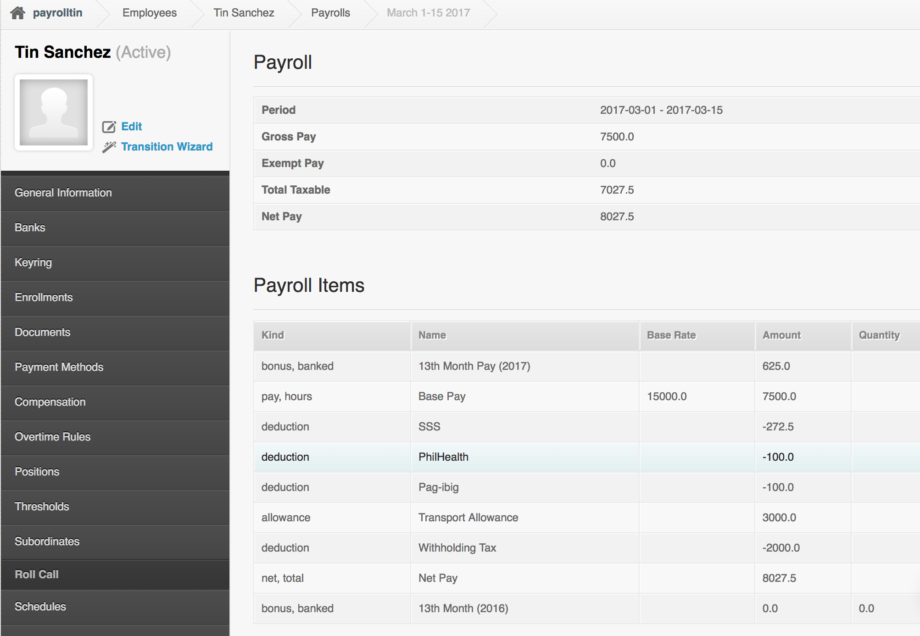
- If you click the “Edit”
 icon the on the specific contributions details, it opens to this page where you can edit the contribution. However, this will not change the payroll or payslips of employees.
icon the on the specific contributions details, it opens to this page where you can edit the contribution. However, this will not change the payroll or payslips of employees.
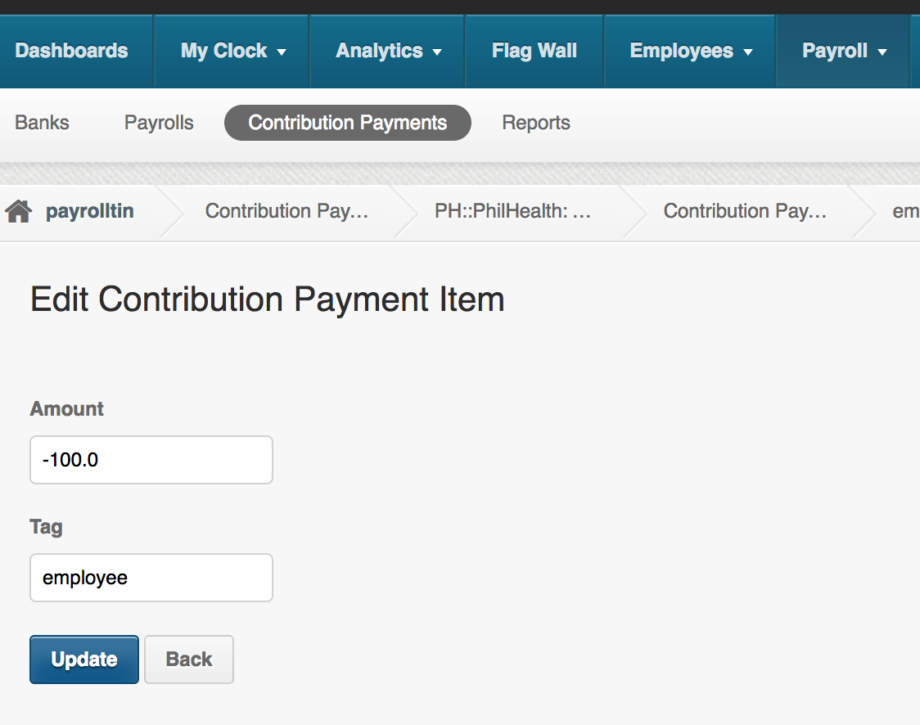
- Clicking on the “payroll” link, opens to the specific payroll generated for that employee. Something like this:
- Clicking on the “Edit”
And that’s it! You have successfully added or logged a contributions payment with the official receipt number.
To share the certificate of contributions to your employees, you can go to this support article: How to Generate an Employee Government Certificate of Contributions for SSS, Philhealth and Pag-Ibig?
If you have any questions, feel free to email us at support@payrollhero.com
