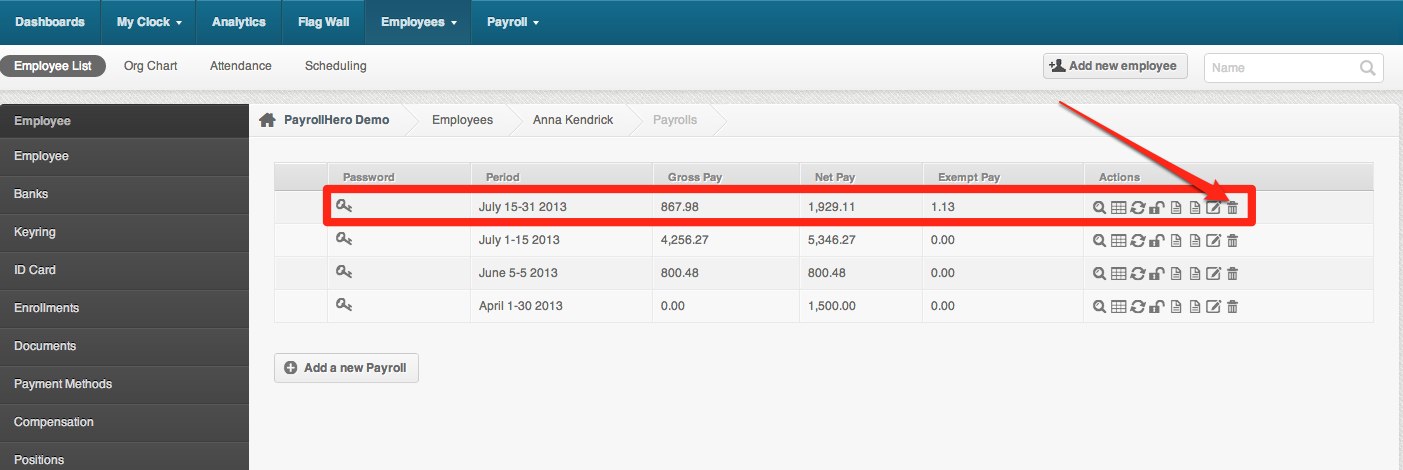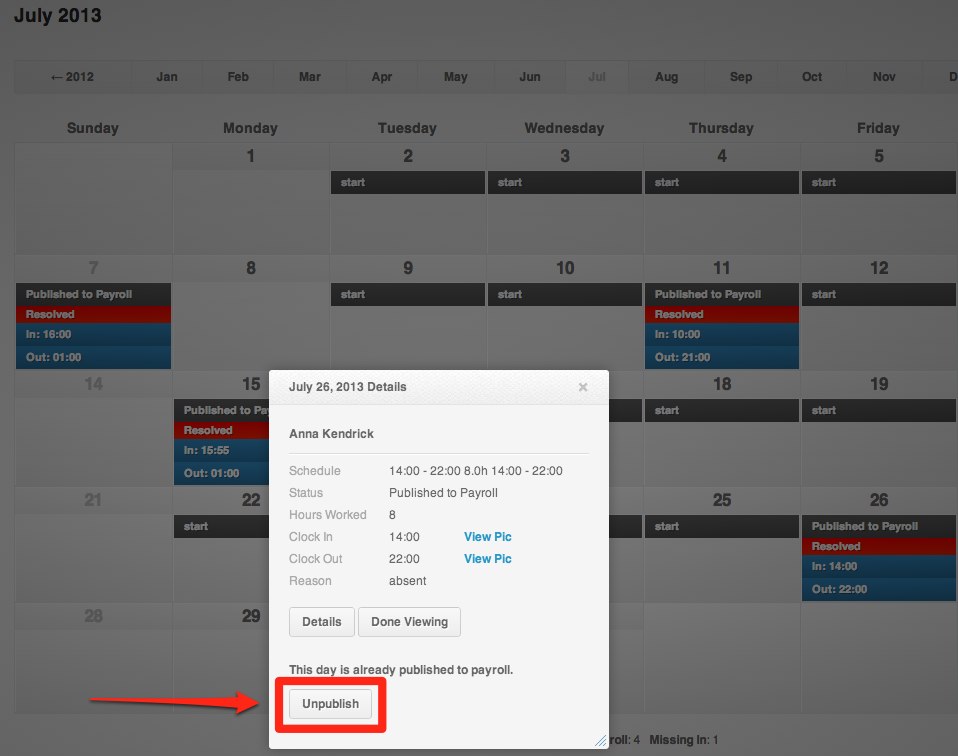Unpublishing an attendance to payroll is for the purpose of making some adjustments on the following:
– Employee’s Overtime Rules
– Employee’s clock in and clock out was set to perfect but before you adjust the time, it was already payroll ready or published to payroll.
– Undertime/Overtime hours is incorrect
Important: If the attendance is already sent to payroll, you need to publish the attendance before you unpublish the attendance to payroll.
Here’s how to Unpublish “Published to Payroll” Attendance:
1. Check the status of the attendance that you need to change by going to the employee’s “Review” page on their employee profile.
2. Make sure that the date is not within an existing payroll created. To check if the payroll is created for that date, click on the “Payrolls” tab on the left menu bar found on the employee’s profile (See screenshot below).
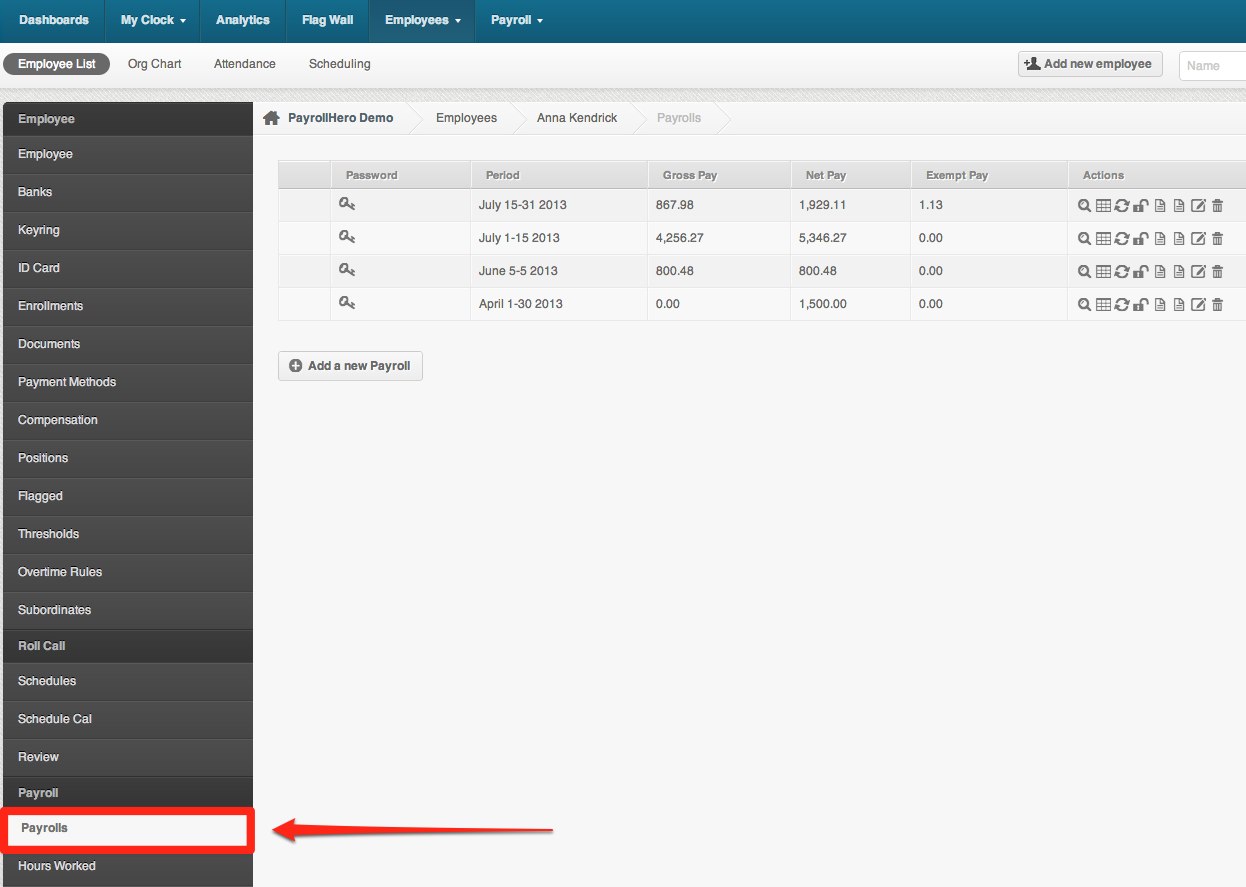
If there is no payrolls created, you can then go to the Review page on the employee profile and unpublish the day. (See screenshot on #4)
3. If there is a payroll generated for the day you are unpublishing, choose the Pay Period where the attendance you want to edit belongs to and delete that paystub.
4. Once you delete the paystub, you can now go back to the Review page and click on the date that you want to unpublish.
5. After unpublishing the attendance you can now make the necessary changes on the employee’s attendance.
6.You can follow the steps on How to Edit the Employee’s Attendance and Resolve the Attendance.
Congratulations! You were now able to unpublished the attendance of your employee!
If you have any further questions, email us on support@payrollhero.com – we’d be happy to help.