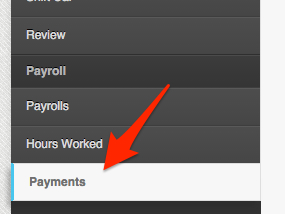If you want an employee’s specific or government payment to be “put on hold” or to be suspended, one way to do this is to disable the payment.
Here’s how you can disable payment of a specific employee:
1. Login to your Dashboard
2. Click on the Employee Tab
Either search for the employee on the search bar
or click on the “Employee List” and click on the name of the employee to open his/her profile.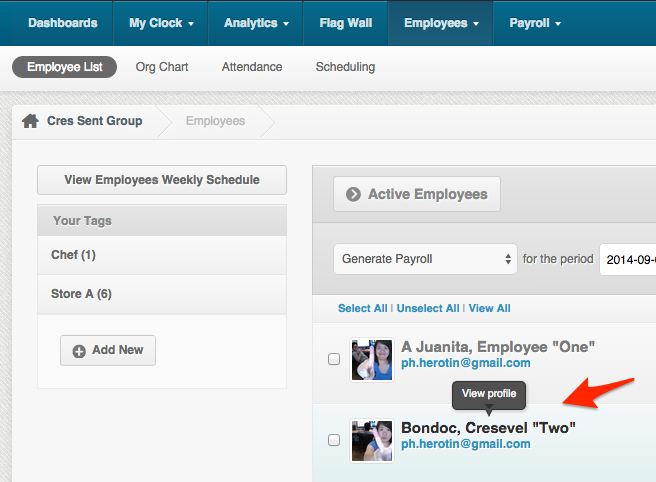
3. On the employee profile, on the left sidebar, at the bottom of the list, click on “Payments” and you’ll see all the account and employee payments made for the employee.
4. On the right side of the payments page, there is a column for “Actions” where you can disable, edit, delete or revoke a certain payment.To disable the payment, click on the ![]() icon.To enable the payment, click on
icon.To enable the payment, click on ![]() icon.
icon.
They should look something like this: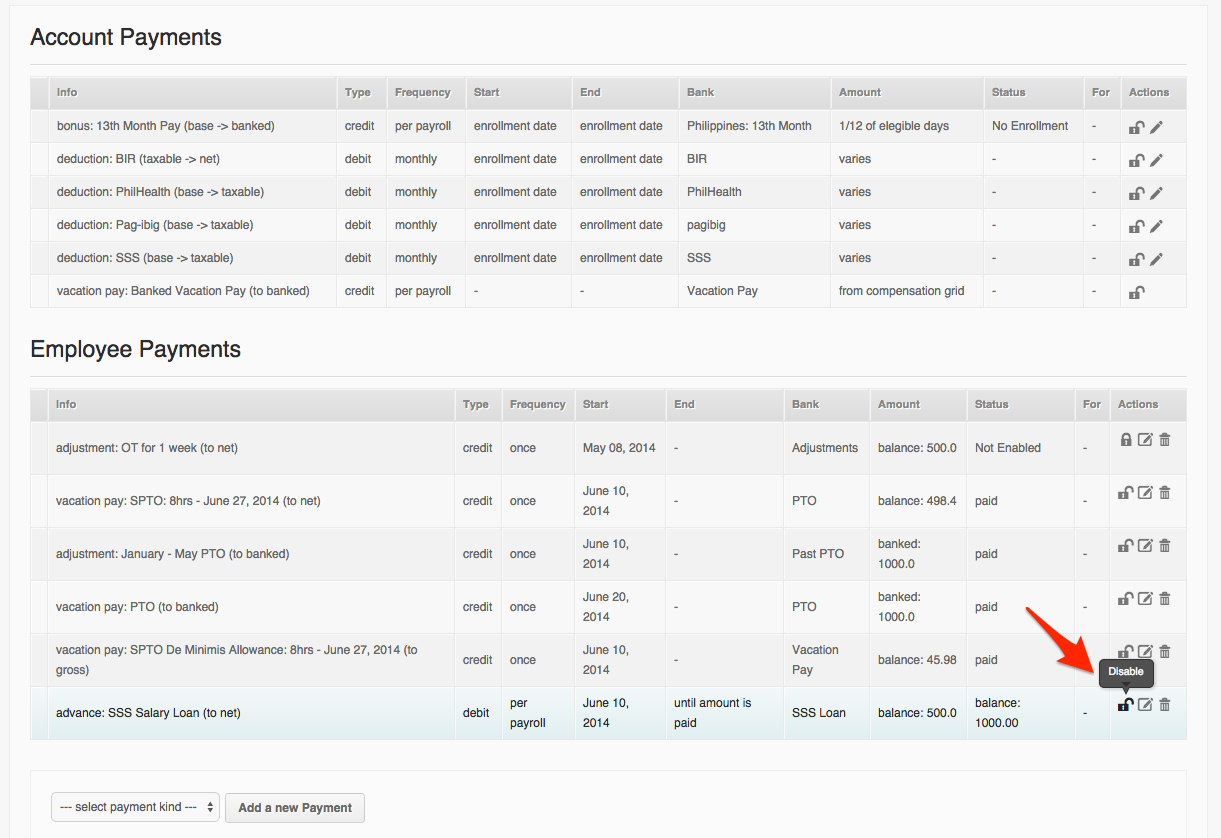
And that’s it! Congratulations on enabling and disabling payments! 🙂