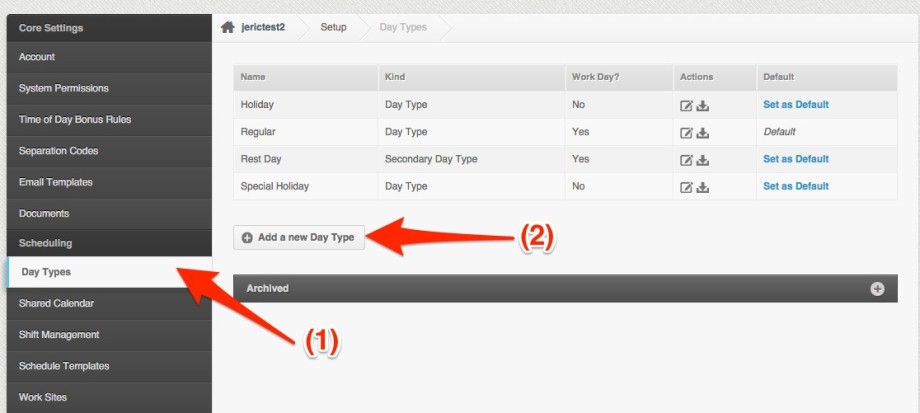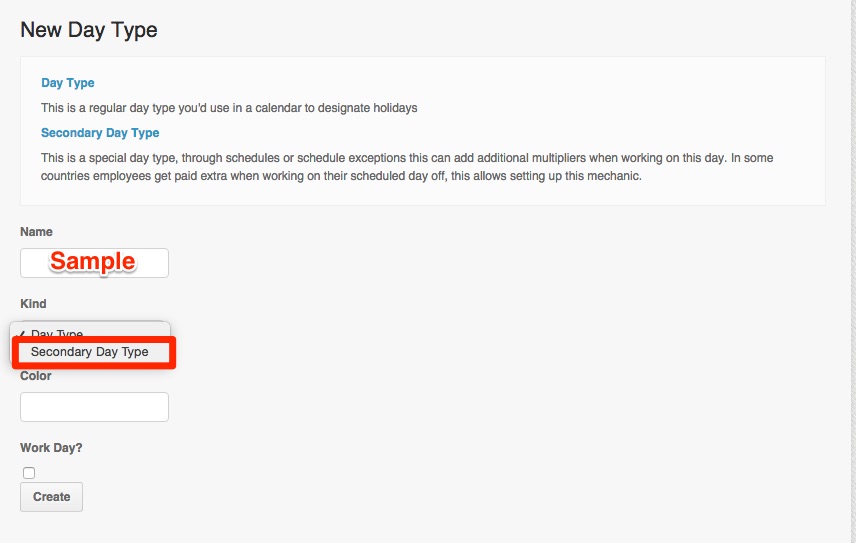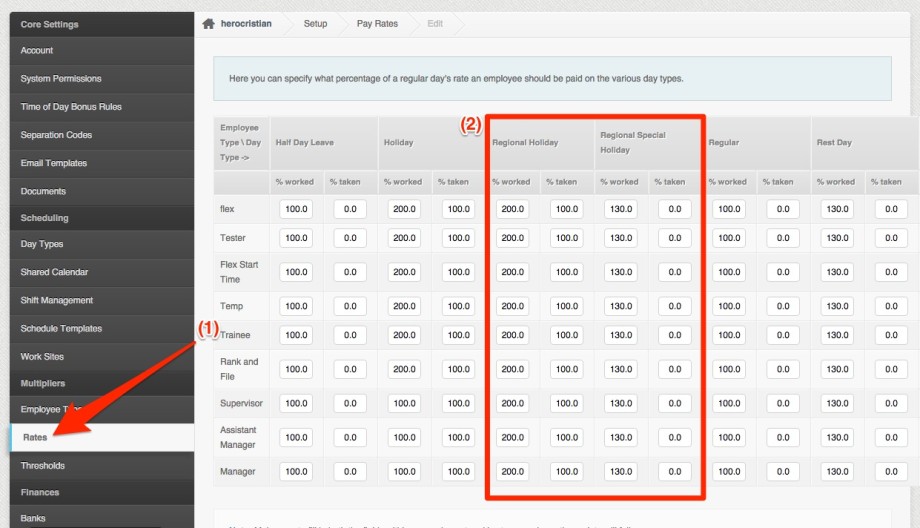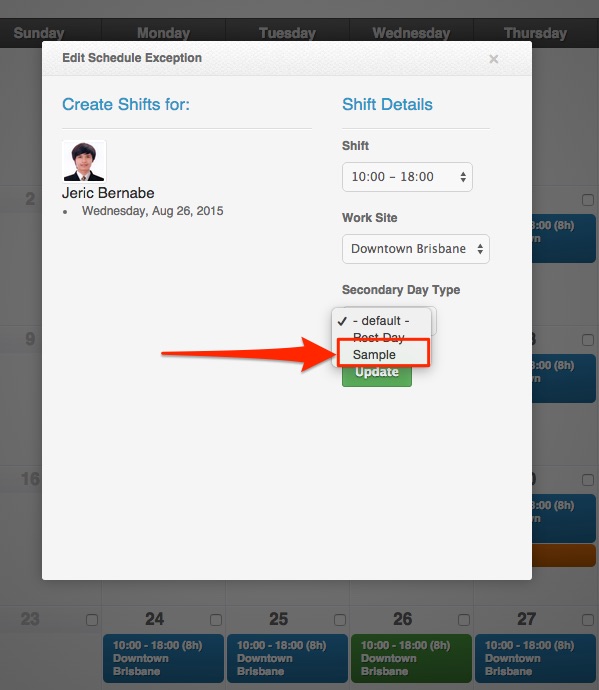City or Municipal Holidays can be created in PayrollHero as a custom Day Type.
Here are the steps to do it:
- Create a custom Day Type for your specific holiday
- Go to the Settings page
- Click on Day Type
- Click “Add a new Day Type”
- Create a Day Type
- Make it a “Secondary Day Type”
- Do not check the “work day” check box since that is a holiday
- Once you have created the day type, you need to set up the Rates
- Go to Settings
- Click on Rates page
- If the date is a Regular Holiday, set up the Rates to 200% for Worked and 100% Taken*
- If the date is a Special Holiday, set up the Rates to 100% for Worked and 0% Taken*
(* Rate is depending on your organization policies around holidays and special holidays)
- The above means that if the employee works on that holiday, they get the rate under Worked, and if they don’t they receive the rate under Taken.
- After setting up the rates, all you need to do is add the holiday via the employee’s shift
- Go to the employee’s profile
- On the shift cal page or scheduling page, edit the day.
- Set the “Secondary day type” to your custom city/municipal holiday so they’ll get paid the extra rate for working that day, or a rate for not working the day.
And that’s it!
Please contact us at support@payrollhero.com if you have any questions.