Based on the DOLE regulation, every employee is entitled to a Night Shift Differential pay of not less than 10% of his regular wage for each hour of work performed between 10pm and 6am.
Source: Dole
For further information on how this rate is calculated, please view the following article – How to compute for Night Differential?
To set the Night Differential Bonus Rate on your account:
- Go to your Account Settings.
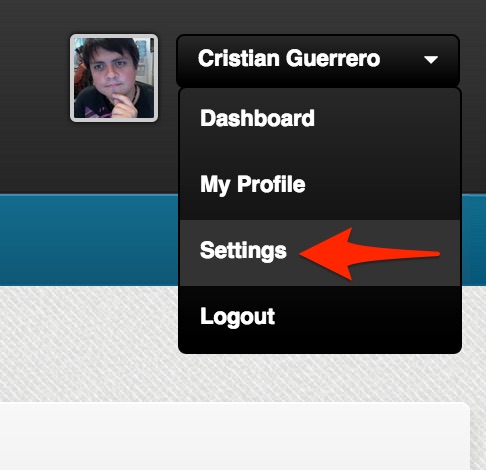
- Select “Time of Day Bonus Rules” under the Core Settings category on the left menu.
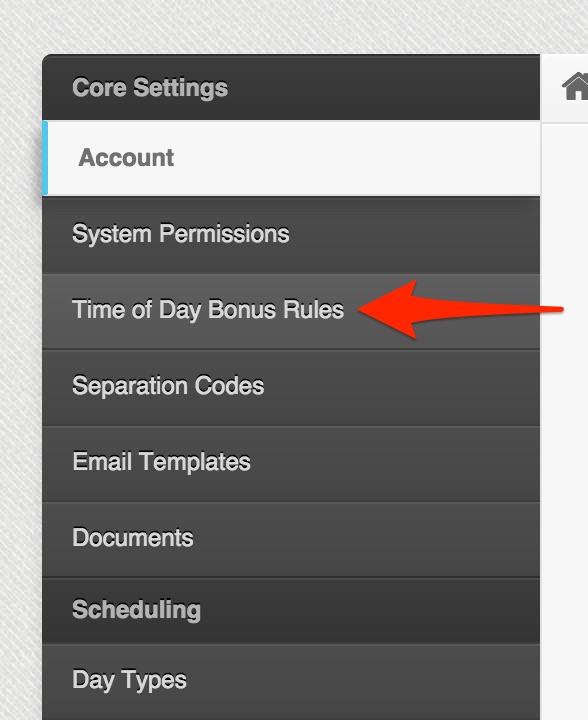
- On the “Night Differential” item, select edit.

- Under the “Multipliers” section of this page, select the percentage to pay on the Night Differential.
For Example. 110 would be 10% over regular rate.
The multiplier is adjusted per Employee Type.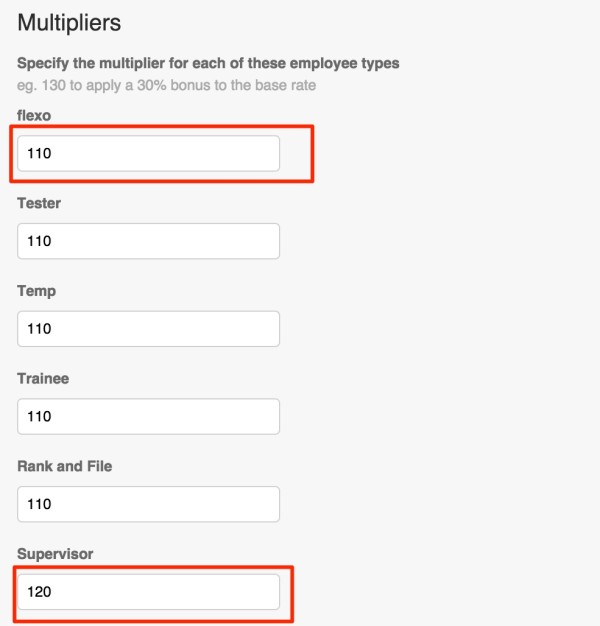
Note: on this screenshot I gave 20% rate to the Supervisor employee type. Also make sure to input a percentage for all Employee Types - On the section “Bonus Rate Hour Span”, you can configure the times for this Bonus rate. The default is from 10:00pm the current day, to 06:00am the next day.
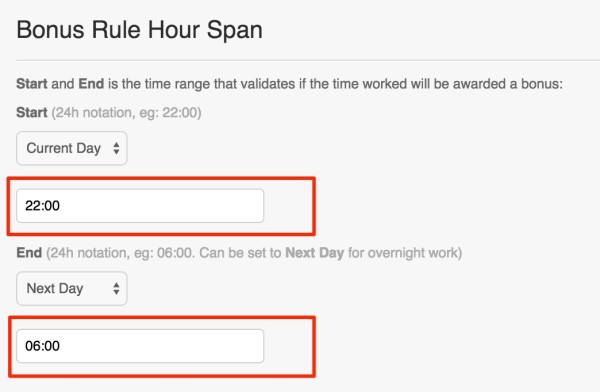
- Once you are ready, remember to click the UPDATE button at the bottom of the page!
- You are done!
This is how the Night Differential will display on the employee’s Pay Stub:
Remember to set the Night Differential for all New Employee Types you add!
This concludes the article on How to set the Night Differential. Now you should be able to confidently set up the rate for all your employee types, and adjust the bonus time if necessary.
If you have any further questions about this article, do not hesitate to contact us at support@payrollhero.com – we will be happy to help.

