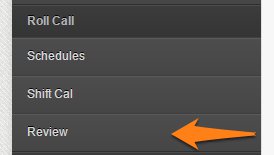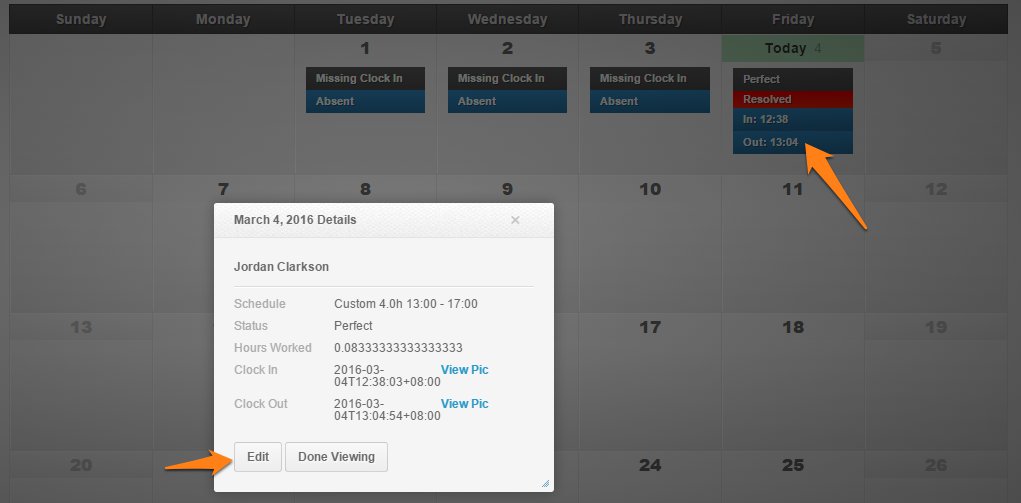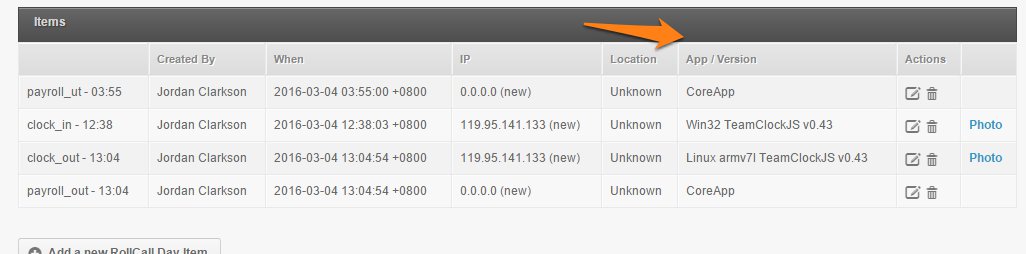Besides the TeamClock App for your mobile devices & tablets. Employees could also clock in/out on TeamClock through the web (Chrome) either using Smartphones or Laptop/Desktop Computer. To check, here’s how:
1. Go to the employee’s profile
2. Click Review, then you’ll be directed to the Review Page
3. Choose the date you wish to check. A pop up would appear with the details for that date. Click EDIT
4. You’ll be in the Rollcall Days page and you can see the Rollcall items for that day.
5.On the right side, under the App/Version you’ll see what the employee used to Clock In/Out via TeamClock Web. (It would show [OS]-[type] [AppUsed] [version])
- Win32 TeamClockJS v0.43 – TeamClock Web on Laptop/Desktop Computer
- Linux armv7l TeamClockJS v0.43 – TeamClock Web on Mobile
- MacIntel TeamClockJS v0.43 – TeamClock Chrome on Mac
That’s it! You have just learned how to check what the Employee used to Clock In/Out via TeamClock Web.
If you have any further questions, please send us a message on our requests page at support@payrollhero.com – we’d be happy to help.