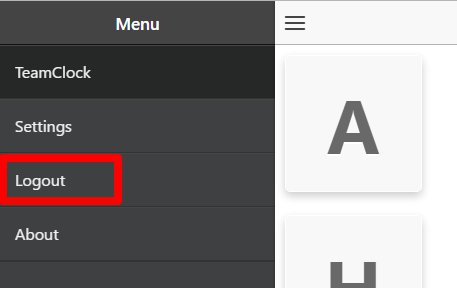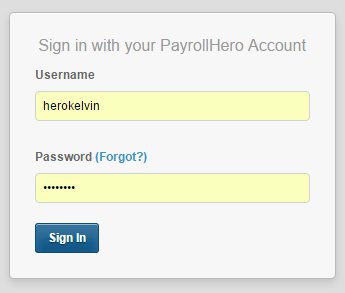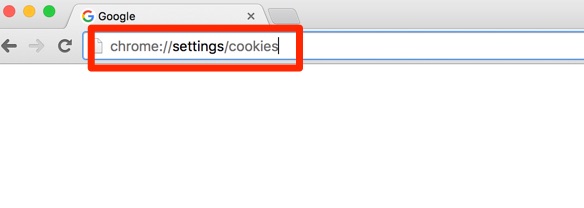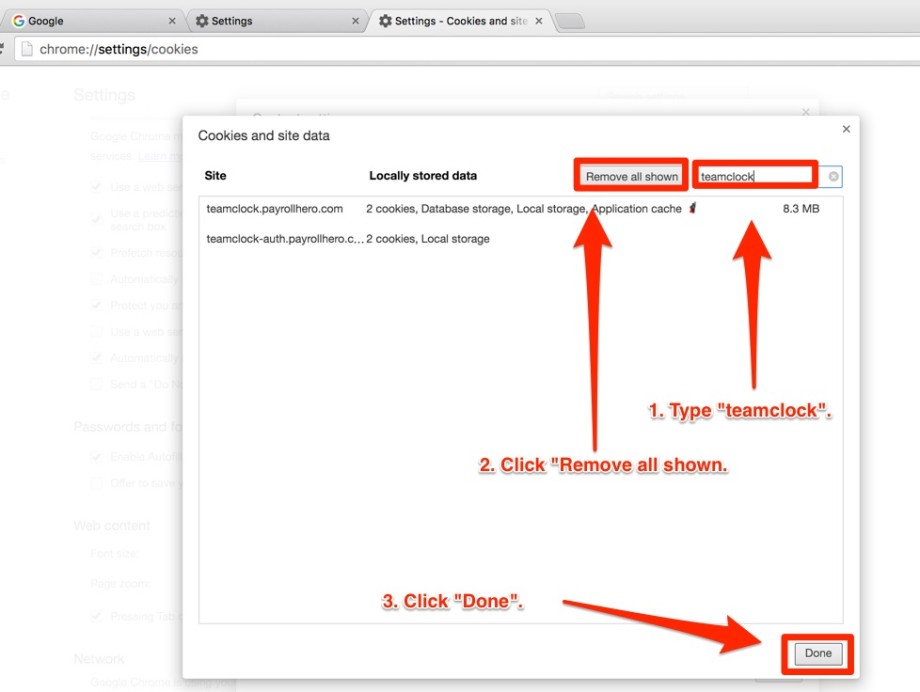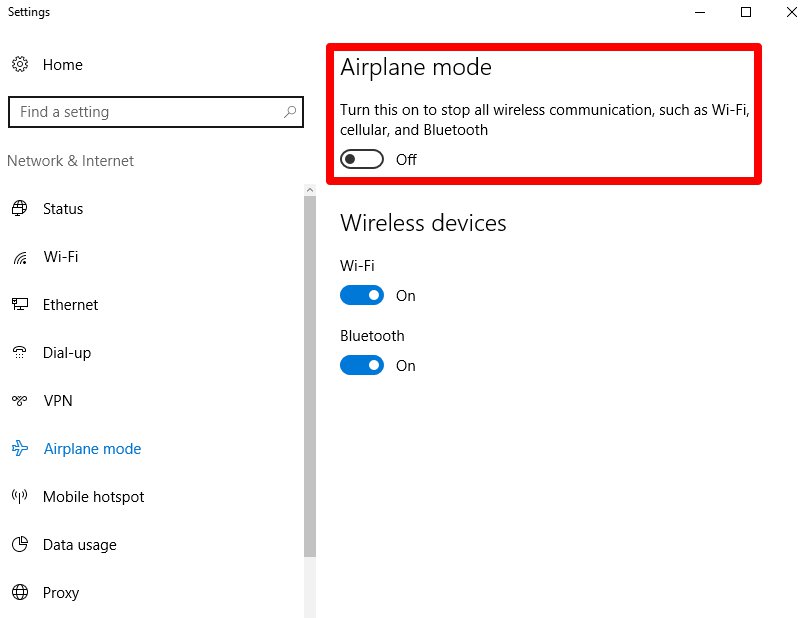The New TeamClock may sometimes encounter some issues for different reasons (Internet connection, saved data, etc.).
Common problems experienced on the New TeamClock:
- Being stuck on the loading employees screen
- Employee names are not shown
- Clocking in/out is taking a longer time than expected
This article would teach you some basic troubleshooting steps to get your New TeamClock working again in case you experience some issues with the app.
Troubleshooting Tips:
1. Log out & log back in
- Click the Menu
- Log Out
- Log Back In
2. Delete Cookies
- Onn your Google Chrome browser, type the following in the address bar to access Cookies and Site Data: “chrome://settings/cookies” then press “Enter”.
- On the search field, type in “TeamClock”, then click “Remove all shown”, and lastly, click “Done”.
- Follow the Step 1
3. Airplane Mode (Refresh Internet Connection)
- On your computer, go to the System Settings and enable the Airplane Mode
- Wait for a minute and disable the airplane mode
- For Mac computers, here’s a video that can help. Click here.
- Follow the Step 1
If all these steps didn’t work, please contact us at support@payrollhero.com. We’ll be happy to help you fix your issue with the New TeamClock.