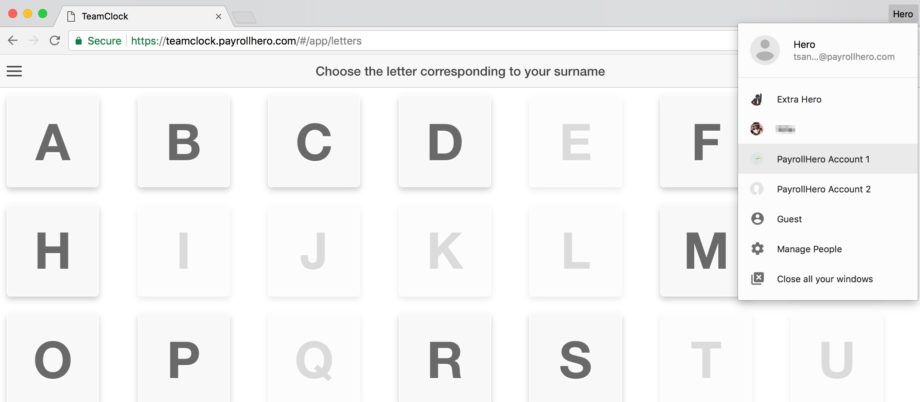If you currently have 2 or more different PayrollHero accounts you wouldn’t be able to open the account on 1 Google Chrome browser. You would need to login and out on each PayrollHero account or TeamClock to access it.
However, if you want to open your PayrollHero accounts at the same time, or get your employees to clock in and out on specific TeamClocks, you would need to create specific Google Chrome Users within browser.
To create Google Chrome User
- On your computer, open Chrome.
- At the top right, click the button with your name or People
.
- Click Manage people.
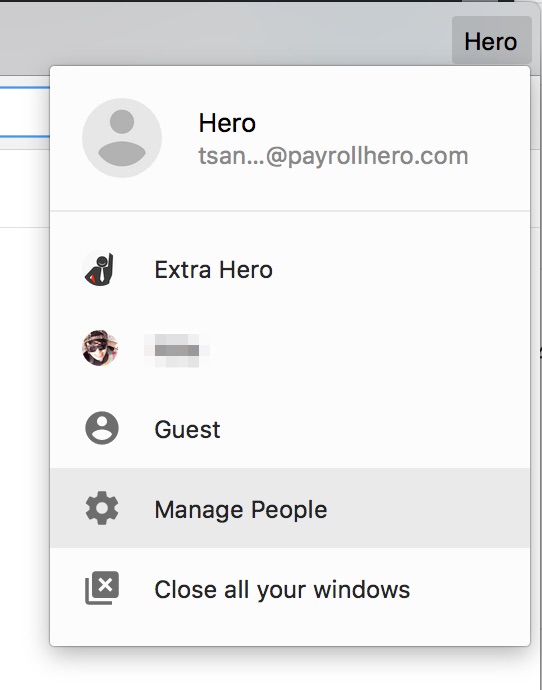
- Click Add person.
- Choose a name and a photo.
- Click Save. A new window will open and ask you to sign in.
- (Optional) Sign in to Chrome with a Google Account for the new profile. Their bookmarks, history, passwords, and other settings will automatically sync.
- Now, go to https://teamclock.payrollhero.com
- Login to your other TeamClock PayrollHero account
And that’s it! You have now created another profile browser 🙂
Switch to another profile / PayrollHero account
- On your computer, open Chrome.
- At the top right, click the button with your name.
- Choose the person or profile you want to switch to.
- And it will then open the other account.
- So your Google Browser can look something like this
If you have any questions, please don’t hesitate to email us at support@payrollhero.com