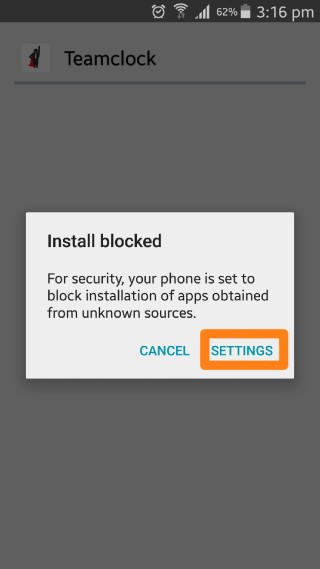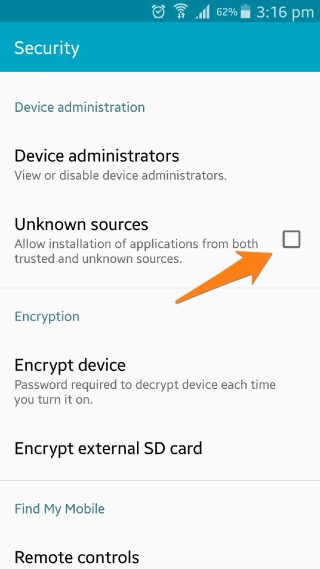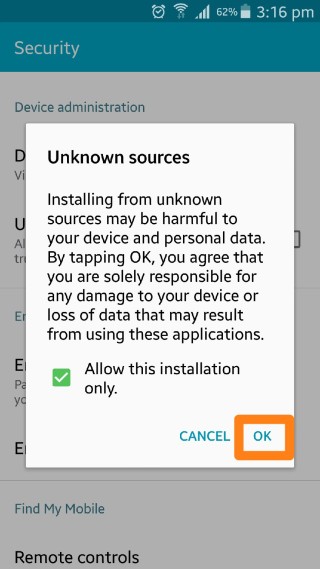Some Android devices are not compatible with the TeamClock app even though it meets the minimum requirements. The solution is to install the TeamClock APK file.
- Download the TeamClock APK by clicking on the link – https://payrollhero.com/downloads/TeamClock_7.0.18.apk
- Once you have downloaded the APK, click on “open”
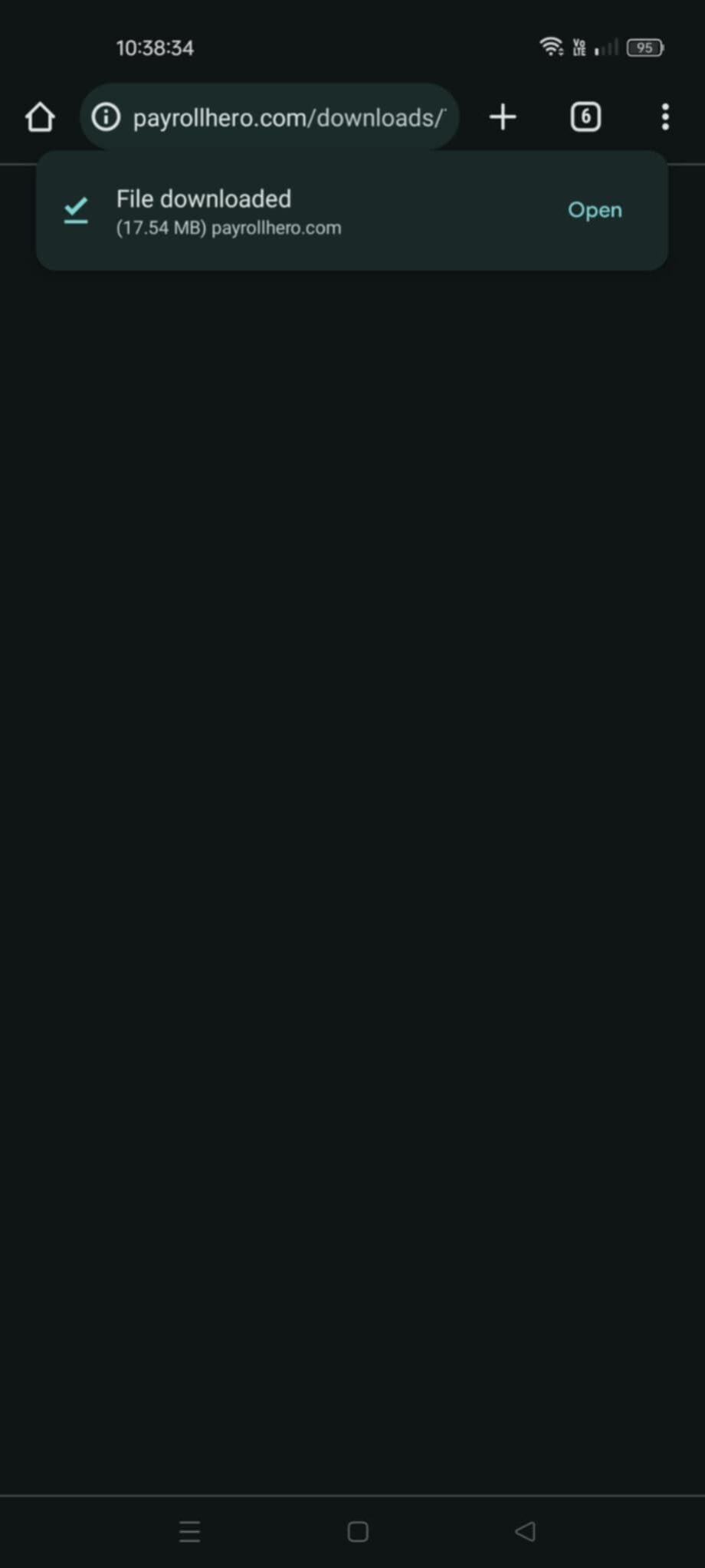
- Install the TeamClock APK file
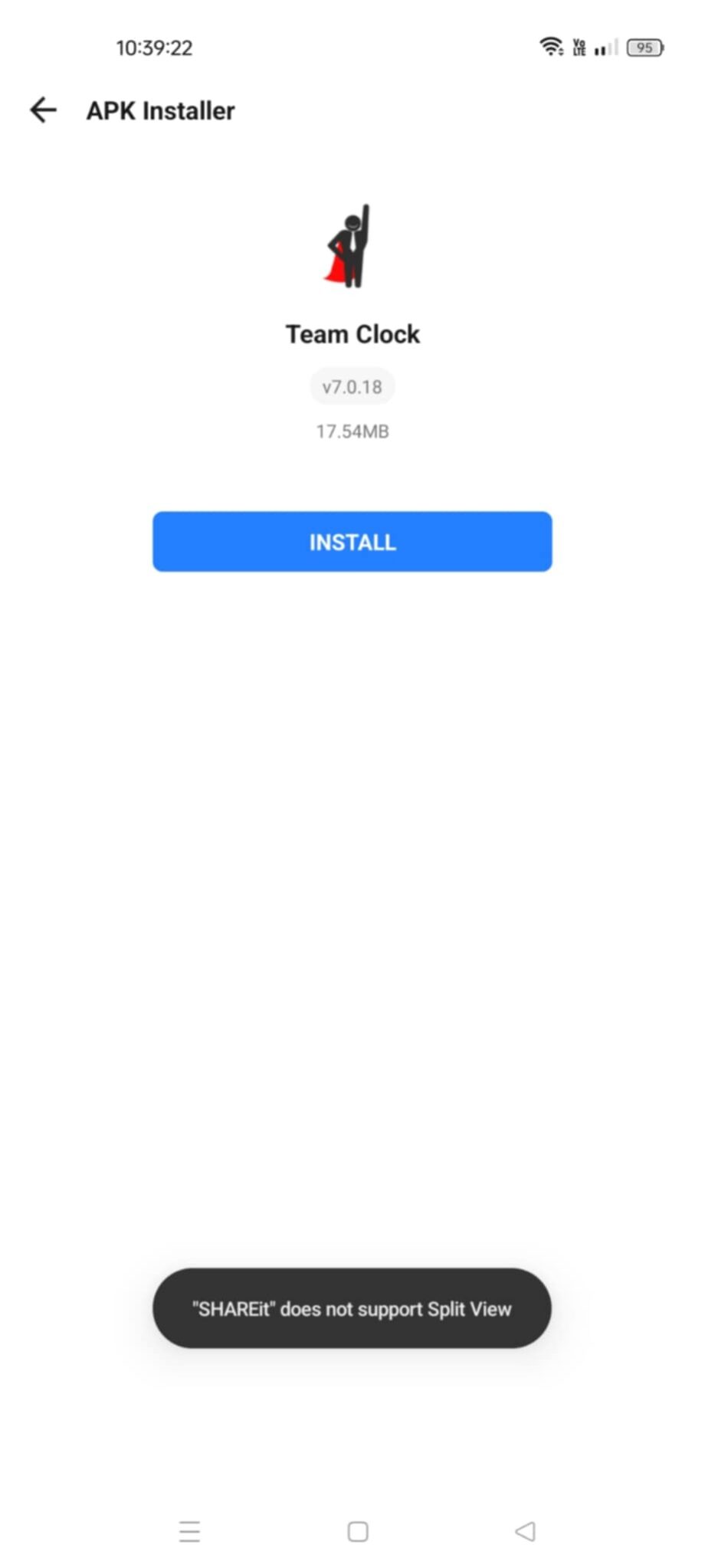
- Click on “install”
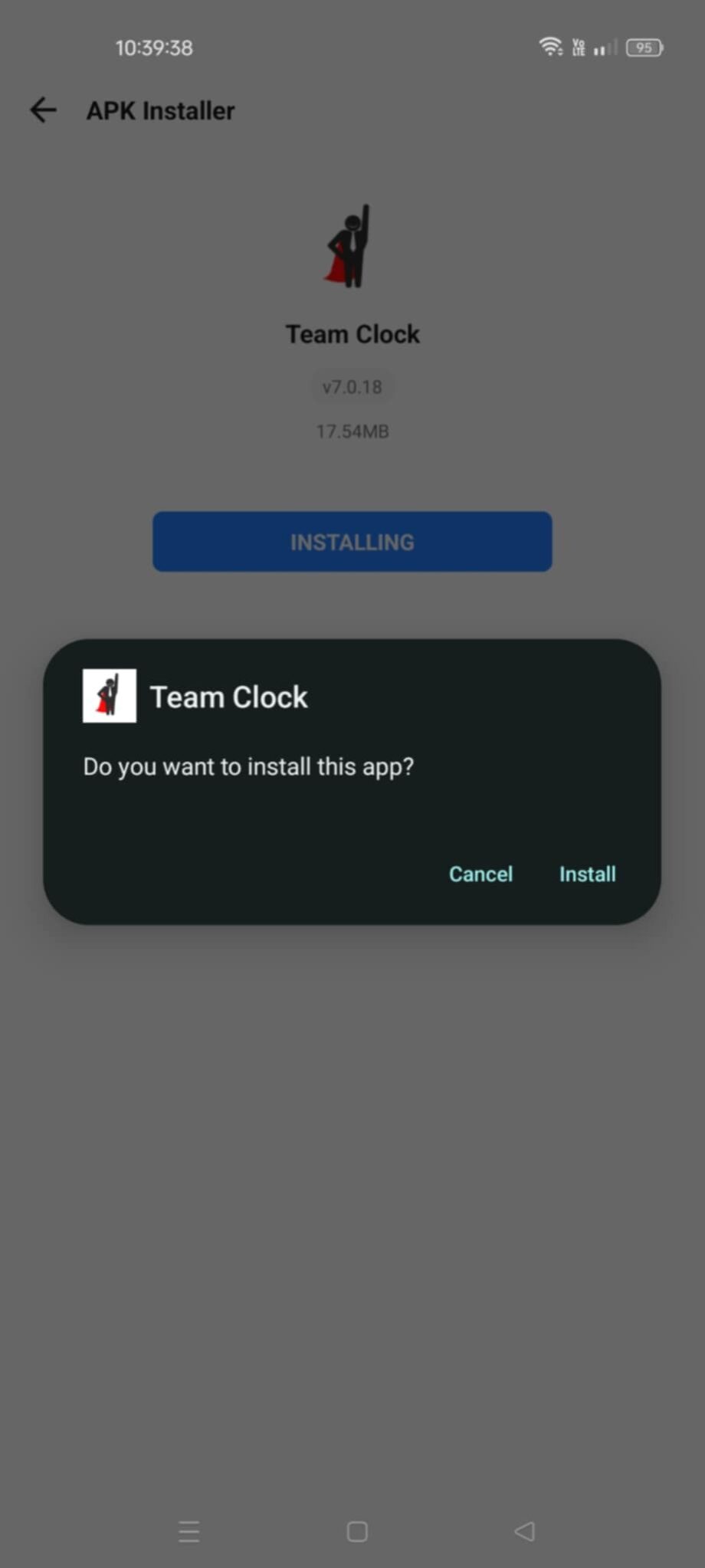
- After installing, click on “open”
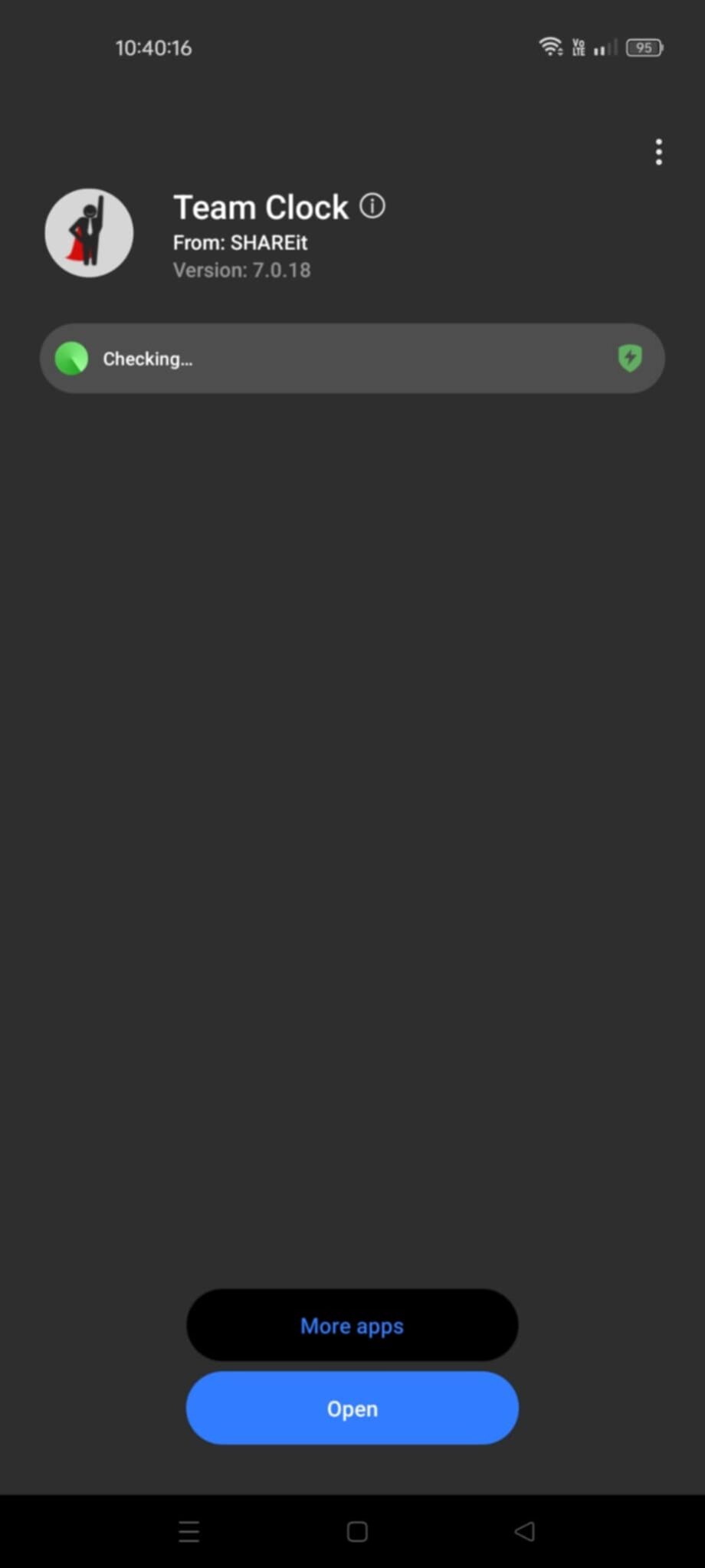
- Congrats! You have successfully download the PayrollHero TeamClock on your Android device.
If you see the note below, just click on “ok” and it will let you sign in.
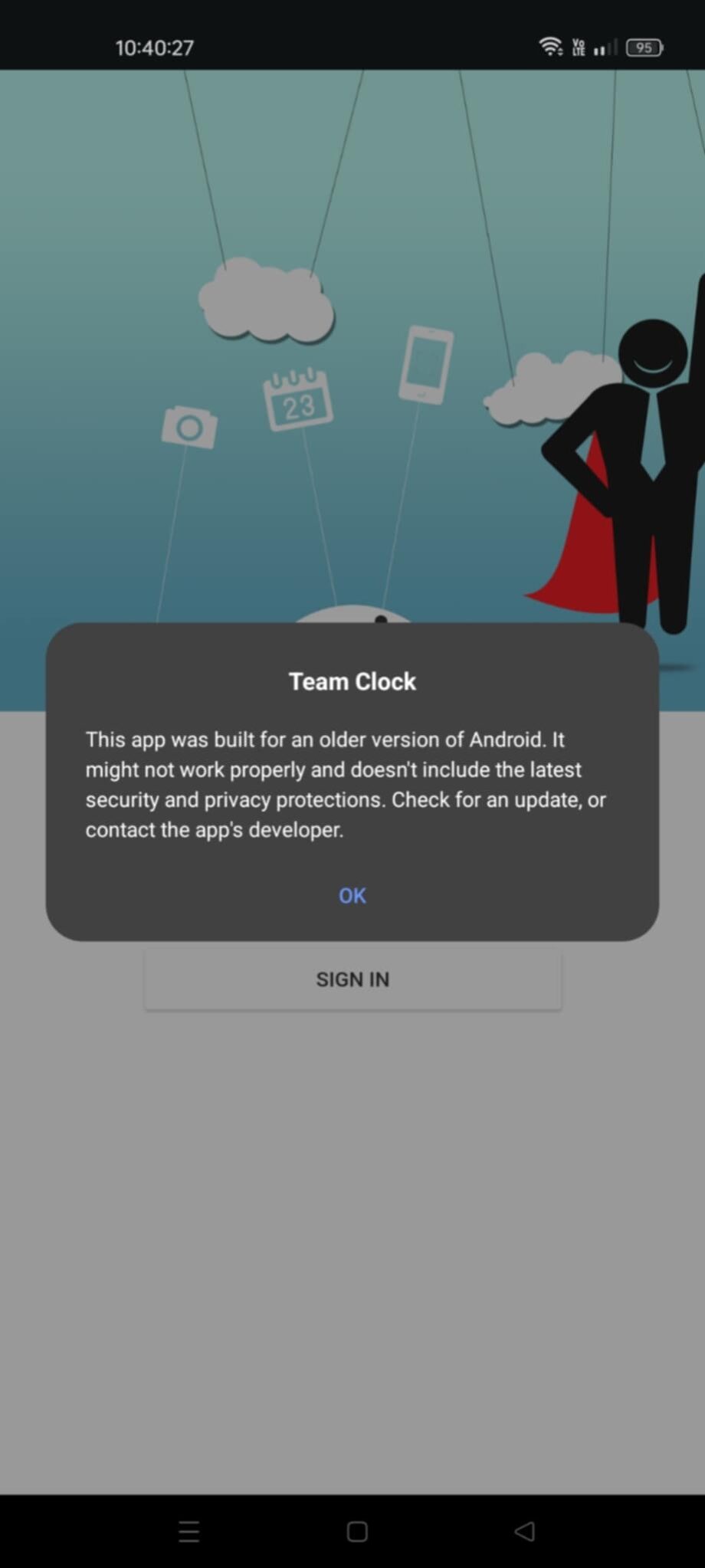
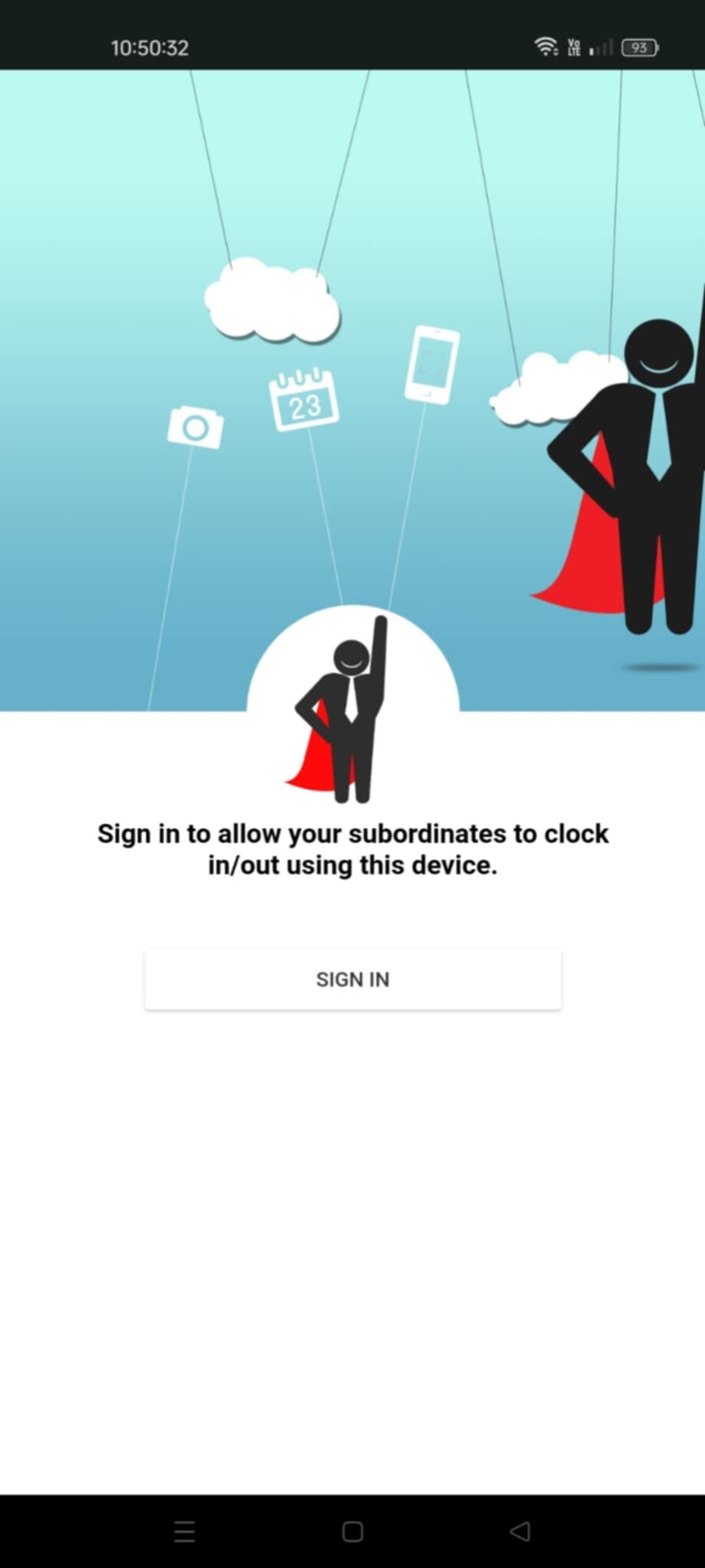
Check out our support article on How to setup your TeamClock App.
If your phone’s setting for “Allow Installation from Unknown Sources” is disabled. This would appear on your screen. Click Settings.
3. Enable the Unknown Sources
4. Check the box for “Allow this Installation Only”, then click OK
5. And then proceed to download and install the TeamClock APK file.
And that’s how you install the TeamClock Android app using the apk file!
If you have any further questions, please send us a message on our requests page at support@payrollhero.com – we’d be happy to help.