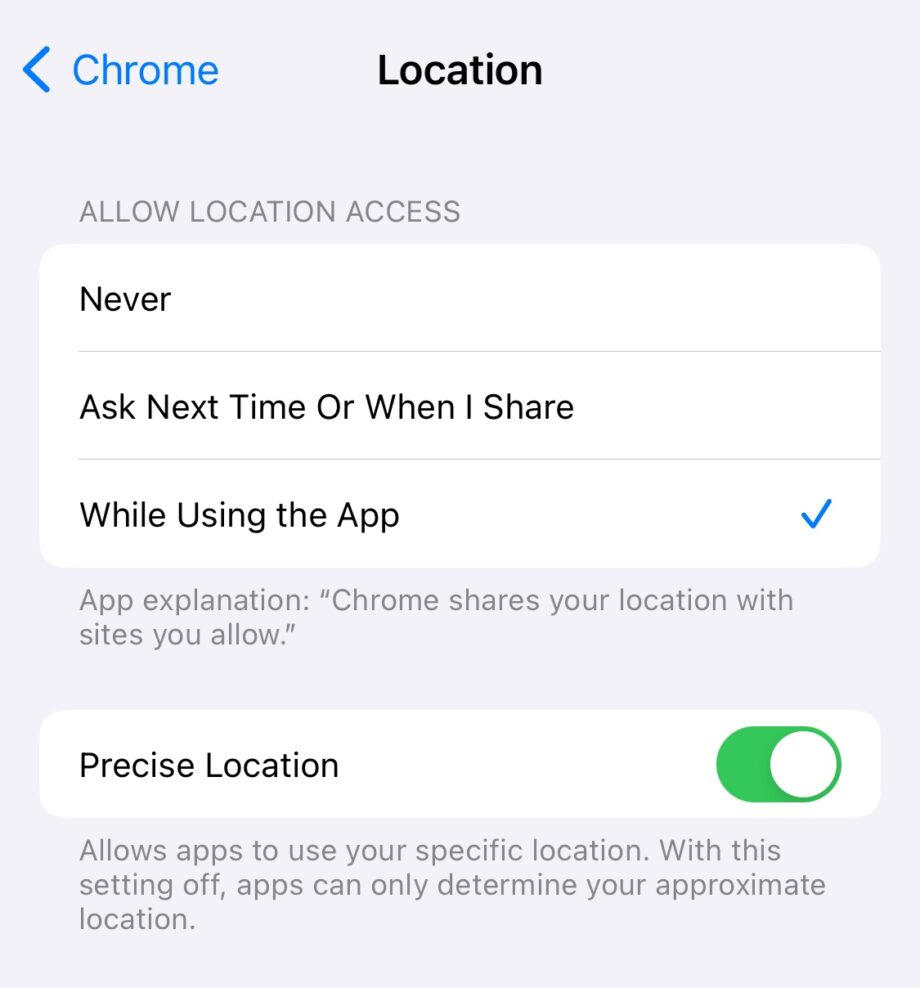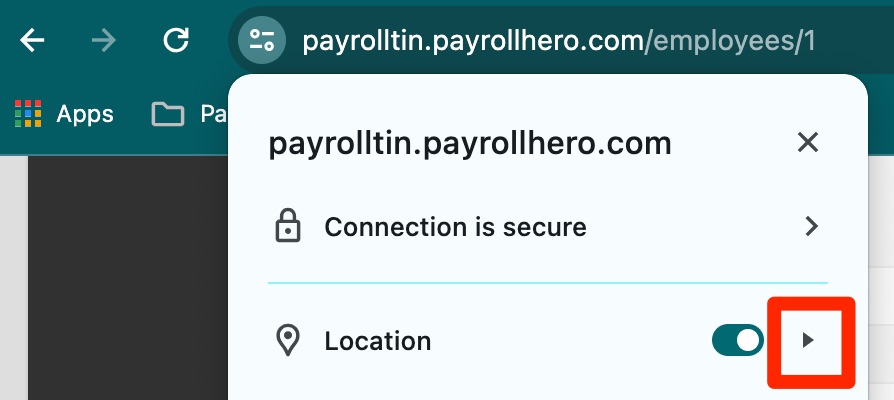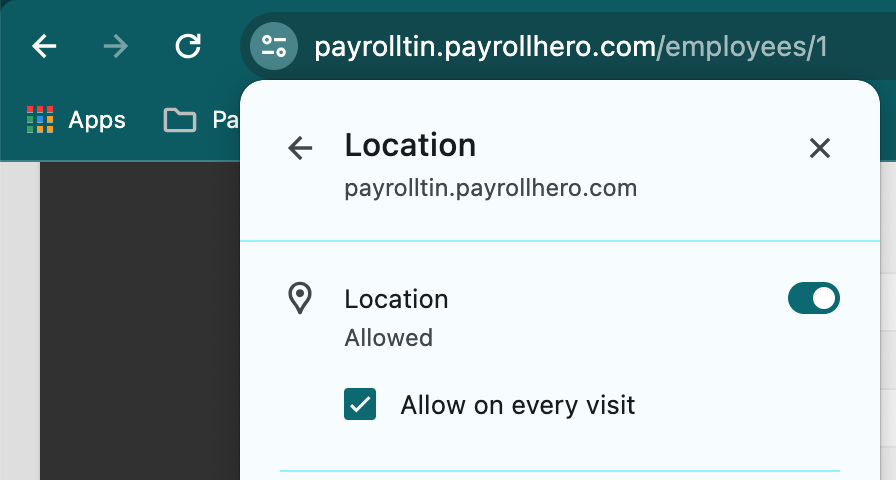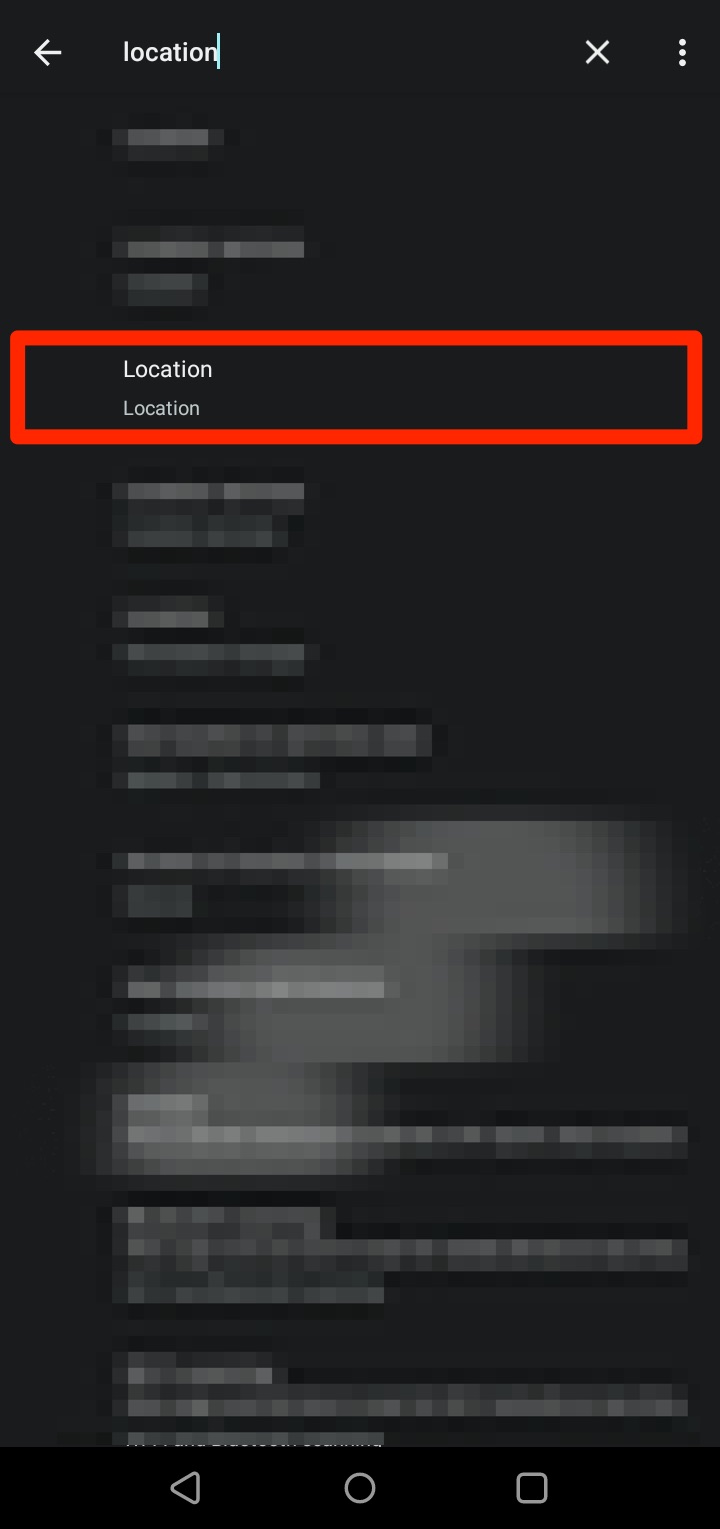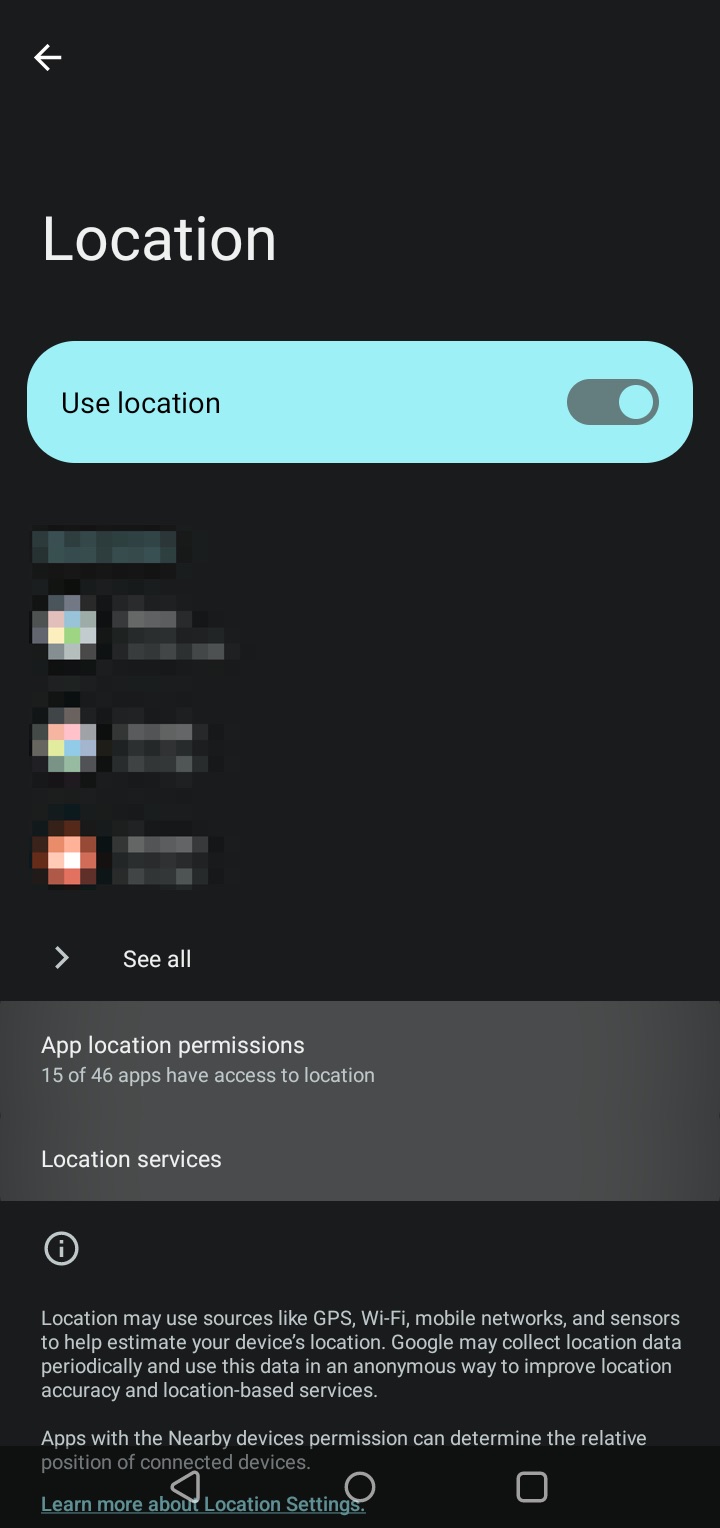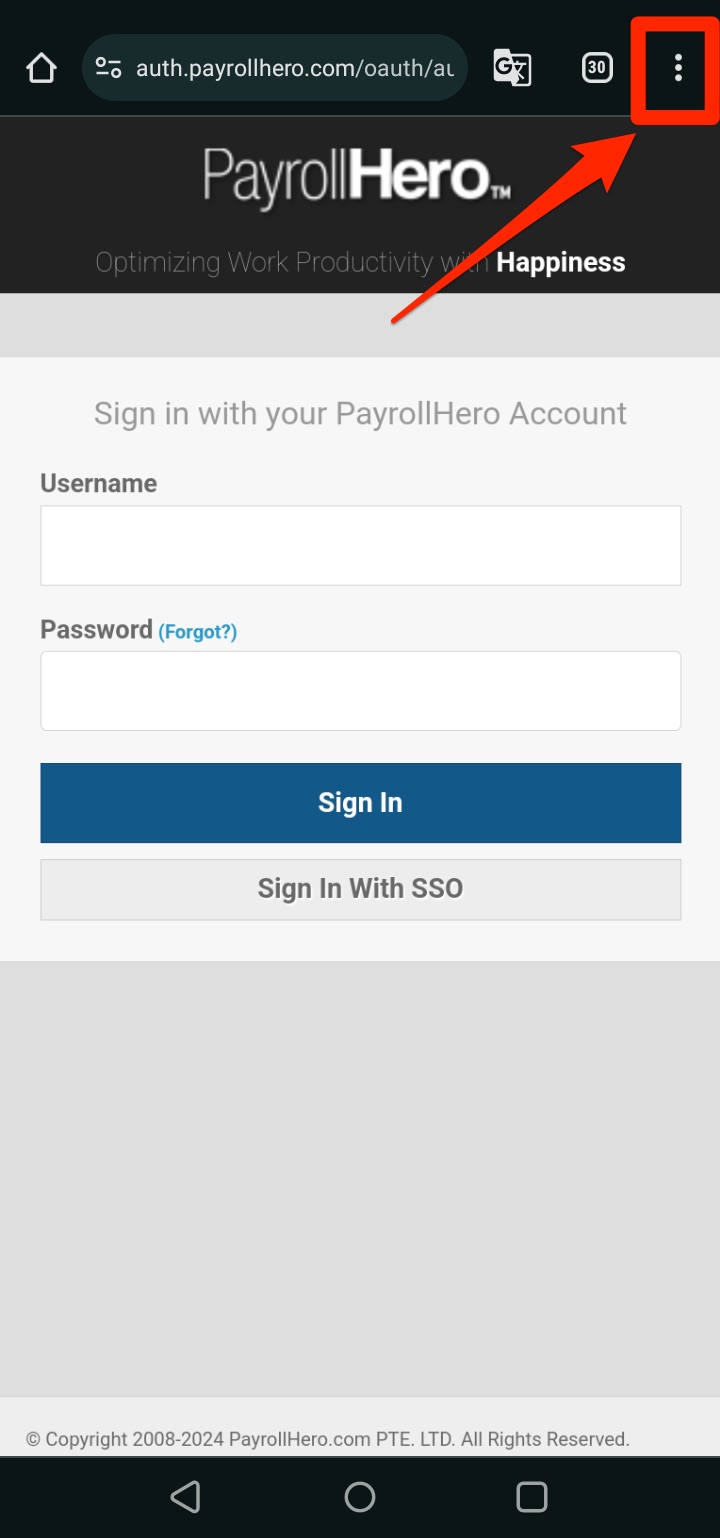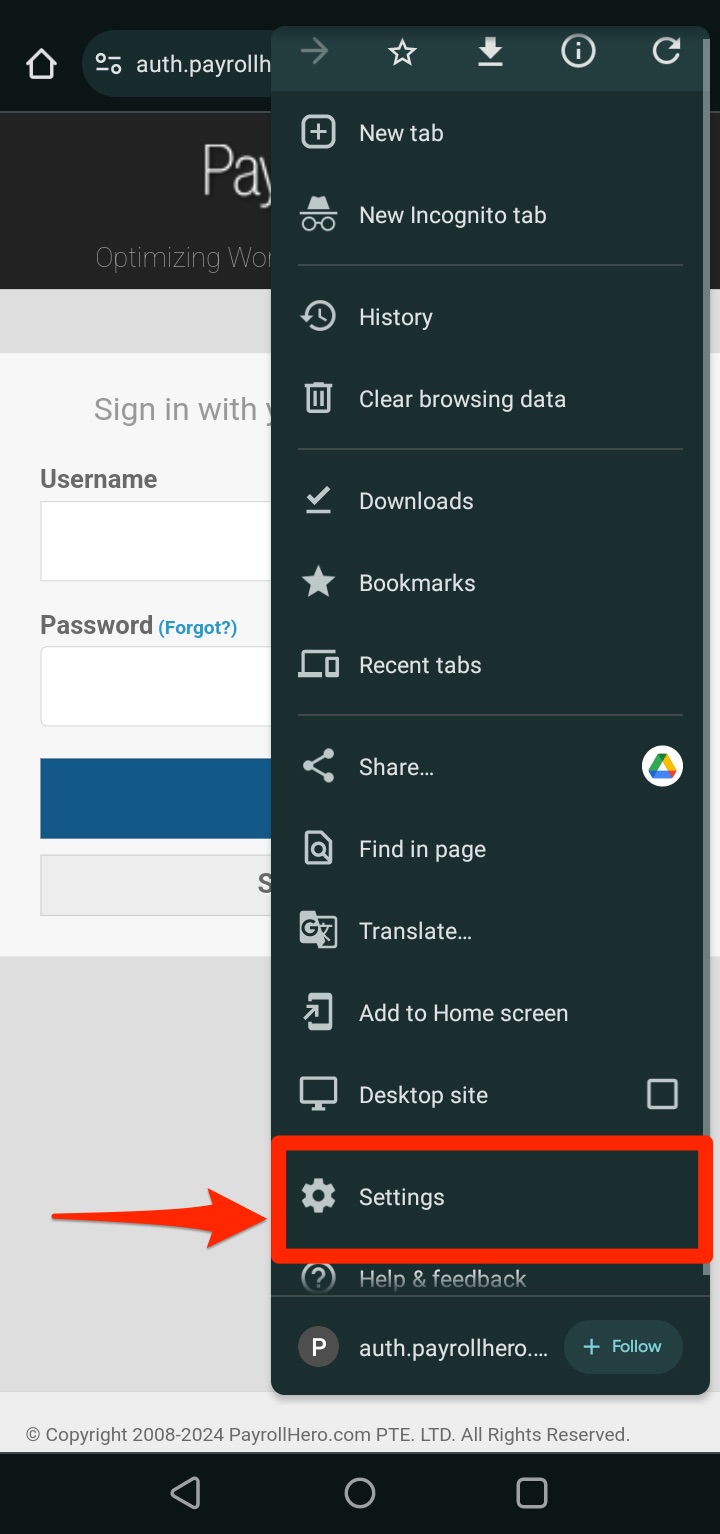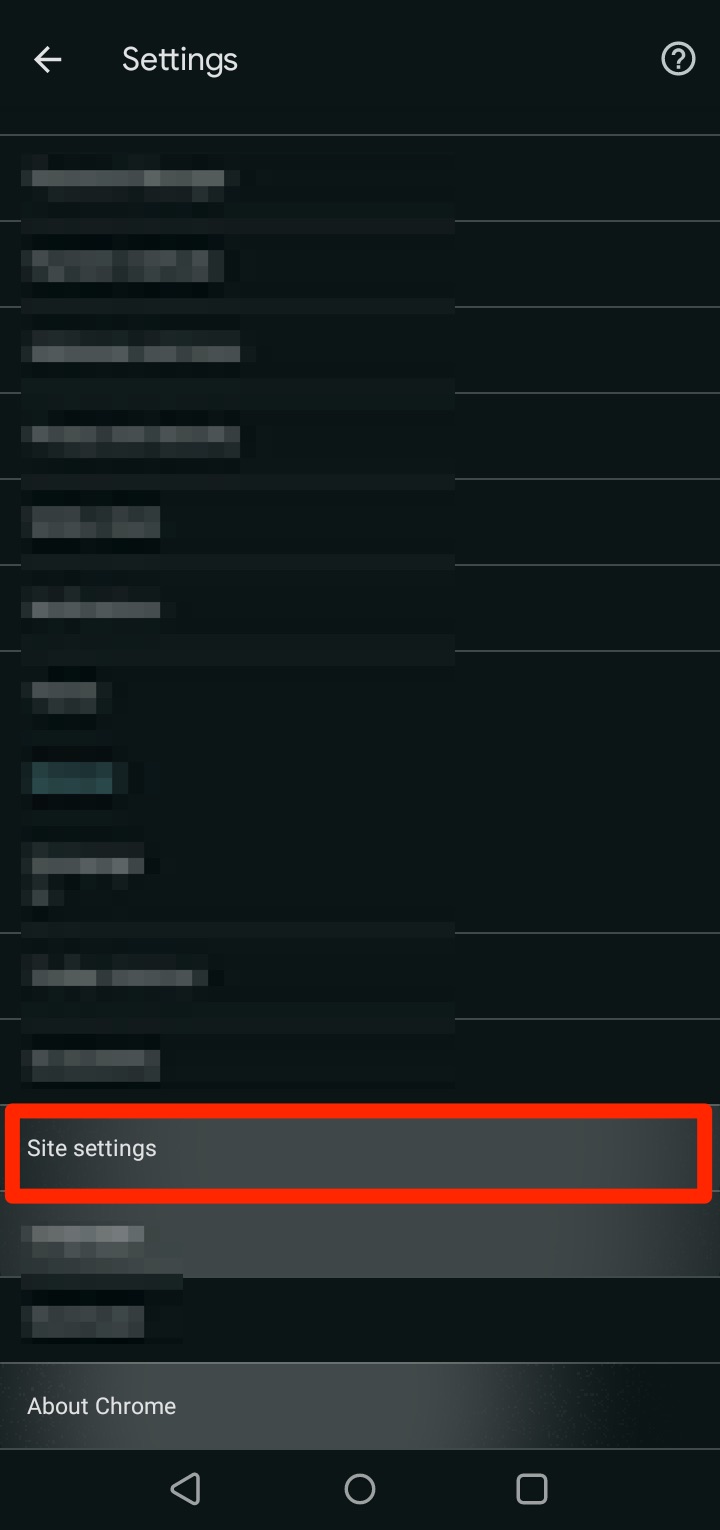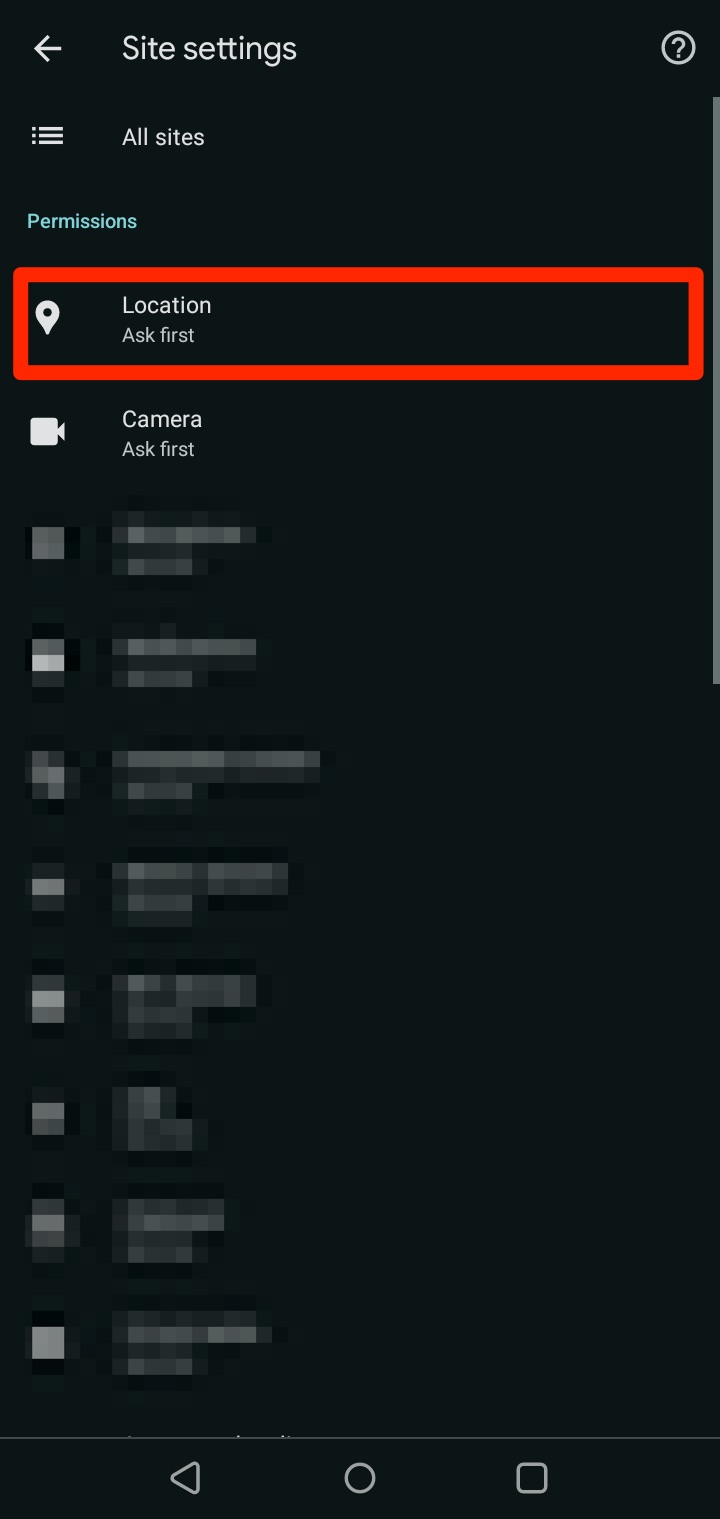To make sure the Worksite captures the location of your employees. All device locations must be enabled.
When clocking, make sure to “Allow” location settings. Choose “Allow on every visit”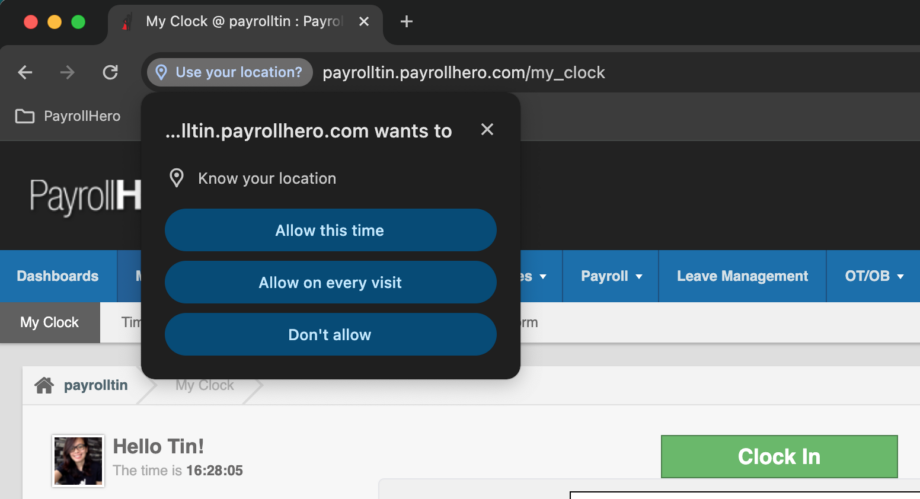
On the Google Chrome browser:
- Go to your PayrollHero Account
- From the URL, click on the settings icon beside the URL. See screenshot below:
- Make sure the location is enabled and then click on the arrow as seen on the screenshot above.
- Click on the checkbox “Allow on every visit”. See screenshot below.
On an iOS Device
- Go to your device “Settings”
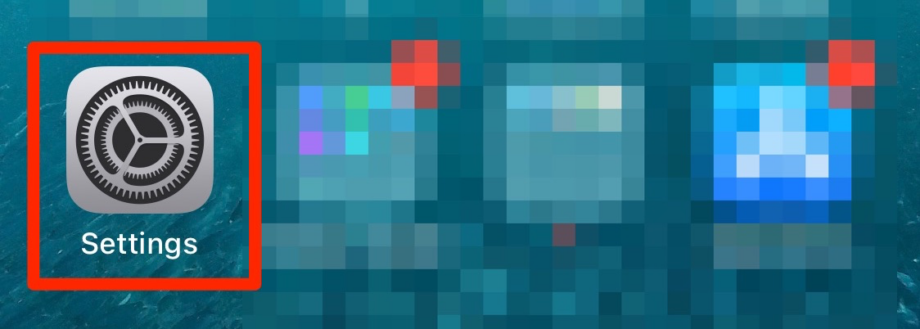
- Search for “Location”
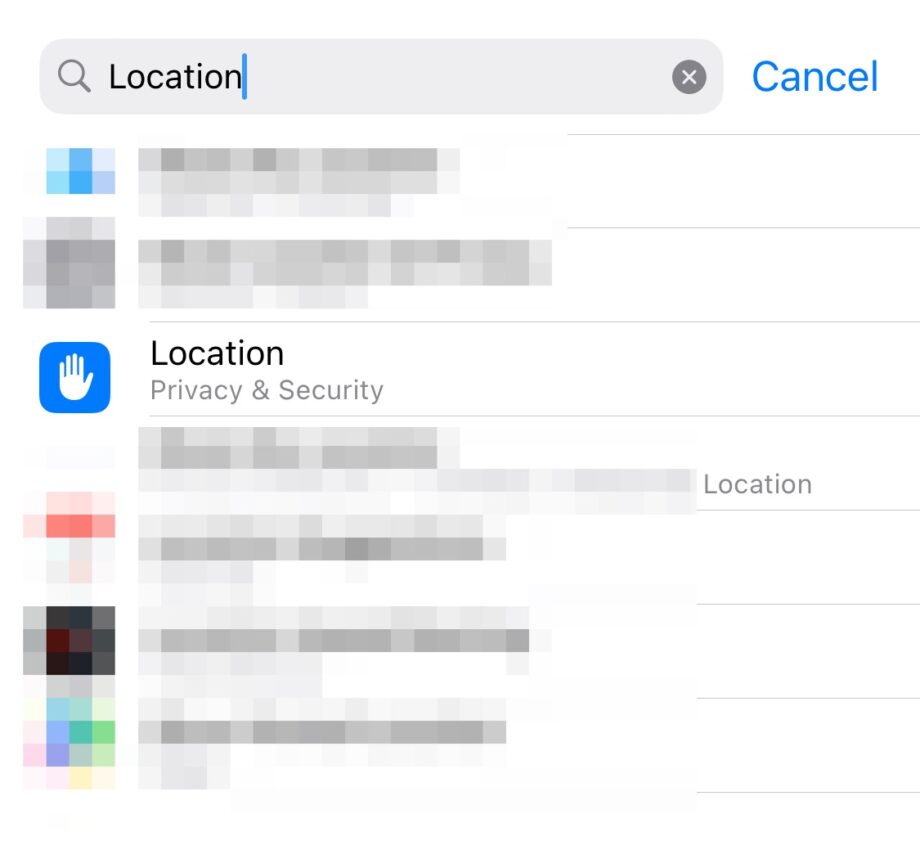
- Make sure the location setting is enabled.
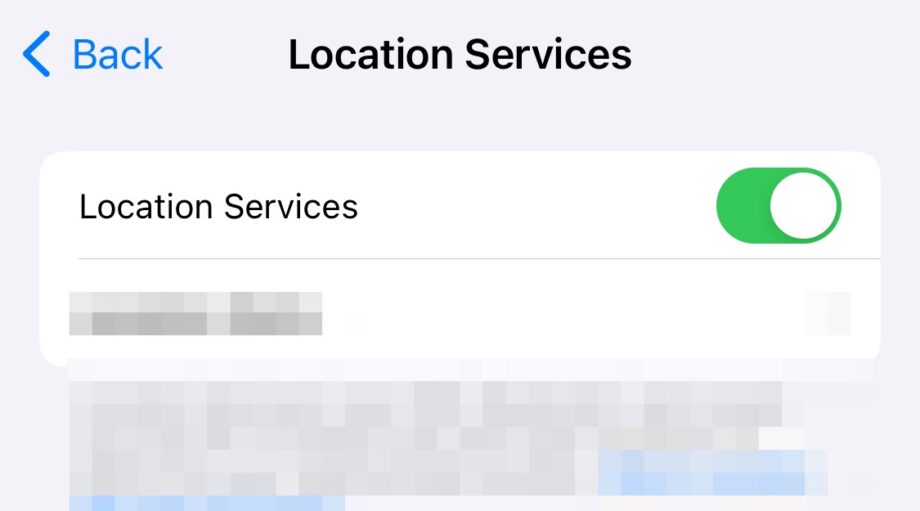
- Now go back to the settings page and search for your browser or Google “Chrome” browser.
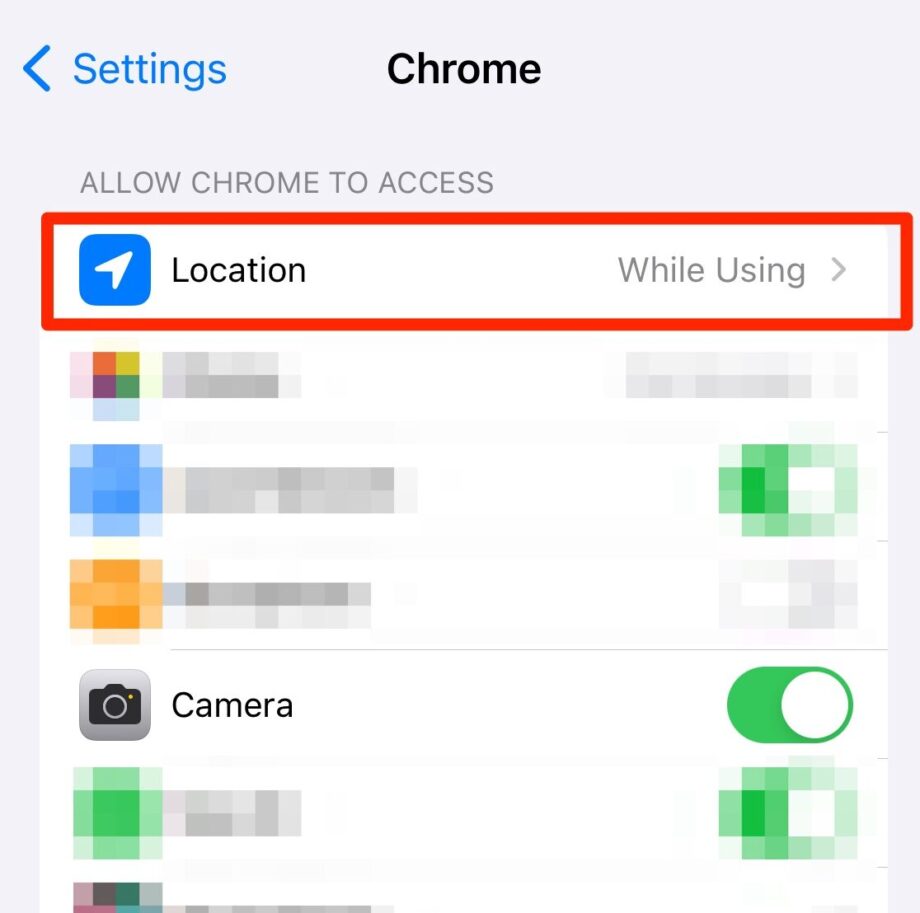
- Make sure the location settings is enabled.