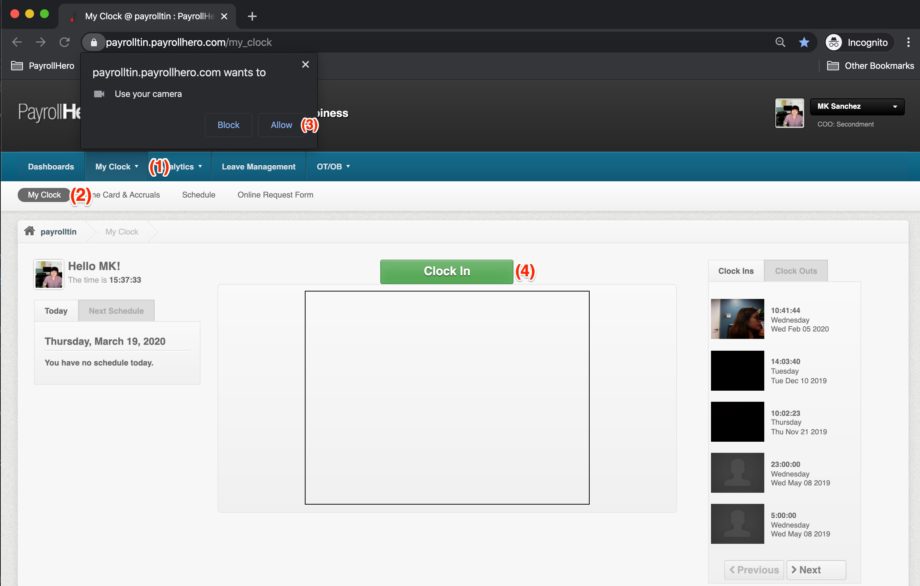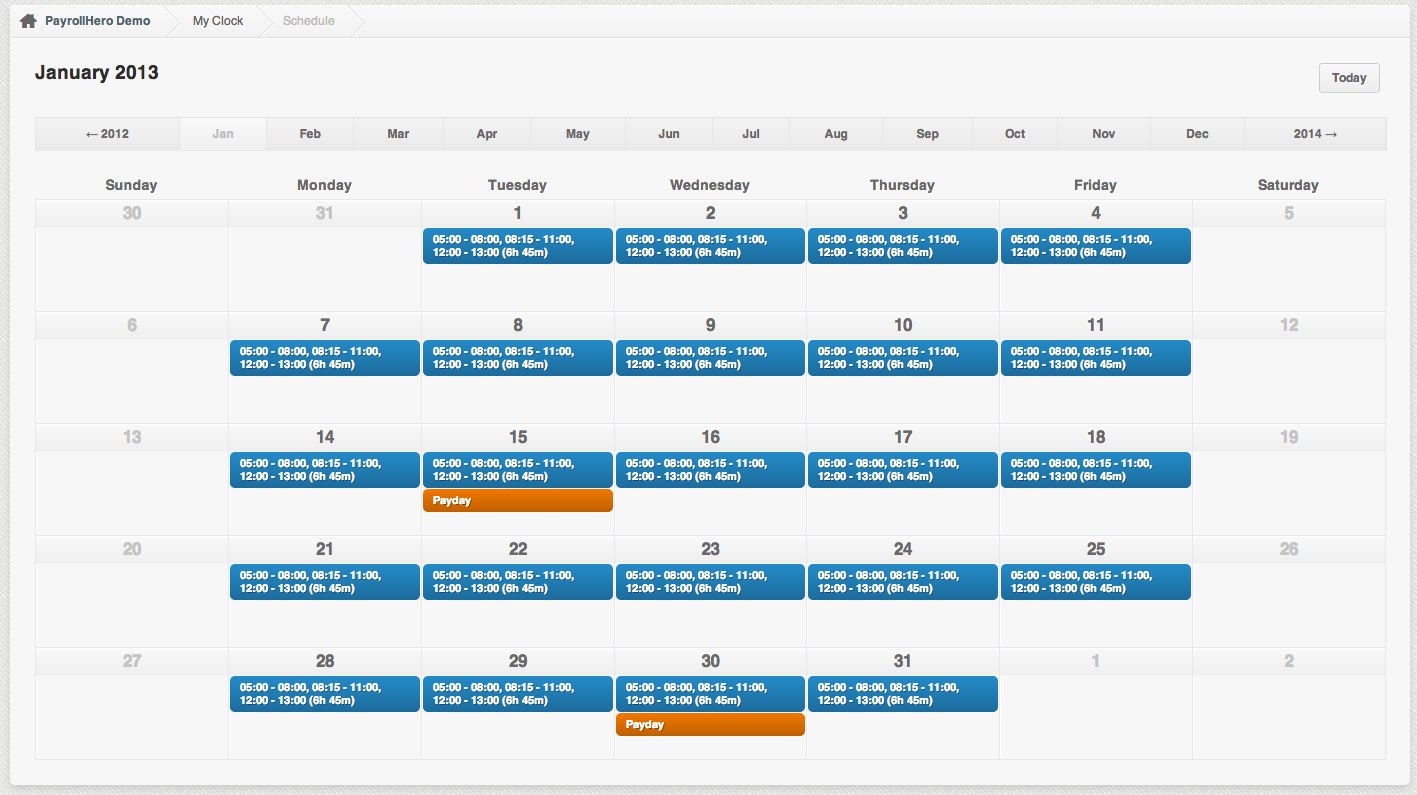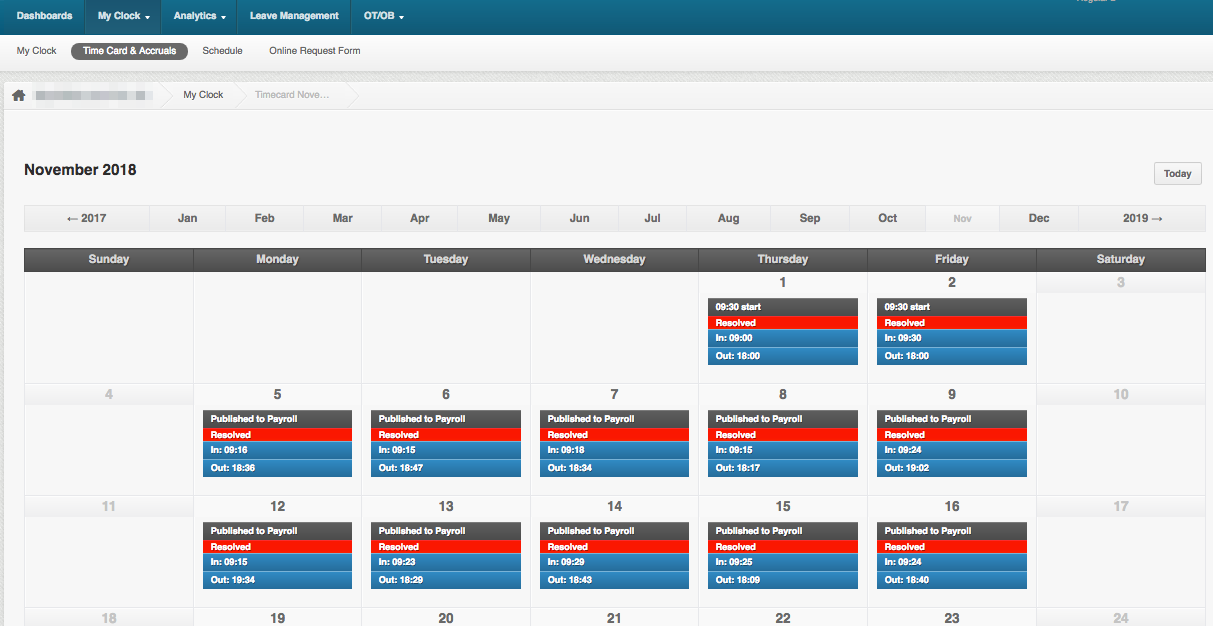Every employee has a My Clock page on their PayrollHero Dashboard. The My Clock page has a lot of great features that you’ll probably find yourself using frequently.
In this article we’re going to show you how to:
- Find the My Clock page and introduce you to the layout.
- Clock in and Clock out.
- View your schedules.
- Track your attendance status.
Helping hand: If you experience any problems logging in to your PayrollHero account, or you cannot access your Dashboard, contact us at support@payrollhero.com.
How to get to your My Clock page
To get to your My Clock page, log in to your PayrollHero Dashboard.
- Click on the My Clock tab next to the Dashboards tab.
- On the next row, click on the My Clock tab and it will redirect you to a page where you can clock in and out.
- A pop up near the address bar will show up, click on “Allow” this allows the camera to be enabled.
- Clock in and Clock out 🙂
See screenshot here::
How to clock in or clock out
- When you want to clock in, click the GREEN Clock In button.
- After clocking in, the button will change to Clock Out.
- When you want to clock out, click the same button that should now say Clock Out.
An introduction to the layout of your My Clock page
- Avatar photo, your name and the current time.
- The current date, your schedule for the day and a notification if you were early or late clocking in or out.
- Camera window. If you do not have a webcam on your computer, you will the message displayed in the example below.
- Clock In/Out button.
- Preview of your clock in or out photos and the time that you clocked in or out.
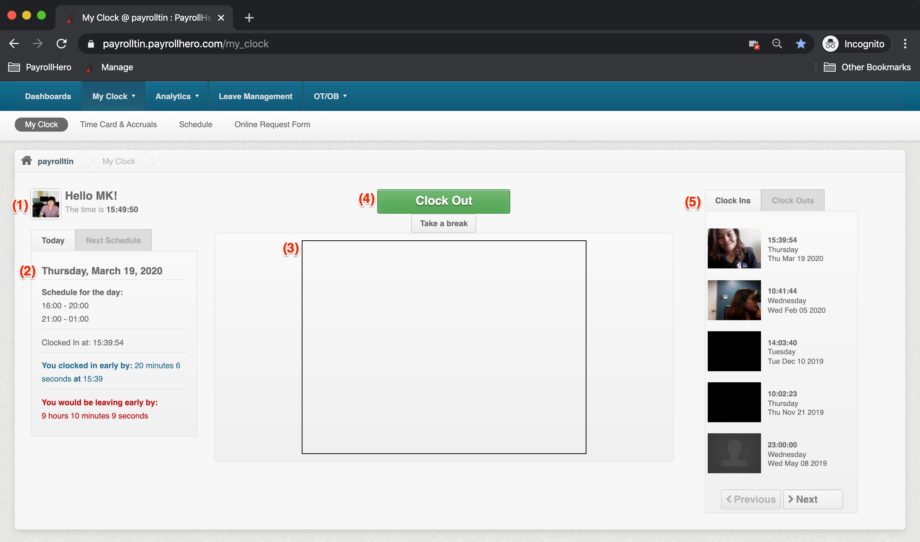
How to view your schedules
- Click on the Schedule tab.
- Here you will see the shifts you have in a month.
- You can check through the months using the tabs at the top and it will show your rest days, holidays and any company events (if this is setup on your account)
Tracking your attendance
- Click on the Time Card & Accruals tab.
- This is where you’ll see the status of your attendance up to the current date.
- You’ll see the days you have worked and how they have been resolved.
- For further detail on this screen please review this article: How can I track my own attendance
That concludes the introduction to your My Clock page, you should now be able to clock in and out, review your attendance and check on your schedule.
If you have any further questions, email us on support@payrollhero.com– we’d be happy to help.