The Bank Enrollment is a system that allows you to easily add employees to different payments on your account.
With PayrollHero, instead of creating multiple payments for every deduction or benefit that your employees qualify for, you can create enrollments which act globally on the account, then you have the option to “enroll” or add this to specific employees, thus saving you lots of time.
The Bank Enrollments is ideal to be used for account wide payments like government deductions, company wide benefits, and other payments that affect all or most employees and that require a membership code or additional details before activating, or a “sign up” or enrollment action, in other words, not being added automatically.
This system can also be used to attach a bank number to your employees profile so you can easily create Bank Payroll Files, or manually write debit bank files for your organization once payroll is generated.
Once you have created a Bank Enrollment, you have to enroll your employees to it directly via their profiles, or conveniently via the Multi Insert Tool “Employee Enrollment Update” form.
Note: Bank enrollments for government deductions are automatically created for Philippine accounts but they need to be updated with your organization details. To do so, please follow the steps detailed on this article.
1. How to Configure a Bank Enrollment
- Go to the settings menu
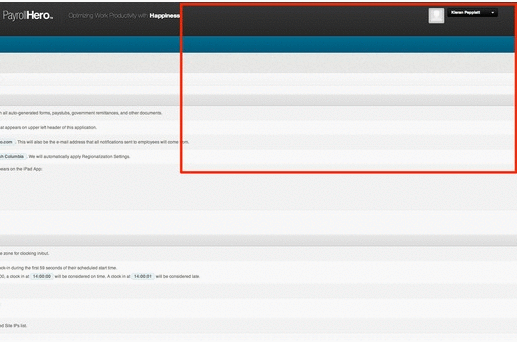
- On the left side menu, scroll down and click on Bank Enrollment.
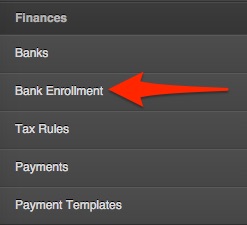
- Then click “edit” on for the enrollment you wish to update
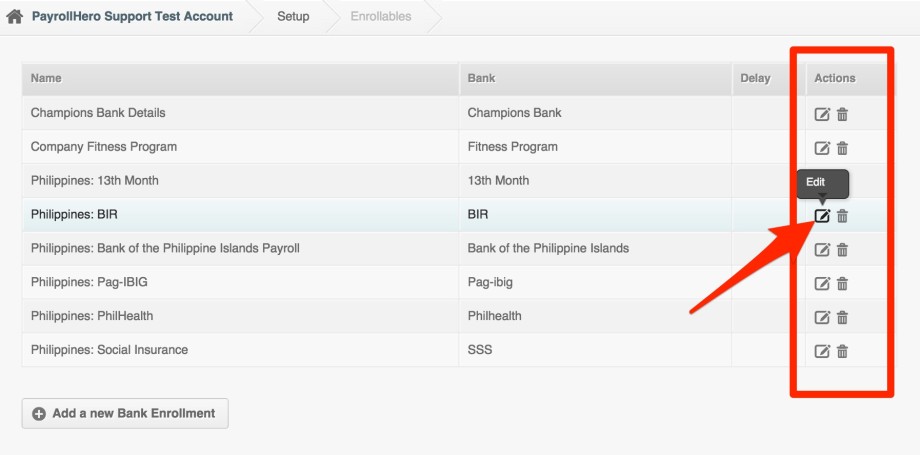
- Complete all the required details.
For help on filling up the government payments, click on the small box above the field. A new window will open explaining where to obtain those details.
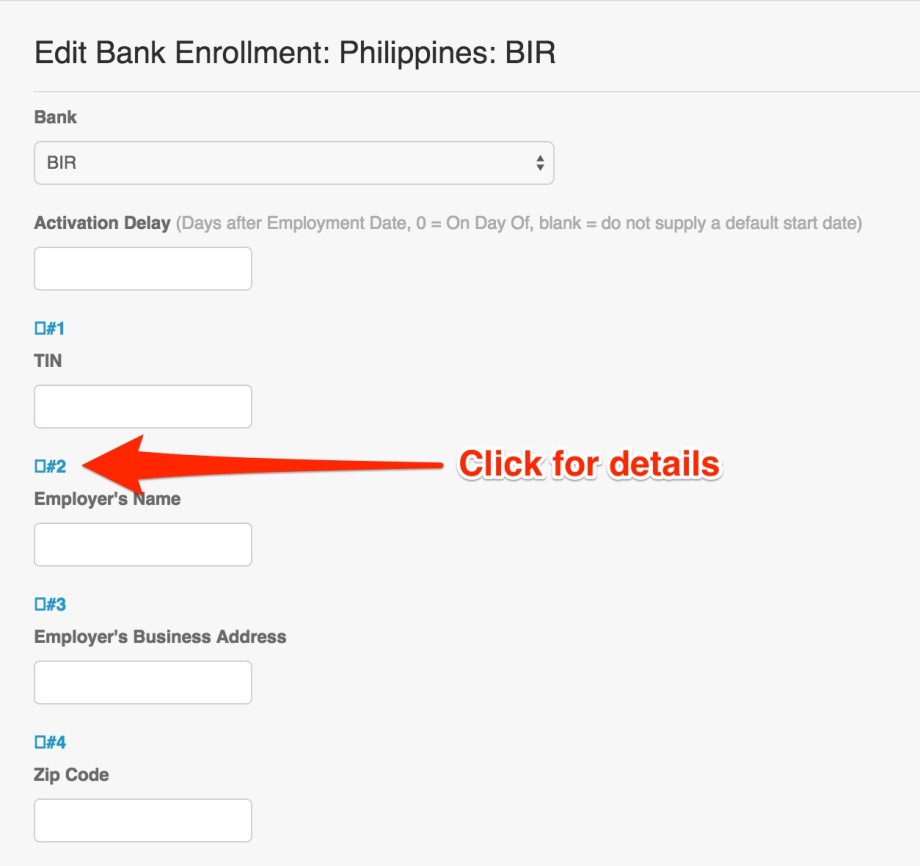
- When done, click on Update at the bottom of the page!
2. How to Add a new Bank Enrollment
If you want to add a new enrolment follow the steps 1 and 2 above detailed and at step 3 click on
![]() and complete the form for your new enrolment details.
and complete the form for your new enrolment details.
For further details on this process please view: Adding new Bank Enrollments
