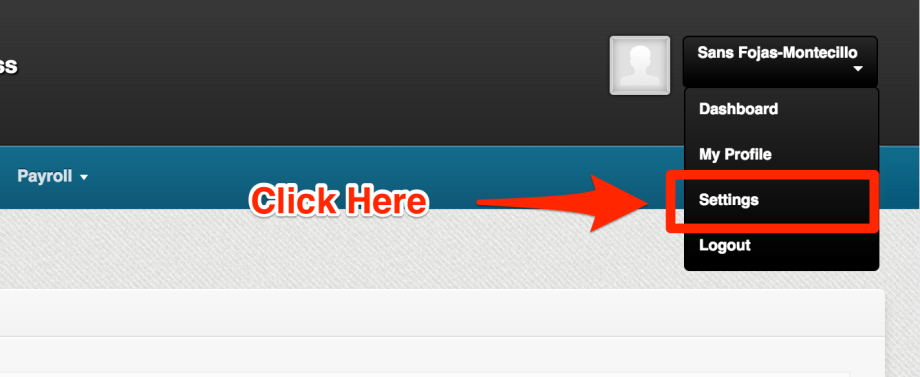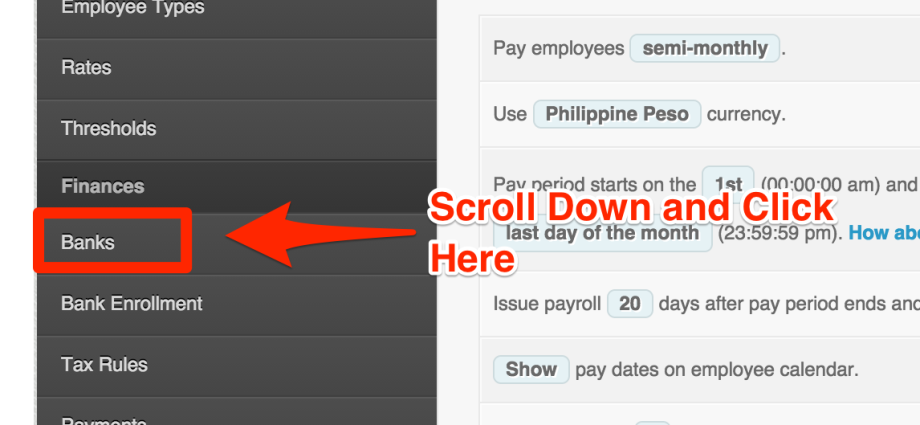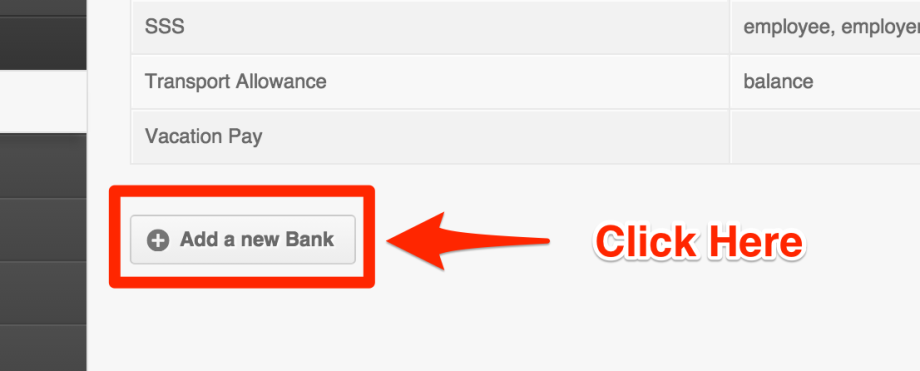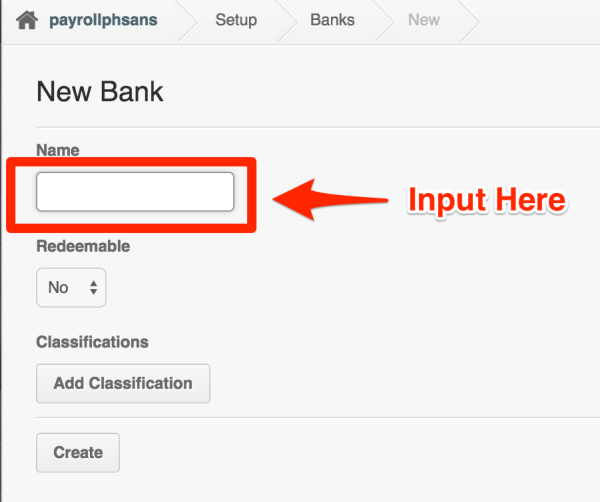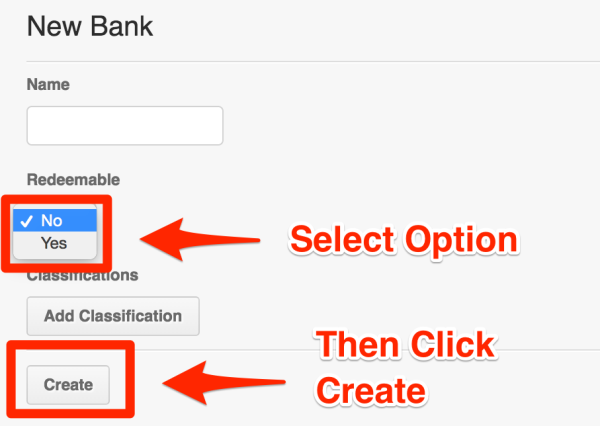“The Bank I want to use in a bank enrollment is not showing up in the list of banks. What am I doing wrong?”
Don’t fret! You need to add your bank first. Here are more details about Banks:
Banks are an internal system of tracking Credits and Debits for a Banked items.
Example: Income taxes can be a great example here. you can add a bank enrollment based on your country’s tax rule where the employee should be credited each month.
Things you need decide before creating your bank.
- Name – The name of the bank.
- Classification – If you need to add the amounts that a specific bank will accumulate for the Alphalist, you would need to categorize the banks. You can learn more about this on this article – How to Generate the BIR Alphalist?
- Redeemable – You can make a bank redeemable so that it will show on the employees paystub. This is useful for showing how much they have earned in the 13th month bank so far this year. If make the bank redeemable then you need to decide the following:
- Redeemable unit – If you would like to show on the payslip as ‘money’ or ‘day’.
- Redeemable date – It will show a specific day to when is it available to the employee.
- Here are examples to what will show on the payslips if the redeemable date is on December 15, 2015:
- Frequency: Once
It will show as 13th Month: payable: December 15, 2015 Frequency: Each Month
Frequency: Each Month
It will show as 13th Month: payable: 15th of the month Frequency: Each Quarter
Frequency: Each Quarter
It will show as 13th Month: payable: 3rd month of the quarter
Frequency: Each Year
It will show as 13th Month: payable: Dec 15
If there is no specific redeemable date on the bank, then it’ll show as:Frequency: Once
13th Month: payable: once
Frequency: Each Month
13th Month: payable: once every month Frequency: Each Quarter
Frequency: Each Quarter
13th Month: payable: once every quarter
- One thing to note is even if there is a redeemable date, the bank will still continue to banked amounts as long as you don’t pay it out.
Note: There are specific banks that are automatically created on your account. They are the following:
- Cash Payroll
- Check Payroll
- Gross Compensation
- Vacation Pay
- Philippine Government payments (BIR, Pag-ibig, Philhealth, SSS)
- Singapore Government payments (CPF, ECF, SDL, SINDA, MBMF, CDAC)
Now let’s set up the bank in the system.
1. Go to your Settings page.
2. Click on “Banks”
3. Click on “Add a new Bank”
4. Type the bank name
5. Select if the Bank is Redeemable or not by selecting “yes” or “no” in the drop-down. Then click “Create”.
You may edit your banks just by clicking on the pencil icon on the same line as the bank name.
That concludes the “How to Add Banks” article. You should now add banks to the system, confidently.
If you have any further questions, please send us a message on our requests page at support@payrollhero.com – we’d be happy to help.