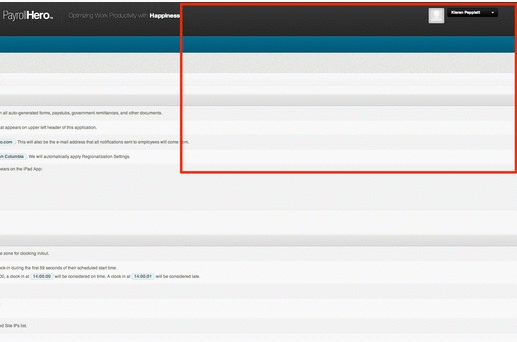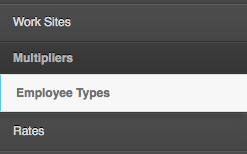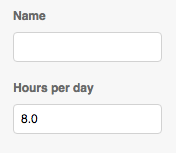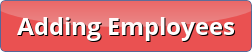Skip to the next step by clicking here
The main purpose of Employee Types on a TAS only account is for creating your attendance rules, what we call thresholds. Thresholds control how the system will deal with clockings that are not the same time as the scheduled start time. Employee Type’s allow you to assign your attendance rules to groups of employees instead of having to create them individually for all employees.
To that end, when you are creating your employees you should think about your staff. Do you have different rules around attendance for different groups of employees? Those employee groups are your employee types.
A good example of this might be found with your manager and employees. Most companies give a reasonable amount of trust to their managers and so therefore might not care at all about the time they show up to work, they care about the results the manager provide. To that end your attendance policies might be slightly more lax than the thresholds for your regular employees.
Even with regular employees you might have different rules. Maybe your head office staff have a grace period of 15 minutes but those working at the stores must be on time.
Anyway before we create the thresholds we will need to create the employee types.
1. Go to Settings.
2. Click on “Employee types”
3. Click on the “Add a new Employee” type.
4. Input the name and minimum hours
5. Click  to add the set up employee type.
to add the set up employee type.
Next Step: Adding your employees
Well done! You’ve now set up your account and we are ready to start adding employees! Great work ?