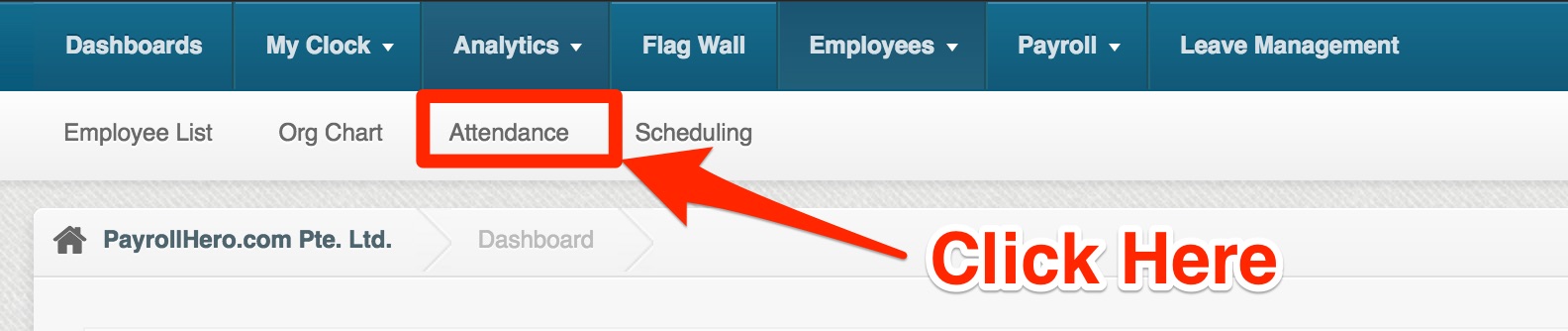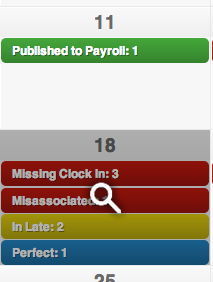Attendance Resolution
Resolving attendance is manually telling the system what time to use for an employees clocking. You might remember the thresholds you set up earlier on. These were the rules that are automatically applied to your employees depending on what time they arrive to work. If an attendance infraction happens to fall outside of those rules, or an employee forgets to clock in and out on the system we will need to take action and resolve their attendance.
Attendance is best resolved daily to ensure employee times are correct and they receive the appropriate compensation for the hours they work.
Here’s how to resolve attendance:
1. Login to your PayrollHero Dashboard
2. Click on Employees
3. Click on Attendance
4. Click on the date that you’ll resolve attendance to. The magnifying glass icon should come up when you hover the mouse through the desired date
5. You should see all employees scheduled for the day and categorized by attendance infractions, such as In late, Out Late, Missing Clock in or Missing Clock Out.
6. Click “Resolve” to resolve the Attendance
- Resolving Missing Clock In and Clock Out Attendance Infractions
Missing clock ins and clock outs usually happen when employees forget to clock in or out, or when they are absent.
Here are a couple of videos on how to resolve these attendance infractions.
Resolving Missing Clock In Attendance Infractions
Resolving Missing Clock Out Attendance Infractions
- Resolving In Late and Out Late Attendance Infractions
Late clock ins happen when employees start work late or forget to clock in on time then clock in at a later time. On the other hand, late clock outs happen when employees finish work late or forget to clock out at the end of their shift then clock out later.
Here are a couple of videos on how to resolve these attendance infractions.
Resolving In Late Attendance Infractions
Resolving Out Late Attendance Infractions
- Resolving In Early and Out Early Attendance Infractions
Early clock ins happen when employees start work earlier than scheduled.
On the other hand, early clock outs happen when employees finish work earlier than scheduled.
Here are a couple of videos on how to resolve these attendance infractions.
Resolving In Early Attendance Infractions
Resolving Out Early Attendance Infractions
- Resolving Unscheduled Work Attendance Infractions
Unscheduled Work Attendance Infractions happen when an employee works more time than the shift plotted for the day, or if the employee registers work on a day without a plotted shift.
On the following video we explain what options you have to resolve Unscheduled Work Attendance Infractions.
Resolving Unscheduled Work Attendance Infractions
- Resolving Undertime Attendance Infractions
Undertime Attendance Infractions happen when an employee works less time than the total shift plotted for the day.
This could be caused either because the employee clocked in late or clocked out early or both.
On the following video we explain what options you have to resolve Undertime Attendance Infractions.
Resolving Undertime Attendance Infractions
- Resolving Multiple or Duplicate Clock in and Clock Out Attendance Infractions
Multiple or Duplicate Clock in and Clock out Attendance infractions happen when an employee does a clocking (takes a selfie) more than once.
This could be caused either because the employee did a clocking twice before the system updated the status, or because the employee clocked on one clocking device, then possibly by mistake clocked out on a different clocking device a few seconds after, before the systems could sync.
Either way, on the following video we explain what options you have to resolve Multiple Clock Ins and Outs Attendance Infractions:
Resolving Multiple or Duplicate Clock In Attendance Infractions
Resolving Multiple or Duplicate Clock Out Attendance Infractions
Once an attendance was resolved, it will be tagged as Perfect
Next Step: Exporting Attendance
Now we have resolved our attendance and it’s perfect for payroll we need to know how to extract it from the system