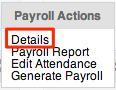Skip to the next step by clicking here
Generating payroll is obviously a crucial feature of our system however it is also one of the easiest to use.
One of the most important things to ensure correct payroll generation is to resolve your attendance.
Next you’ll want to check that the following has been entered correctly.
- Payments
- Positions
- Contracts
- Birth date – For password locking the employees pay stubs (if desired)
- Payment Methods
- Published Attendance
- Enrollments
If you’re everything is correct then it’s time to start generating payroll!
There are two ways for you to generate payroll:
A. Payroll Generation via the Employee List
- Go the employee list
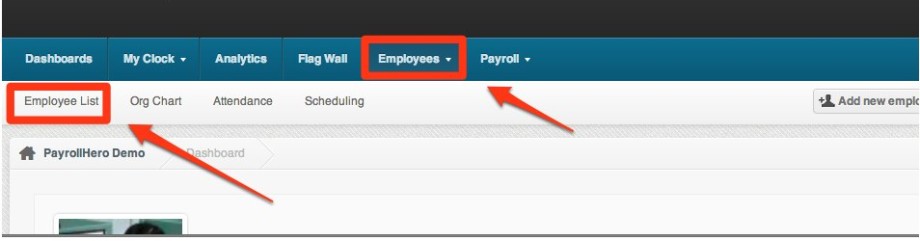
- Click
- Once the page has reloaded click
- Input the dates you wish to run payroll for
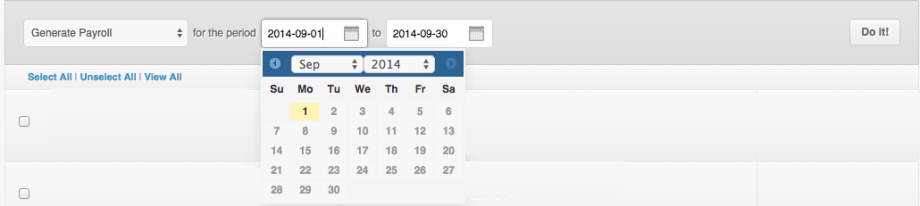
- Then click
 Tip: If you want to generate payroll per tag, you can click on the tag and then click on view all and then select all
Tip: If you want to generate payroll per tag, you can click on the tag and then click on view all and then select all - The payroll will now be computed.
- On the next page loads, check the figures and even view the paystubs to make sure they are correct.
- Once checked and all is correct select
 and then click
and then click  .
. - Once you publish a payroll, this also sends out an email that the payslips are ready and the employees can then view it on their PayrollHero Accounts.
Once your pay cycle has finished you will need to finalize your payroll. To do this follow steps 1 & 2 above and the do following:
That’s you successfully generated payroll. If you noticed that there was an error to on one of your employee’s pay stubs you might need to regenerate their individual pay stub.
B. Payroll Generation via the Employee Profile
- Go to the employee profile under the employee list.
- On the employee profile, click on the “Payrolls” tab.
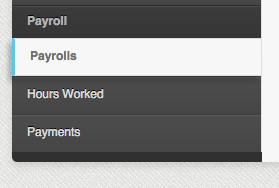
- Click on
- Select the pay period start date and end date and click on “Create”
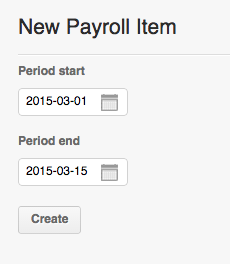
- Click on the “grid” icon to generate payroll

- Once you have generated the payroll, it will also show on the “Payroll tab” under Payrolls to where you can then publish the payslips.