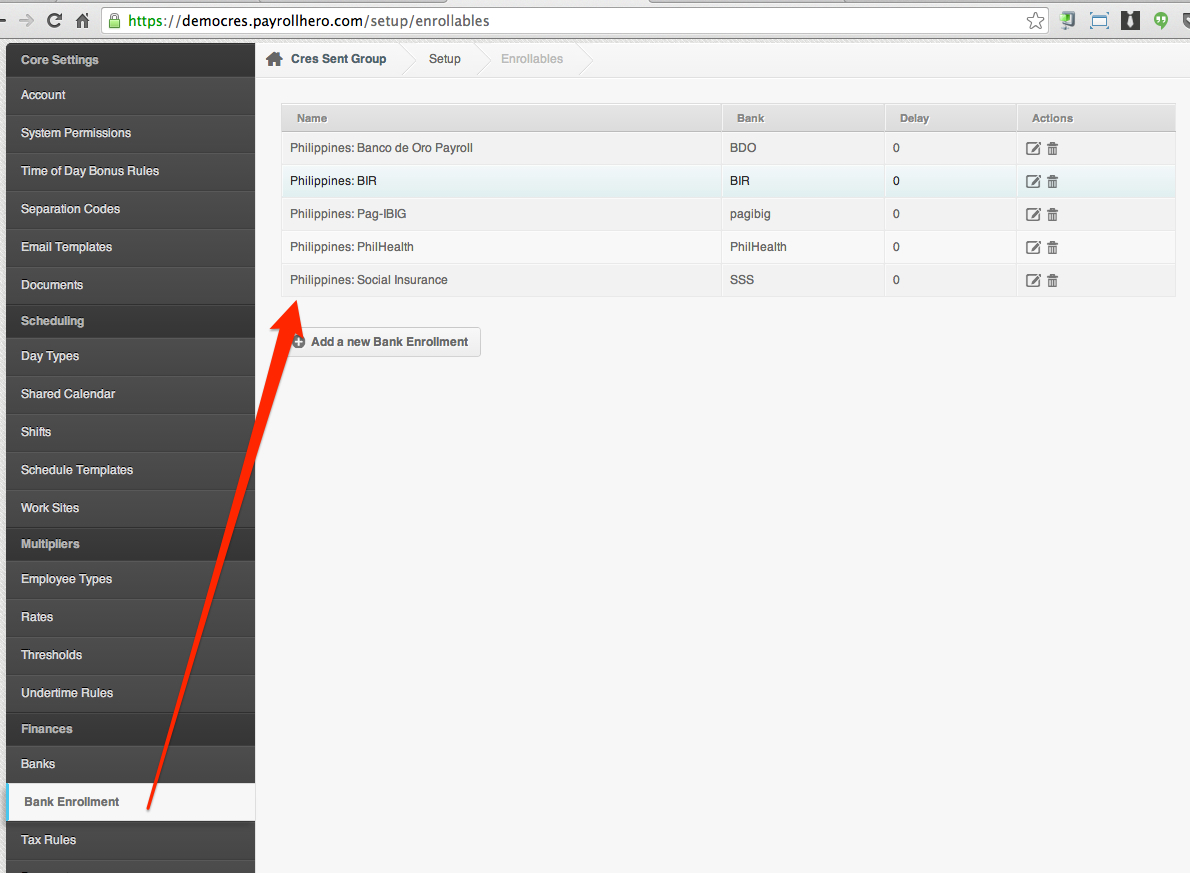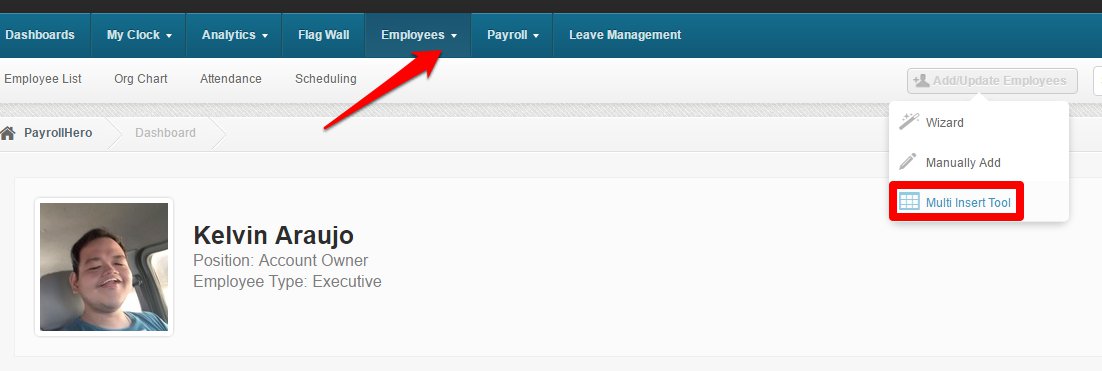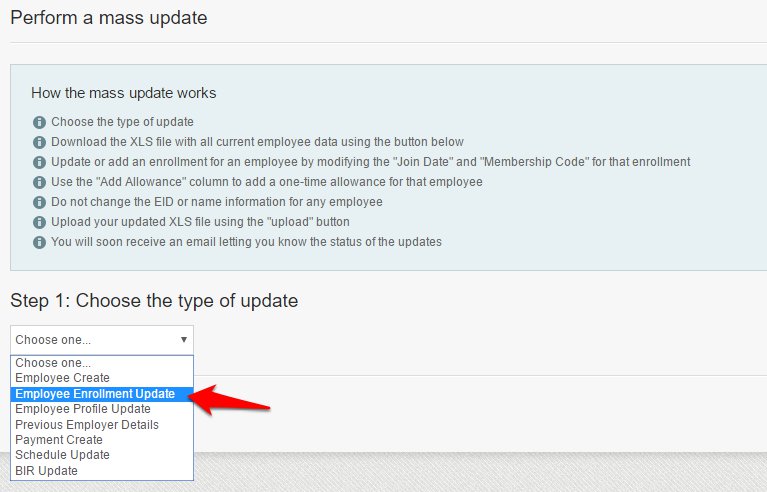To save time, PayrollHero has created the Multi-Insert tool that can be used to mass update bank enrollments.
Before using the Multi-insert tool, make sure that you have your Banks and Bank Enrollments set up, see screenshot below:
To learn how to add bank enrollments, please see – How to add bank enrolments.
To mass update bank enrollments, follow these simple steps:
1. After adding the banks and bank enrollment, you can then click on the “Multi-Insert tool”.
2. Choose “Employee Enrollment Update”.
3. Then click on “Download Update File”.
Your browser will then download the XLS file.The file will look something like this: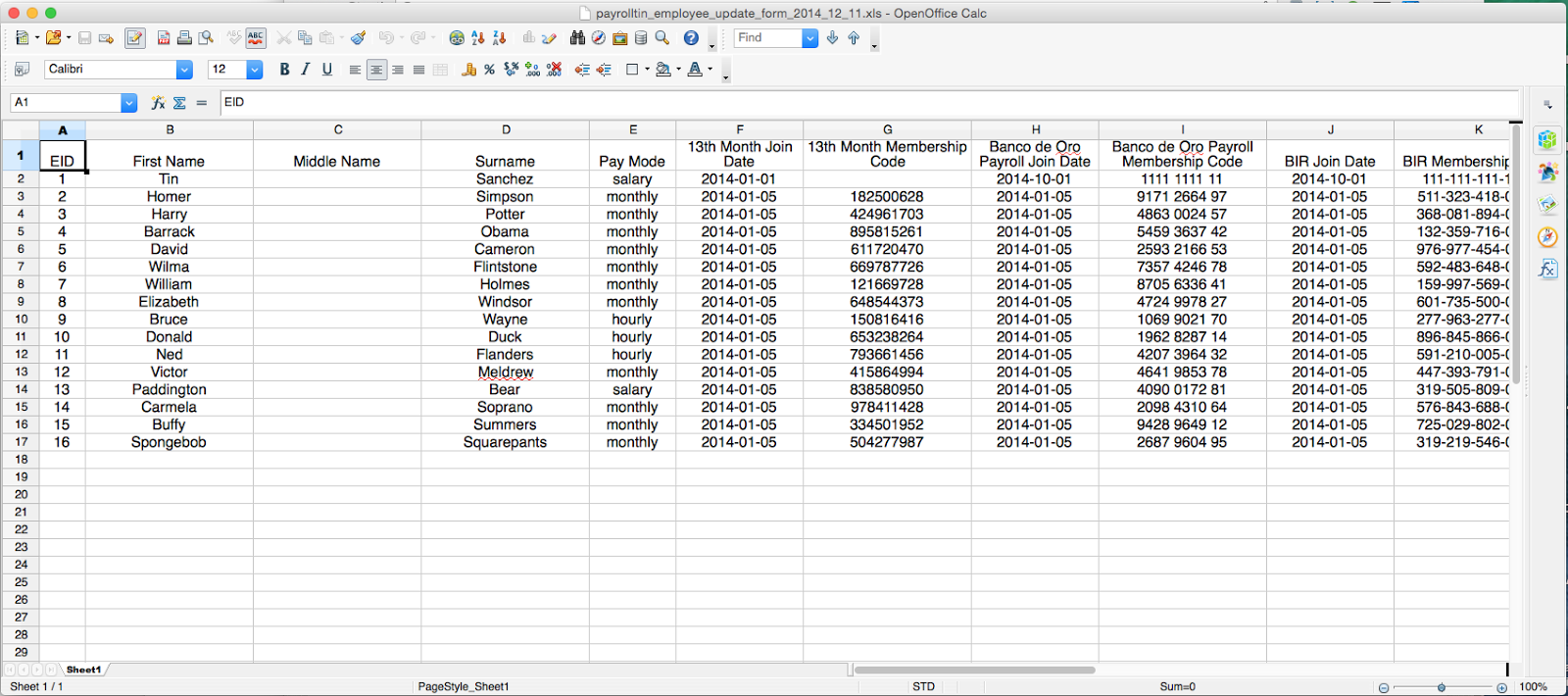 The enrollments pending to add for employees will appear blank.
The enrollments pending to add for employees will appear blank.
4. Fill out the membership codes and government numbers if necessary, and an enrollment join date. and you should save the file as it is.
5. Go back to the Multi insert employee update tool and upload the file.
6. You should receive an email notification if you have successfully imported the enrollments!
Double check that the correct government numbers were added in the correct format in order to successfully import the spreadsheet.
That concludes the ‘Multi Insert Tool: How to mass update bank enrollments to each employee profile?’ article. You should now be able to mass update bank enrollments, confidently.
If you have any further questions, please send us a message on our requests page at support@payrollhero.com – we’d be happy to help.