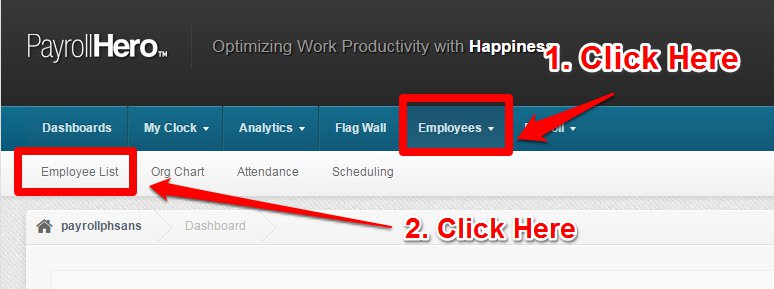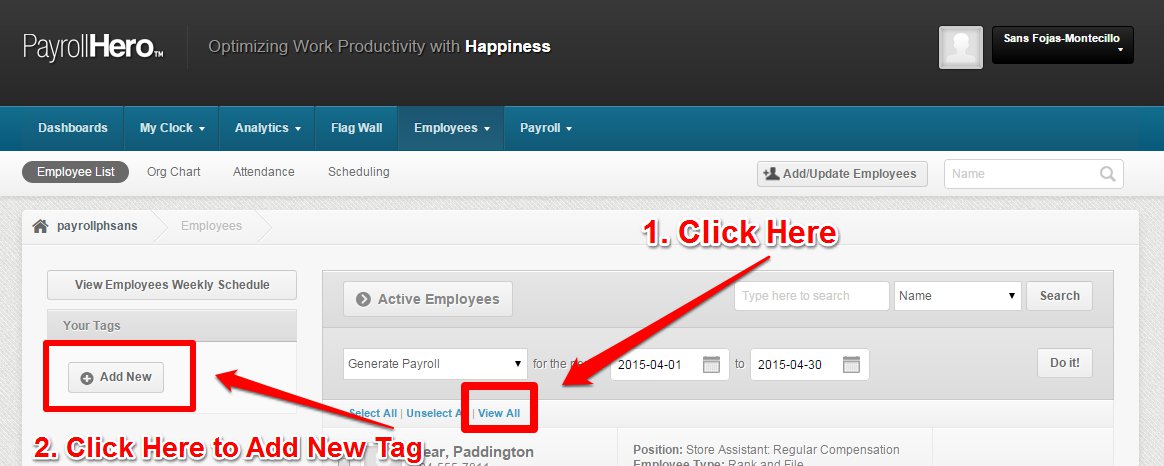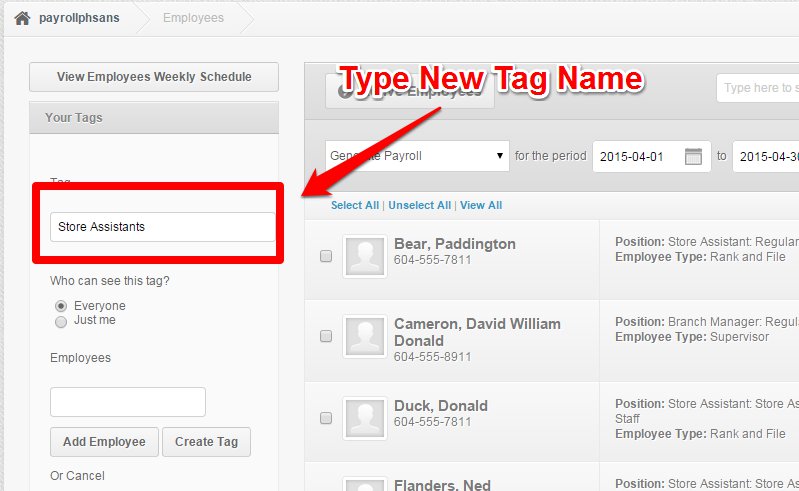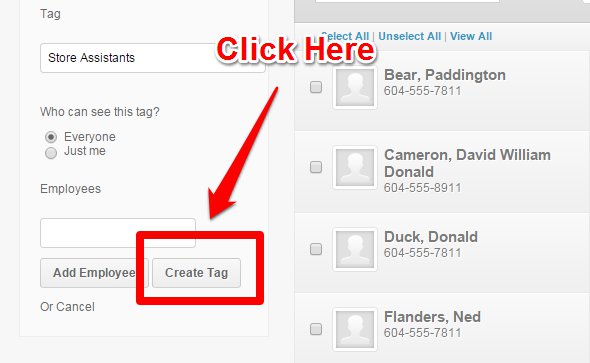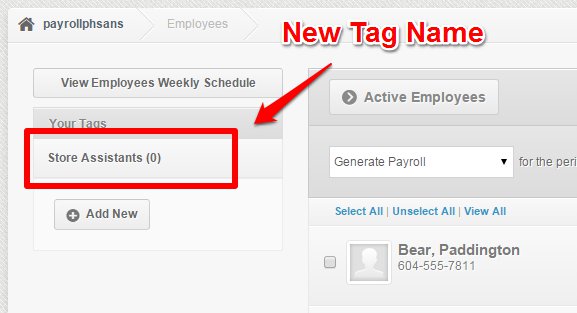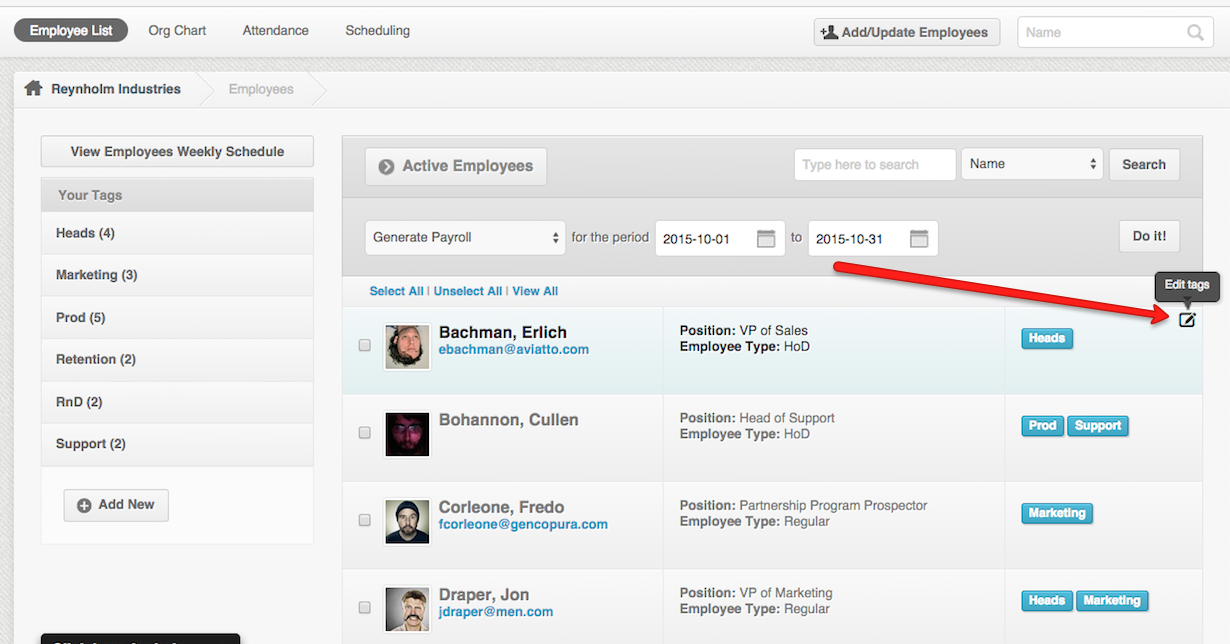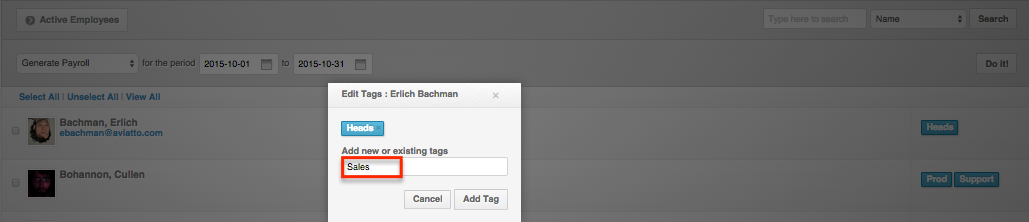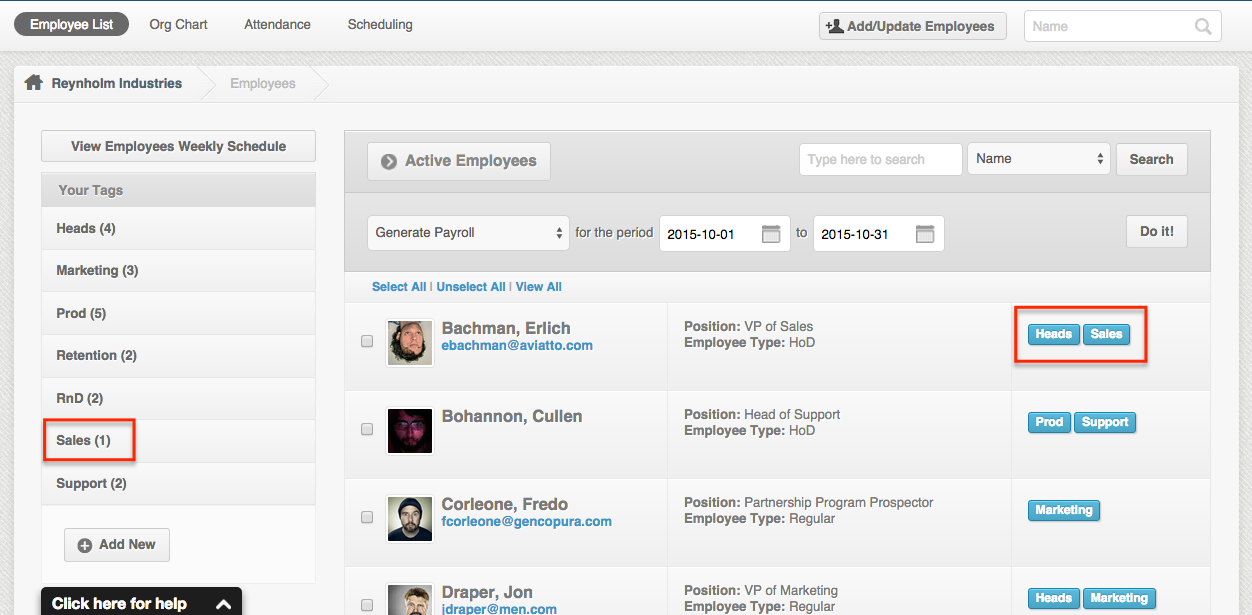Tags are the best way to organize employees individually and are used to filter specific groups.
Here are the steps to creating tags:
1. On your dashboard, click the Employees tab, then the Employee List submenu.
2. Click View All first to see all employees within the same page.
Then click on Add New on the left menu.
3. Add a new tag name.
4. Click Create Tag.
5. You can now view your new Tag.
Alternatively, you can create Tags by clicking on the edit icon on the far right part of the employee.
Then type in the name of the tag,
This would result to a tag being created for the designated employee.
To learn how to tag employees, please see this Knowledge Base article.
That concludes the ‘How to Create Tags’ article. You should now be able to create tags, confidently.
If you have any further questions, please send us a message on our requests page at support@payrollhero.com – we’d be happy to help.