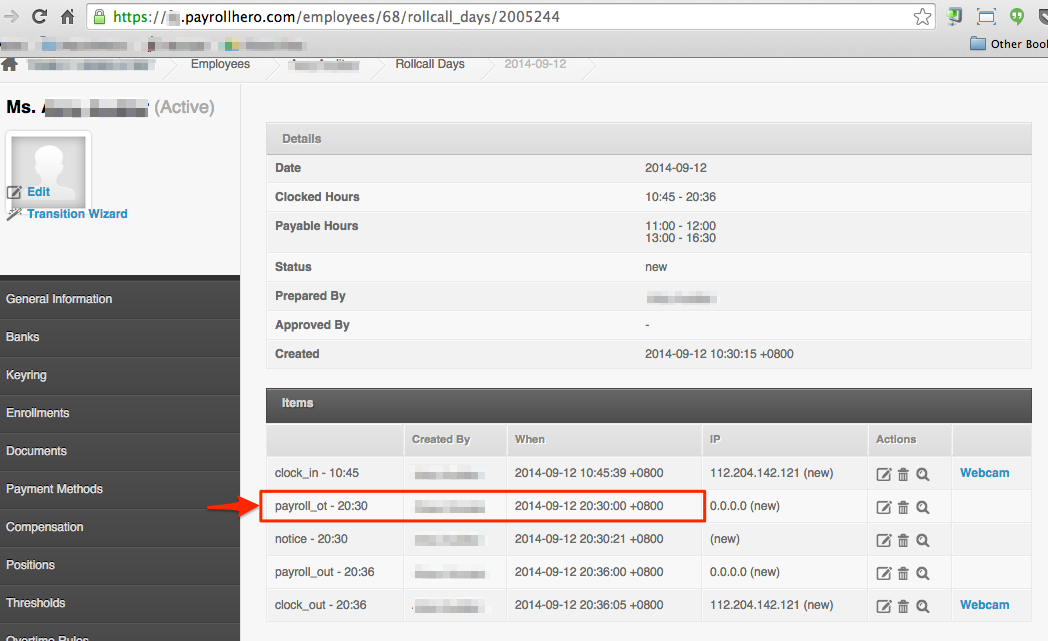A scenario may happen that the team leader or store manager may resolve the unscheduled worked (overtime) incorrectly. Here are the steps on how you can correct this given that you have system permissions for editing attendance.
Example:
Amy was given 20:30 of overtime where it should only be 2 hours. Please see the screenshot below:
- If you have already generated the payroll for Amy, make sure to delete the payroll first.
- This way on the Review page on the employee profile. You can “Unpublish” the date by clicking on the day.
- Once you have clicked on the “Unpublish” button, click on “Edit” and you should be able to see the rollcall day items.
- Look for “payroll_ot” and add the correct hours.
- And then go to the Attendance page and publish the attendance.
- And then generate payroll.
If you the team leader or store manager forgets to approve overtime. You can also add overtime using the “payroll_ot”.
After adding the rollcall day item, just go back to the attendance page and resolve the attendance.