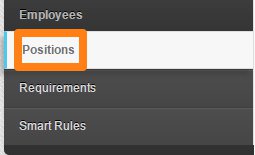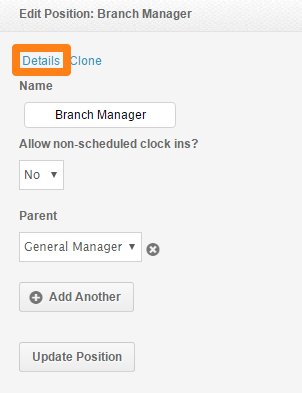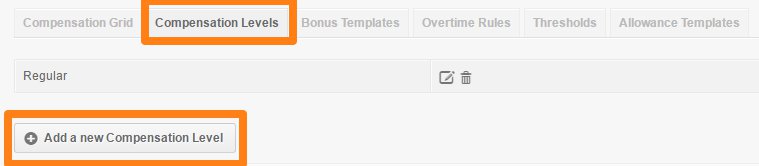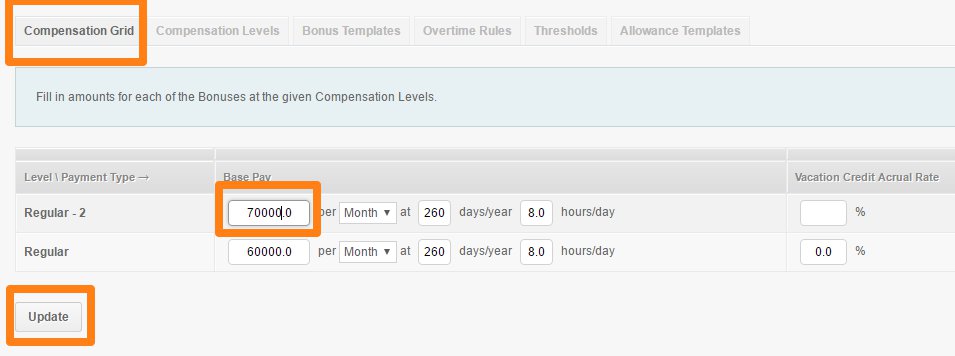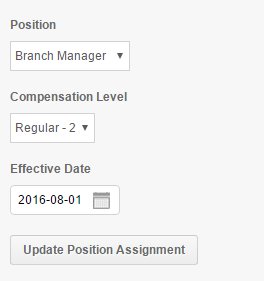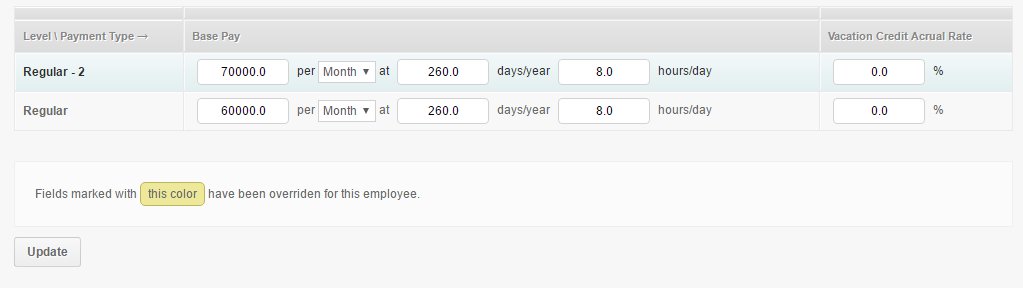Employees receive salary increase throughout their tenure. It could occur anytime, howeverit is best to get them to start on the first day of your cut off period instead of mid cut off. This way, there are less adjustments or discrepancies when generating payroll.
In any case if it happens in the middle of the Pay Period, here are the steps on how to update their salary:
- Go to Positions
- Click on the employee’s position who’ll get an increase
- Click on Details
- Click on Compensation Levels
- Add a new compensation level
- Enter the Compensation Name and click Create
Updating Compensations for all employees via their Positions:
If you would like to update the salary of all employees based on their positions here’s how:
- Go to Positions
- Click on the employee’s position who’ll get an increase
- Click on Details
- After setting up the Compensation Level above.
- Click on the Compensation Grid
- Input the Base Pay then click Update
*Note: Any compensation changes made on the positions, shows up on all employee profiles as long as the compensation page is not overridden.
Updating Compensations for a specific employee profile:
- Go to the employee profile
- Click on Positions
- Select the same position
- If the employee is promoted to a new position, you can add a new position instead
- Click on the Compensation Level, select the new compensation level you created, set the effectivity date and click Update Position Assignment
- Now go to Compensation page of the Employee
- You’ll now see the new compensation level
- You can then add the new salary of the employee on the new compensation level
- Once done, click Update
Before generating payroll…
- Set their pay mode to Hourly, this way they’ll get paid based on the Hours they worked.
- Philippine Government Contributions should be set to the either of the following
- BASE pay but will be deducted “monthly on the first payroll” or “monthly on the last payroll.
- GROSS pay
- The payslip should then look something like this:
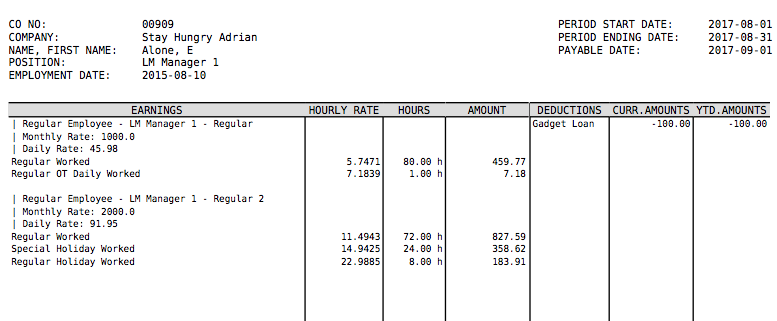
- Once you have generated the payroll and exported the reports needed, don’t forget to change it to Monthly or Salary for the next pay period.
- You can use the Multi Insert Tool – Employee Enrollment Update to mass update the employee’s pay mode.
Now you that you have set up the employee’s salary increase, it’ll be easy enough for you and other admins to view the history of their promotions and past salaries as well.
If you have any further questions or suggestions do not hesitate to contact us at support@payrollhero.com.