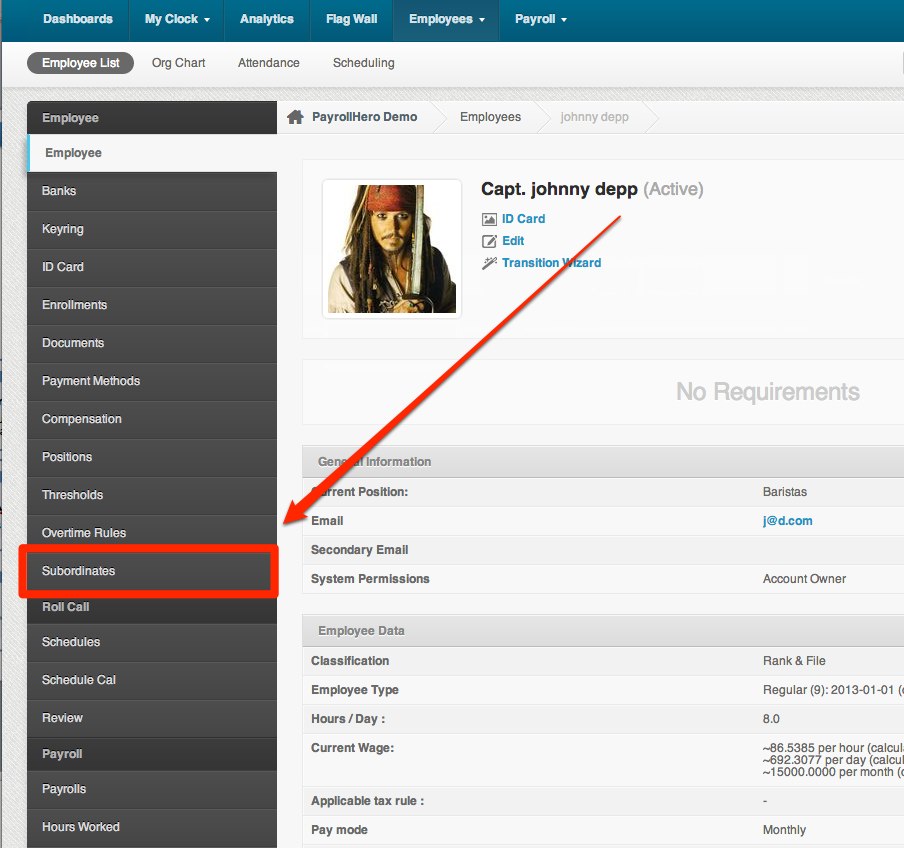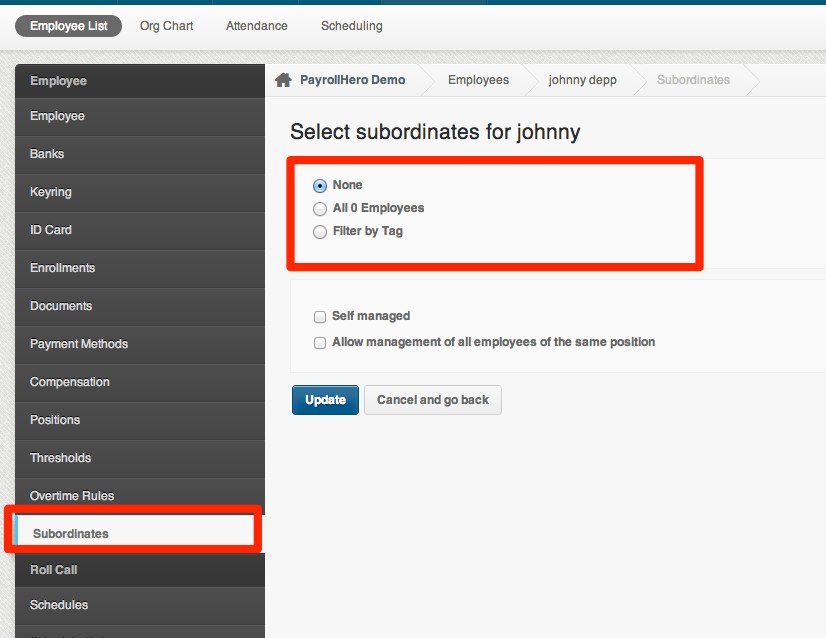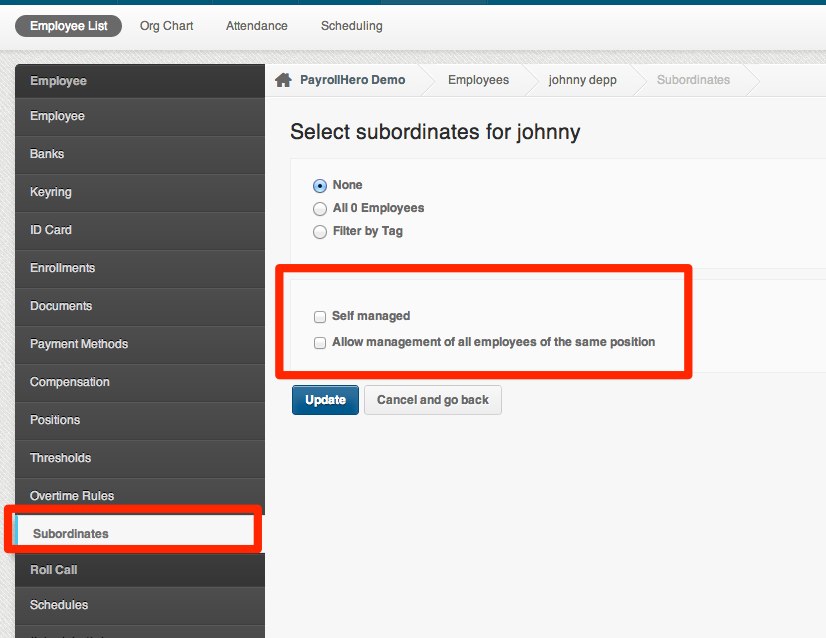Yes! We just have to set up your tags so you can filter the employee from a specific Team, Department, Branch or even allow the employee to manage one employee.
Setting up the subordinates can easily be done by following these simple steps:
1. Go to Employee Profile
2. Click on Subordinates
3. Select subordinates for the Employee. You’ll see three choices:
- None [This is the default setting, means you do not want the employee to manage subordinates]
- All “#” of employees [The number of employees that will show up depends on how many employees belong to a position under you.]
- Filter by Tag – [You can manage employees tagged same thing as you. You need to set up your tags first.]
You will also be given more choices. See illustration below:
Select “Self managed” if you want to allow the employee to manage his own profile.
Select “Allow management of all employees of the same position” If you want to allow the employee to manage other employees that have the same position.
Click to save the changes.