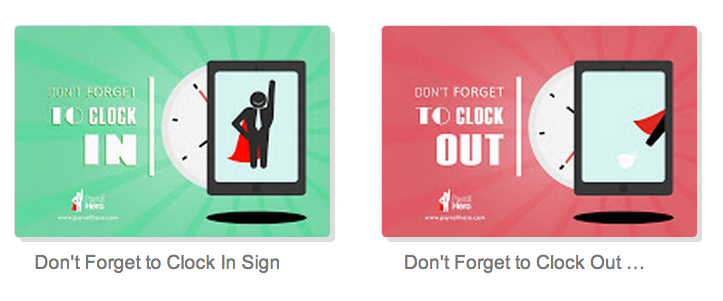1. Turn off screen lock, this keeps the app from continuously syncing. If the app is close or is locked, once you open it, it would need a few minutes to sync the data.
2. Reduce the brightness to 75%
3. Locate the iPad in an area where there is good internet and Cellular connectivity. This is to ensure that the app’s sync is ongoing. Weak connection is one the causes of sync delay for the TimeClock.
4. Update to the latest iOS version
5. Update to the latest TimeClock/MyClock version via App Store. Just search for “PayrollHero” and click “Install” for the latest update 🙂
6. Use an original Apple® chargers that come with iPads. You may visit your nearest Apple® Store to make sure you are using one. Most “third party” or even iPhone chargers are not powerful enough to charge iPads, thats why iPads come with the larger “brick” chargers, when an iPad is plugged into one of the inadequate chargers it will have a hard time staying charged when running TimeClock
7. Post a note or a sign near the iPad on how to clock in using the TimeClock. This will help their employees on how to clock in. Something like this
DOWNLOAD the high resolution photos by clicking on this link.