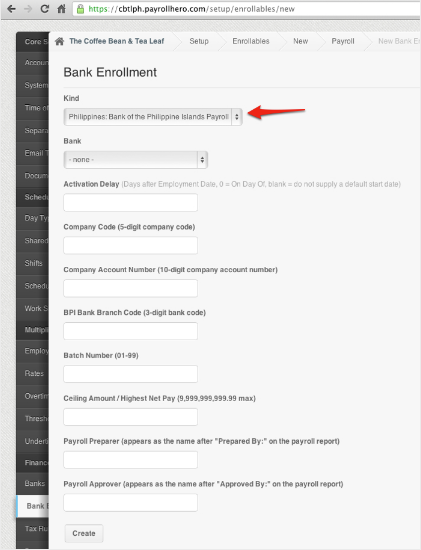Now you may add your Payroll Account Enrollments to your PayrollHero Account.
The available pre-set up Bank Accounts are:
How to setup Bank Payroll File enrollment to PayrollHero:
1. Create the bank enrollment under settings for financial institution (fill up the necessary details)
- Go to Settings
- Click on Bank Enrollment
- Click on “Add a new Bank Enrollment”
- Under “Kind” choose the Bank. (i.e. “Singapore: Development Bank of Singapore”)
- Choose bank and fill up all fields.
- For “Bank” select “ATM Financial Institution”
Here’s a screenshot :
- Click on create once you’re done.
2. Enroll each employee to the Bank payroll using their account number as their membership code
- Go to the Employee Profile
- Click on “Enrollments”
- Click on ‘Add a new enrollment’
- Choose “Active” as the status. This means that the enrollment is active.
- Choose “Singapore: Development Bank of Singapore” or the specific bank you have, as the Enrollable (Depends on how you named your Bank Enrolment)
- Under Membership code, add the employee’s account number
- Join date is the effectivity date on when they started using their Bank payroll account.
- Click on create to add the enrollment.
You can also use the Multi Insert Tool: How to Mass Update Bank Enrollments to Each Employee Profile? to mass update the employees enrollments.
3. Once you have generated payroll. If there are payrolls in the system, go to Payroll > Reports > Forms
*Note: If the payroll has already generated it will need to be regenerated for the employee to show up on the payroll file.
4. There would be two options depending on the bank for generating your files:
a. The Payroll File is the one that the Bank’s machine will consume.
One example is from BDO’s export file, it’ll export something like the below. Remember the information required will change depending on the financial organization.
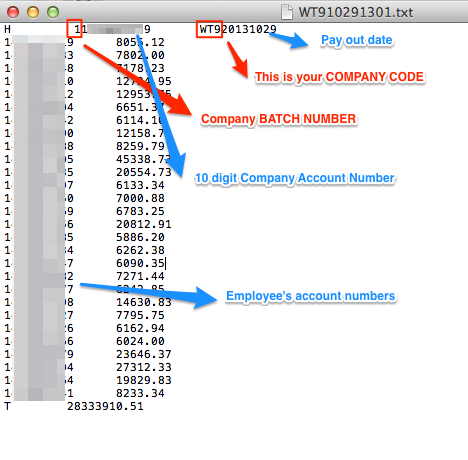
b. The Payroll Report File is the spreadsheet that the banker will use to validate the transaction.