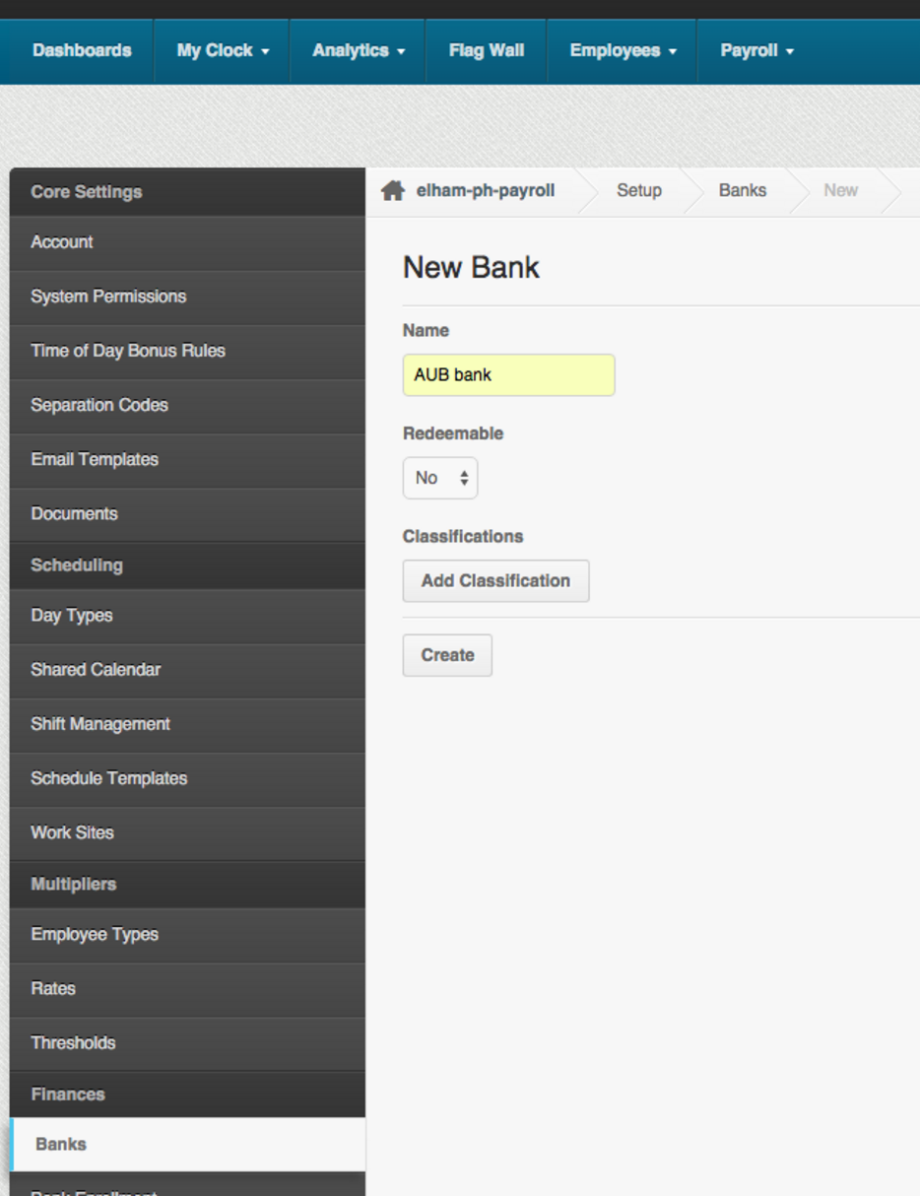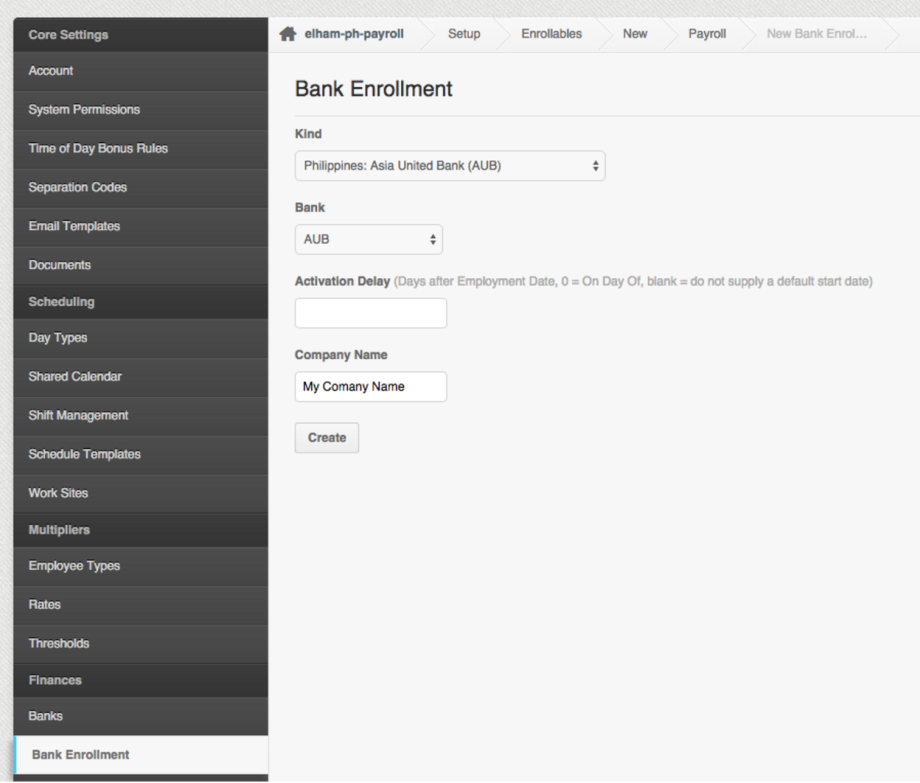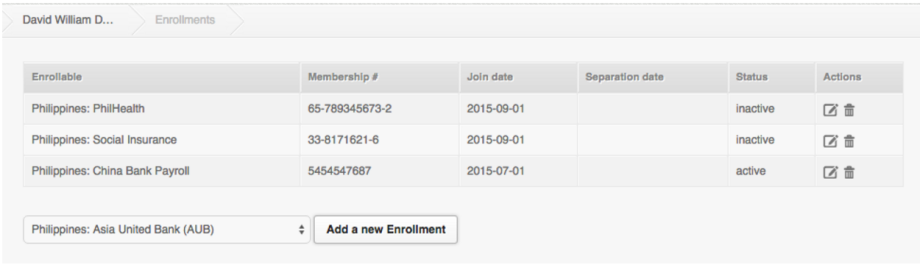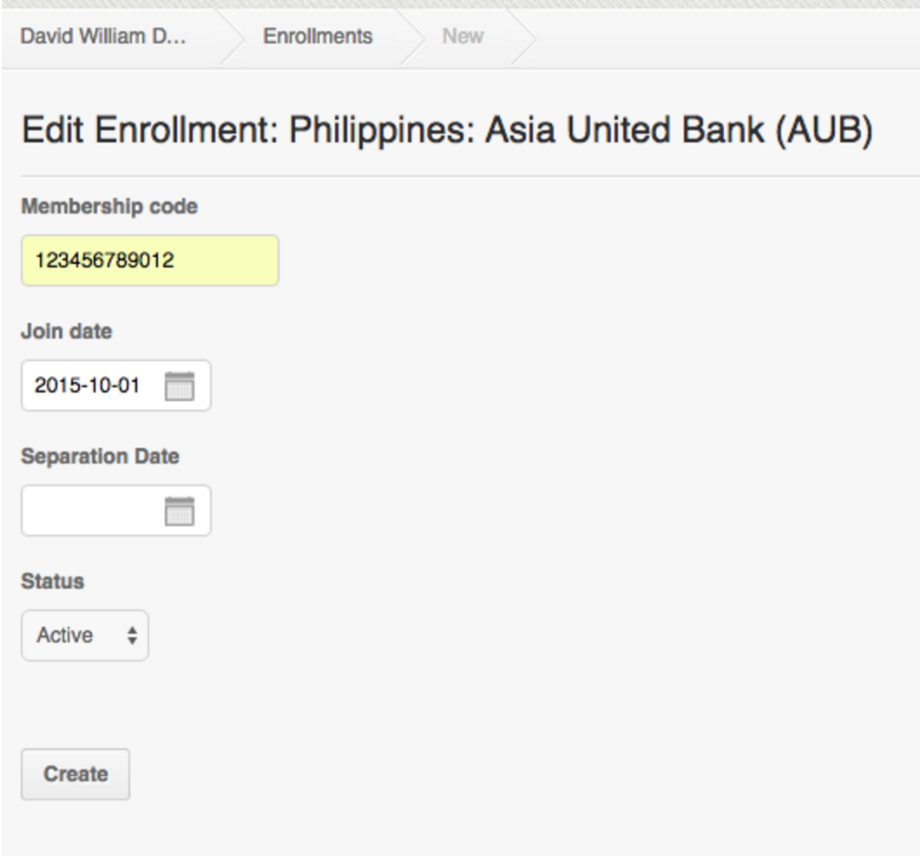We have added support to export Asia United Bank (AUB) Payroll Bank File. However, before exporting the file, you would need to set it up, here’s how:
Setting up AUB bank file.
- Login to your PayrollHero Account.
- Make sure you have admin access.
- Go to Settings
- Click on “Banks” page
- Go to the “Bank Enrollments” page and set up the AUB Bank Enrollment.
- Now that you have the Bank and Bank Enrollment set up, the next step would be enrolling/adding the employees to the AUB Enrollment.You have two options in setting up the employee’s enrollment.
- Add via the Enrollments page on the Employee Profile.
- Another option is using the Multi Insert Tool – Employee Enrollment Update. You can learn more about this on this support article – Multi Insert Tool: How to Mass Update Bank Enrollments to Each Employee Profile?
- Once the employees are enrolled and you generate payroll. The AUB Bank File can be found at the Payrolls page of the specific pay period (cut off) under the new “Bank Files” section.

- Click on the AUB link to export the bank file.
- Bank file is a text file. Name is always the same – “payroll.epf”.
Example of the file:BFTEST COMPANY FOR PAYROLLHERO IN PHILIPPI201508150100123456789000000002264.850000000000000000000000
EF000001000000002264.85000000000000000000000000000
And that’s it! Congratulations on generating your AUB Bank File!
If you have any questions, feel free to email support@payrollhero.com
You can also check out our support article on How to Setup Philippine Bank Payroll File Enrollment to PayrollHero? for other bank files that PayrollHero supports.