Using the “Guided Access” feature on all iOS devices, this is one way of locking down the app:
- Go to Settings and tap on General.
- On General screen, tap on “Accessibility” See screenshot below:
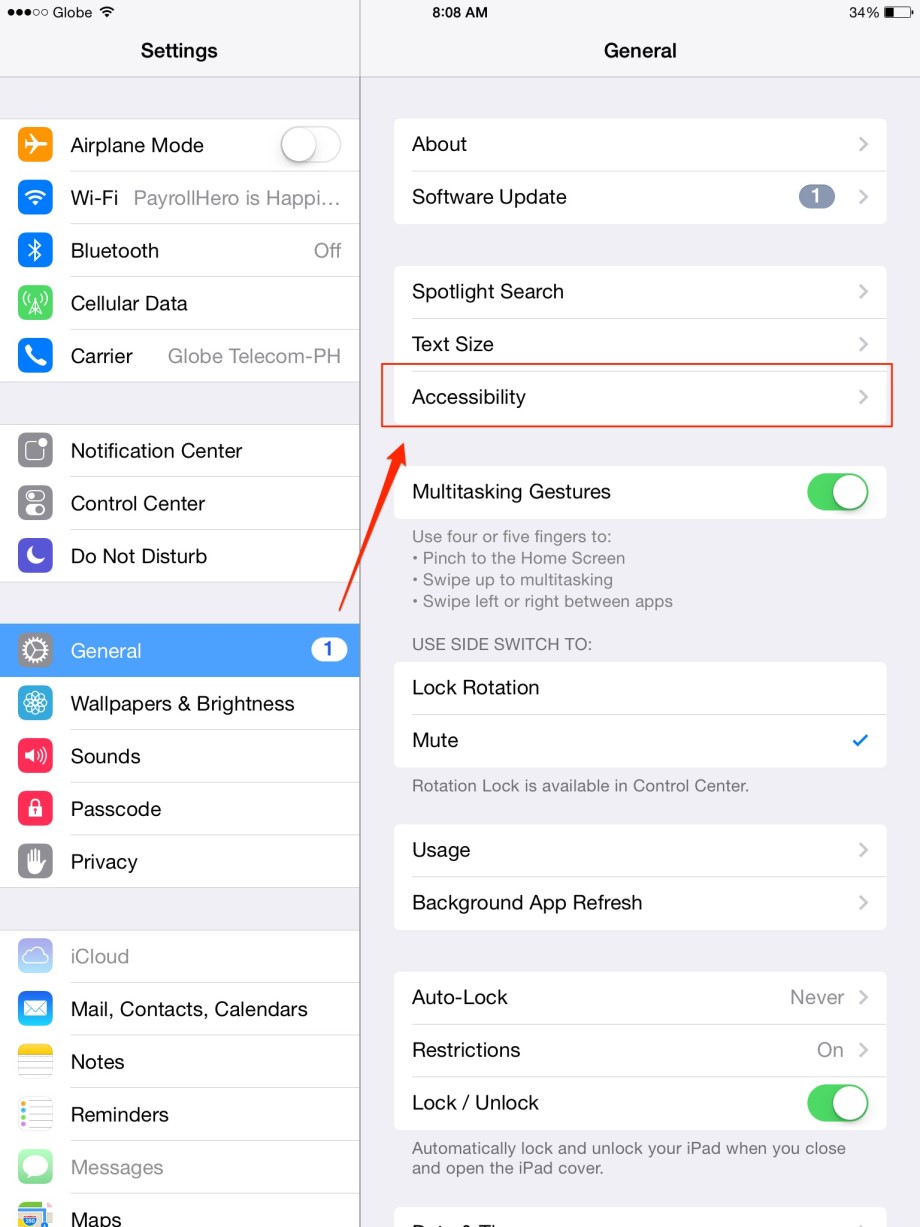
- On “Accessibility”, tap on “Guided Access”
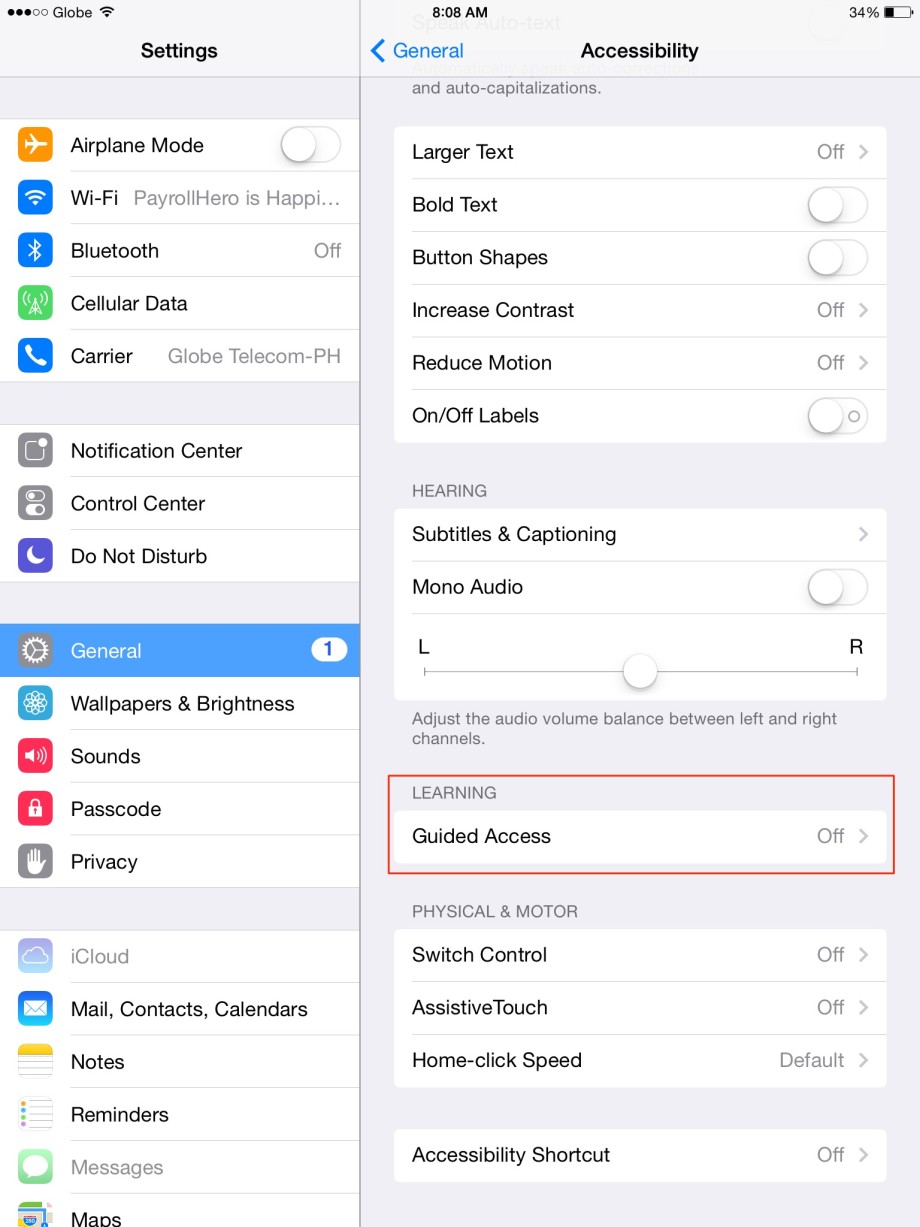
- Enable “Guided Access” and “Accessibility Shortcut“
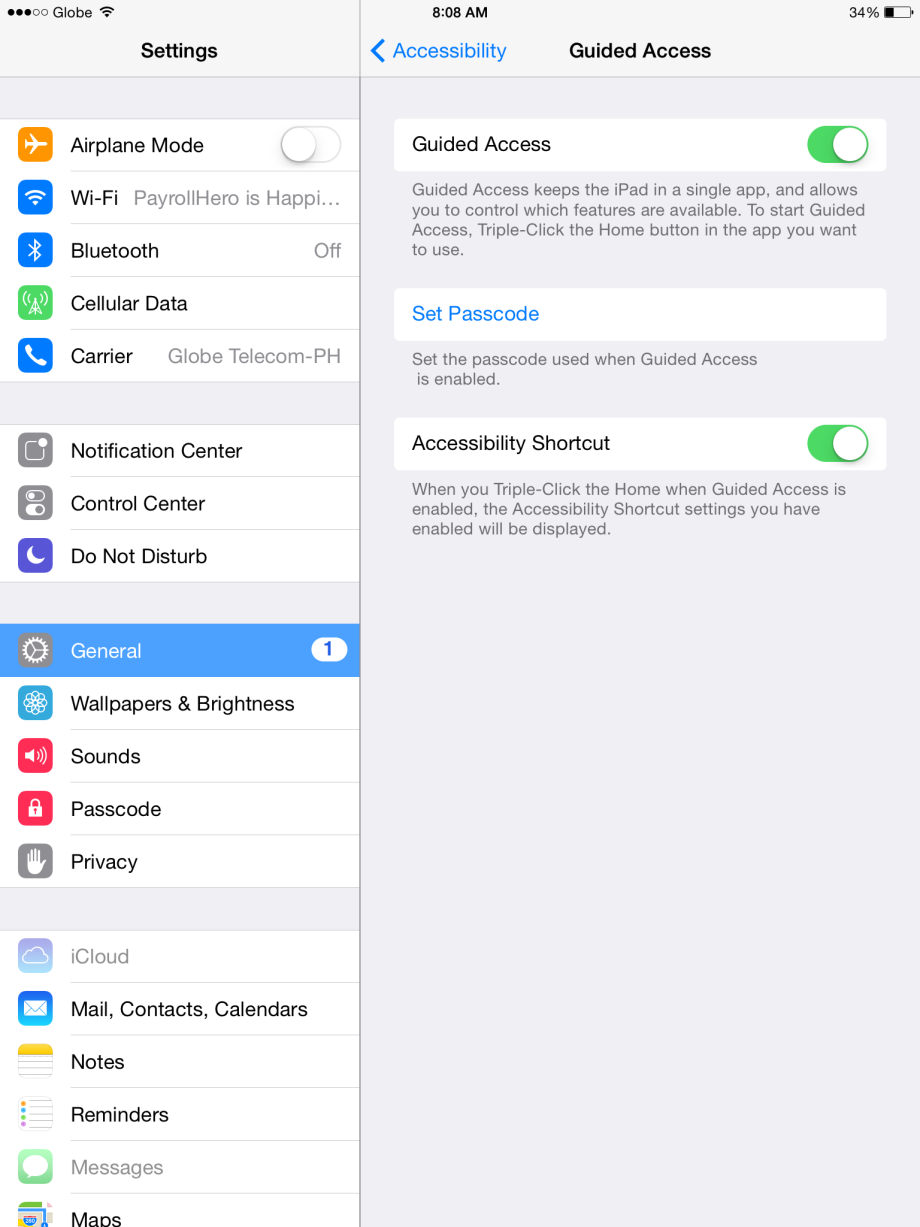
- Tap on “Set Passcode”
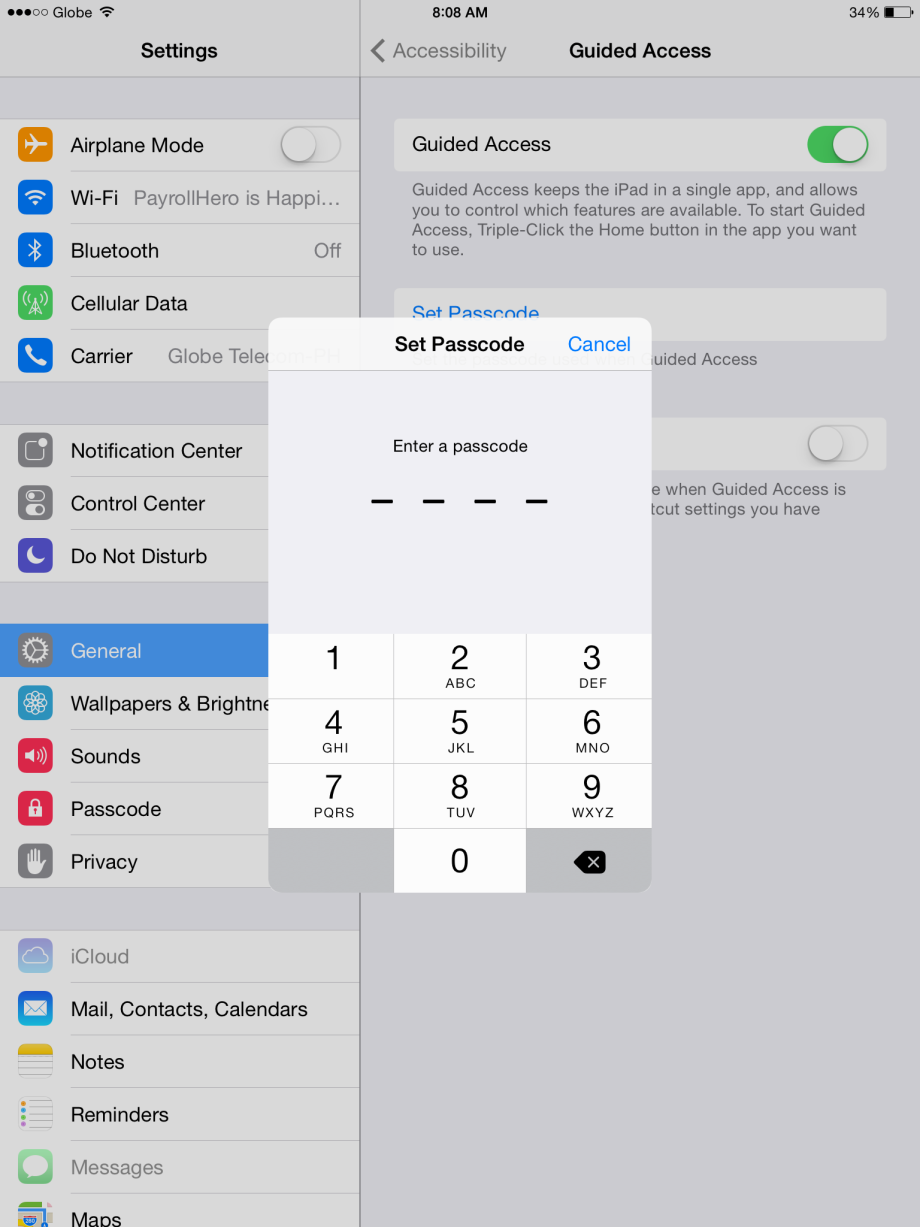
- After setting the passcode. Go to the TeamClock app and triple press the home button. This should show the “Guided Access” screen.
- Click on “Start” on the top right corner and this should lock the screen of the app on the PayrollHero TeamClock App.
- To unlock the screen, just triple press the home button, type in your passcode and “End” the guided access.
