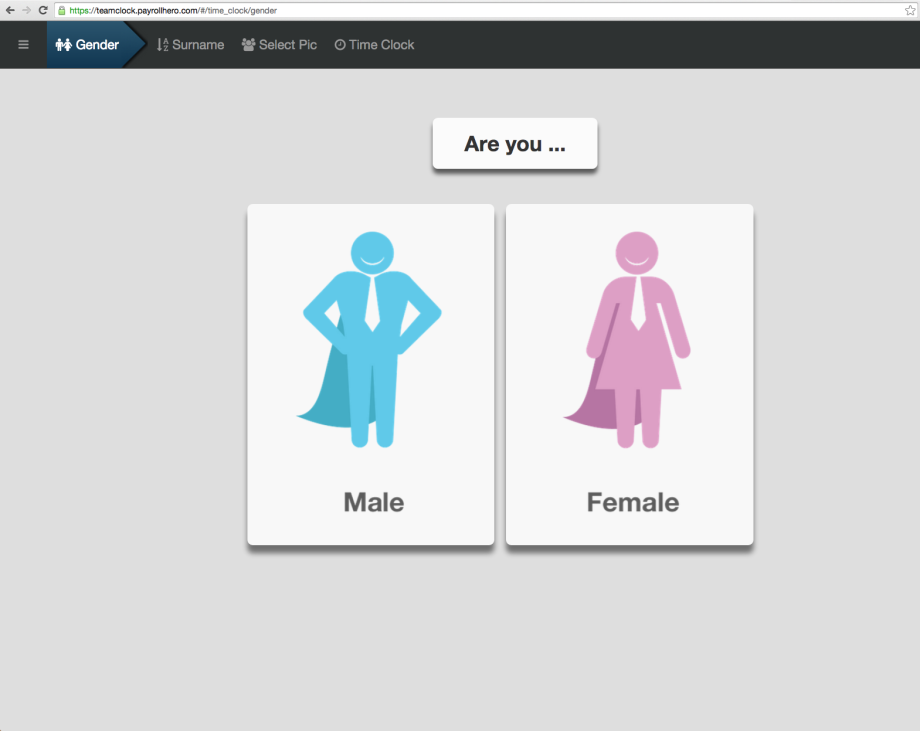– Once the employee already clocks in…
1. Select what Gender they are in.
2. Click the first letter of their Surname
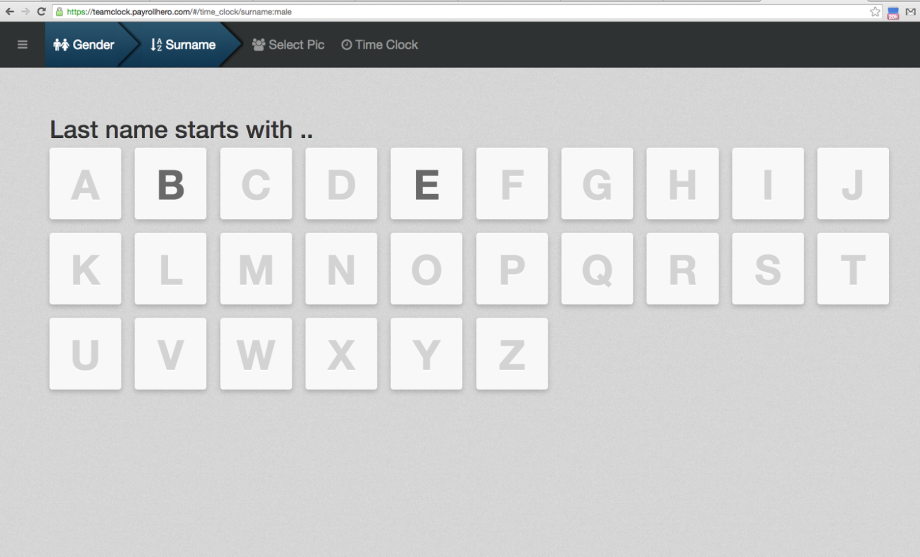
3. Click on the employee photo icon.
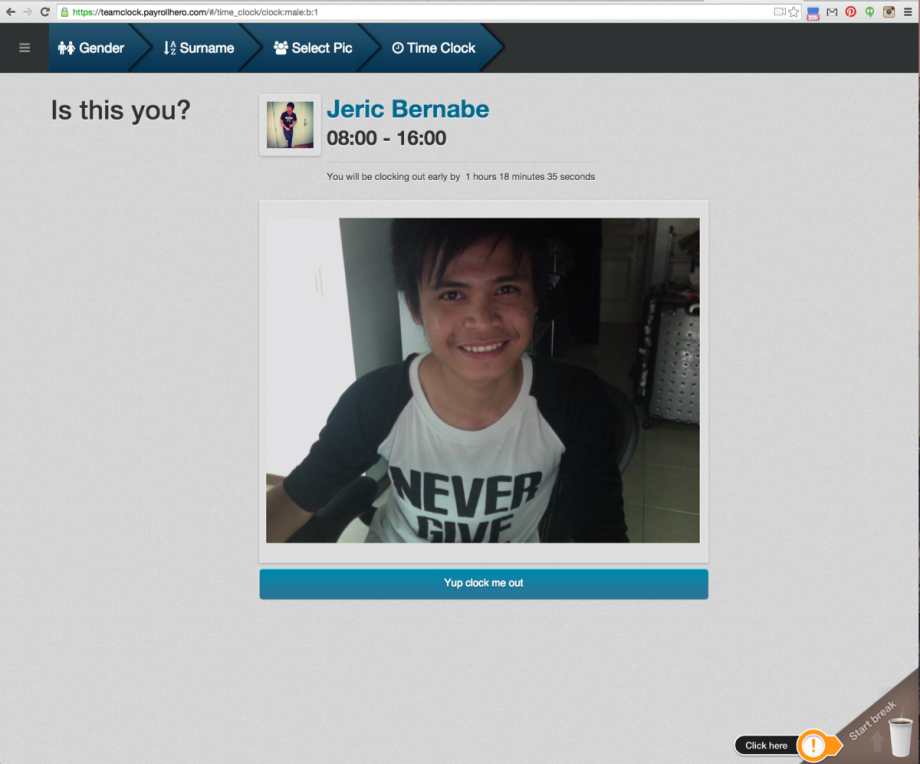
4. Click the “Start Break” with a coffee cup on the bottom right corner of the page:
6. After your Break, repeat steps 1 to 3. And click on the “End break”. This means that they have already ended their break.
7. If you want to know the total minutes of their break, you could export the attendance report of the employee. Here’s how: Export an Employee Attendance Report?
Congratulations! You were now able to learn how to use the TimeClock (Web)!