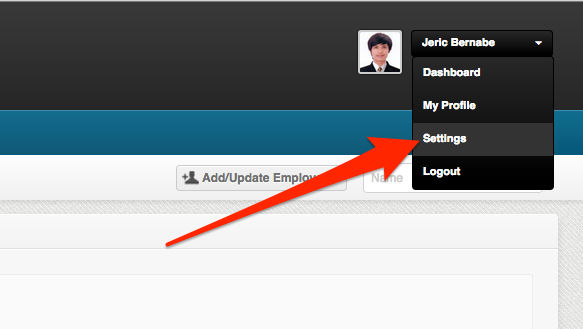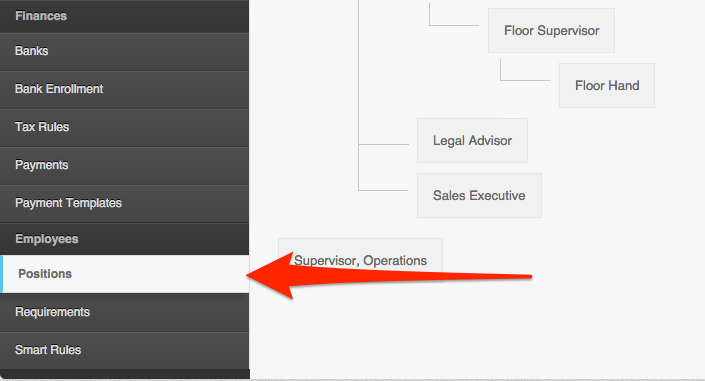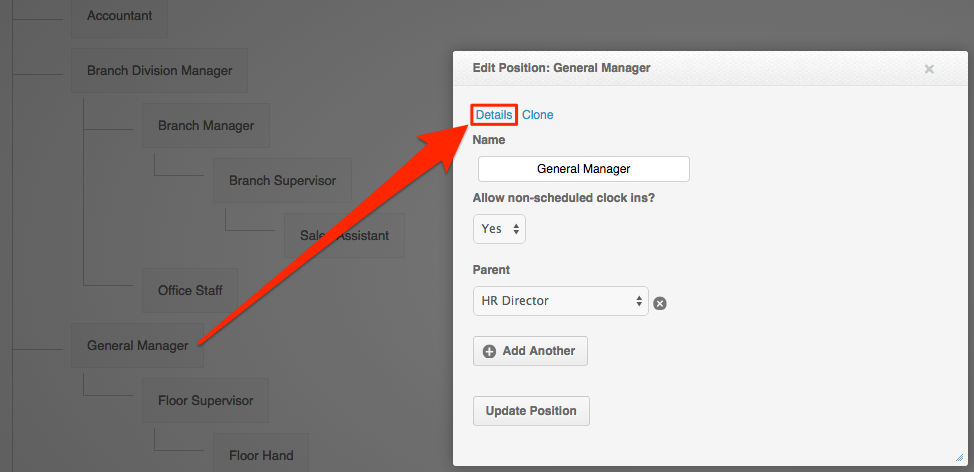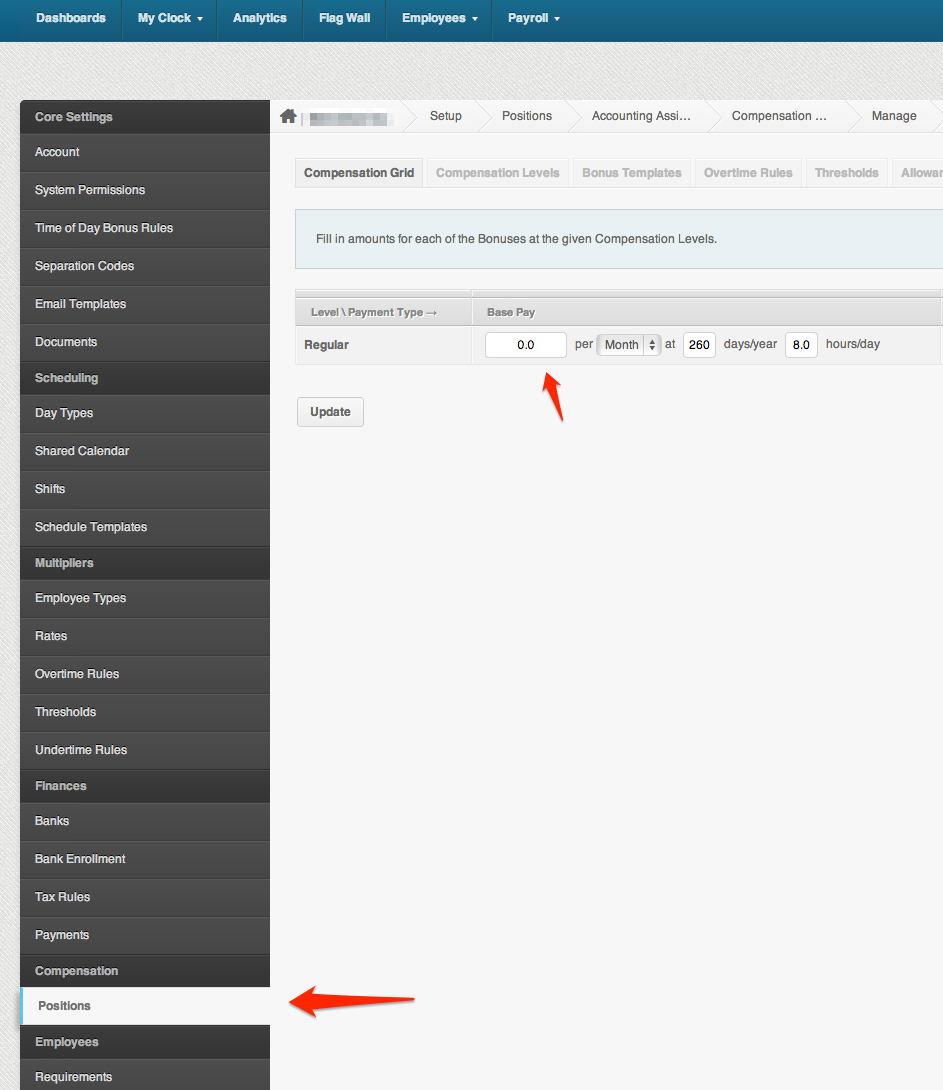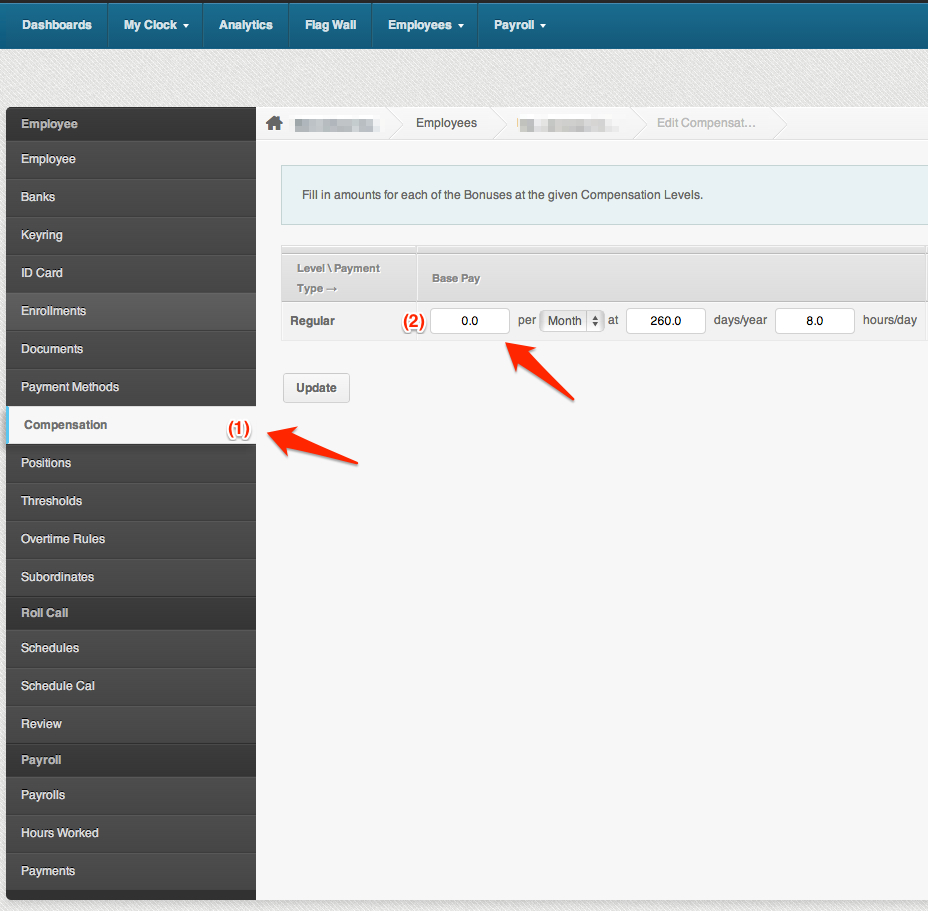Skip to the next step by clicking here
Why do you need to do this?
Compensations is the part of the system where you can set how much an employee gets paid. You can set this as an hourly, daily or monthly amount.
What steps do you need to take?
There are two ways to add an employee’s salary:
1. Via the Positions Page
Setting up an employee’s compensation on the Positions page is ideal when you’re setting up for a lot of employees under the same position.
1. Login to your PayrollHero account (Make sure that you have admin access)
2. Go to Settings
4. Choose the employee’s position you want to edit then click Details
You should be able to see the something like this:
- Set Base pay – can be added as monthly, hourly or daily rates.
- Set the number of days per year that the position should be working. This will affect the calculation of the hourly and monthly rates. Check out this article to know more about the total working days in a year.
- Set the number of hours per day the positions should be working. This will affect the calculation of the hourly and monthly rates.
- Formula for converting monthly to hourly is:
- Hourly Rates (Monthly Rate X 12 Months in a Year / 52 Weeks in a Year / # Days worked per week / # of hours worked per day)
- Monthly Rates
- Vacation Pay
- Expressed as a percentage (ie. 5 days vacation per year = 1 week so vacation pay percentage = (1/52) X 100 = 2%. This means that 2% of gross pay will be banked as Vacation pay.) Here’s an article that further explains how vacation pays are being accrued.
- Enter the amounts for Specific bonus and amounts for each Compensation level.
2. Via the Compensation page
Using the Compensation page is ideal when setting a salary for a certain employee that is different from what you set in the Positions page.
To go to the Compensation page:
1. Click on the Employees tab
2. Click on the Employee List to search for the employee or go directly to the search bar
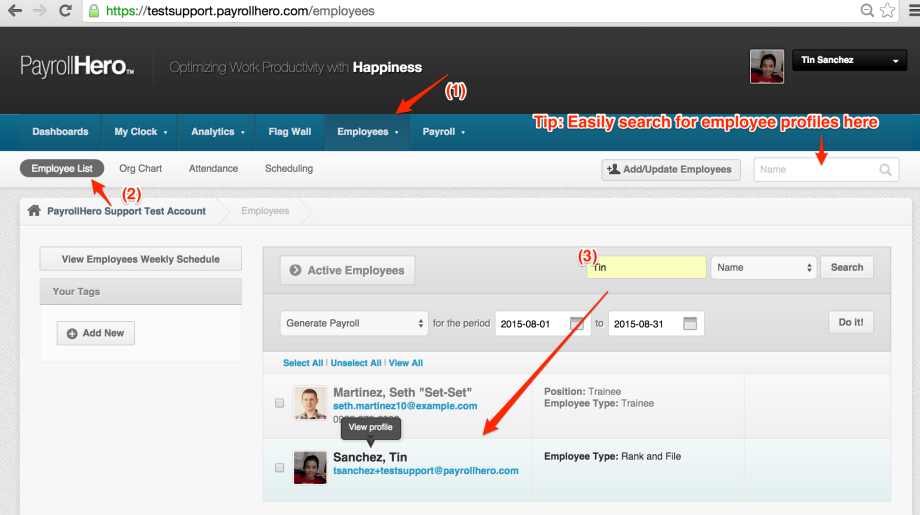 3. Search for the employee and go to the Employee Profile
3. Search for the employee and go to the Employee Profile
4. On the left sidebar, click on “Compensation”
5. You can then override the “position compensation” and add a specific salary for the employee.
And That’s it! You have successfully added your employee’s salary in PayrollHero!
Note: The amount you put into compensations works in conjunction with the employees pay mode.