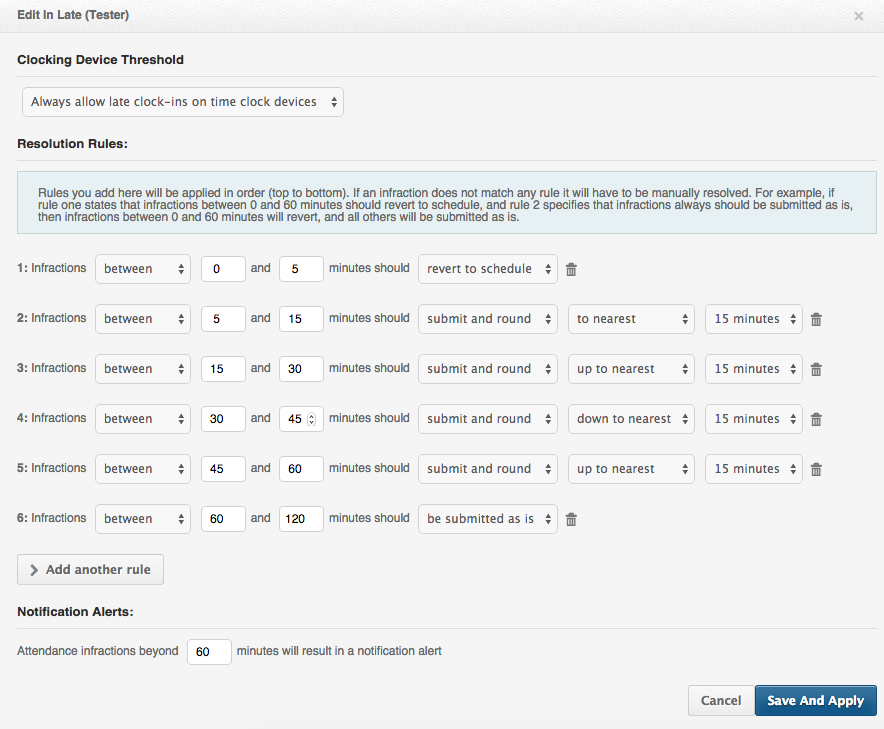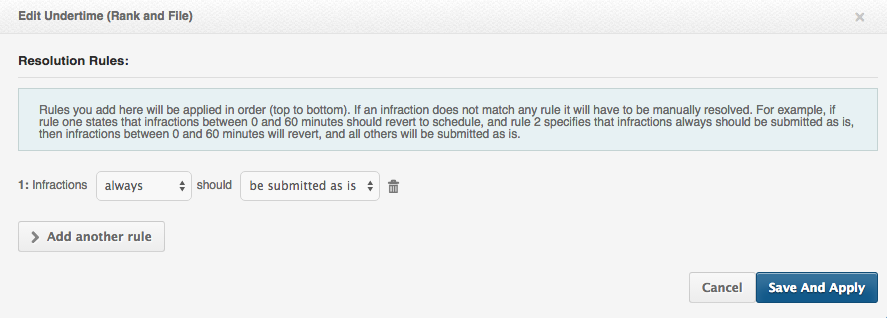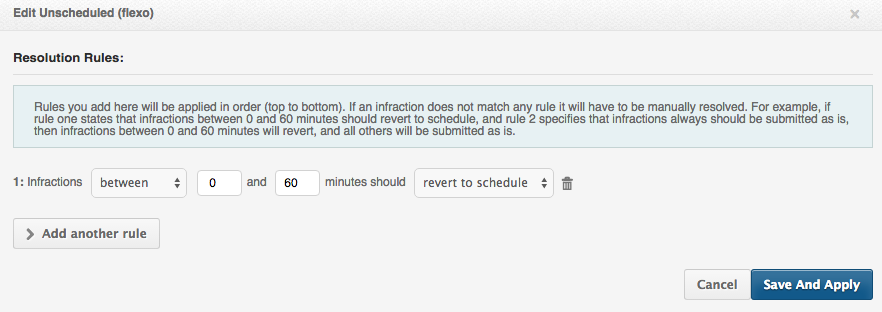On this article you will find details on how to make the most of the automatic attendance resolution system by using multiple rules and or time rounding. For details on what Thresholds are, please check the article: Thresholds and Employee Grace Periods
The goal of the Thresholds system is to automatically take decisions for you that affect how the time of your team is recorded on the system. Thresholds can be set up to automatically resolve an attendance based on a certain amount of time and an action which can be either Submit as is, Submit and round or Revert to schedule.
Anything above the time configured on the threshold will require manual resolution.
Each rule can be set to either:
- Always resolve as Submit as is, Submit and Round or Revert to schedule.
- Between (certain time) will be Submit as is, Submit and Round or Revert to schedule.
The outcome of the selected actions are:
- Submit as is, the time is recorded on file as reported by clocking device.
- Revert to schedule, the time is reverted and recorded to the shift start or end time.
- Submit and round, the time is rounded to either:
- The closest (to nearest) 5min, 10min, 15min, 30min, 1hour.
- The next (up to nearest) 5min, 10min, 15min, 30min, 1hour.
- The previous (down to nearest) 5min, 10min, 15min, 30min, 1hour.
Note, the Multiple Rules and Time Rounding system can be used for all the current Thresholds!
For a detailed view on how an attendance has been resolved (either manual or automatically by the thresholds), you can use the review page, rollcall details.
For further details on this please refer to the following knowledge base article: What is the review page?
Examples of Threshold Setups
Using a combination of rules:
The following screenshot is an example of different rules set up for an In Late Threshold:
On this example if the employee schedule started at 7:00am the outcome would be:
- If clocked in at 7:01am -> Clock in time will be recorded as 7:00am (revert to schedule)
- if clocked in at 7:06am -> Clock in time will be recorded as 7:00am (submit and round to nearest 15 minutes)
- if clocked in at 7:12am -> Clock in time will be recorded as 7:15am (submit and round to nearest 15 minutes)
- if clocked in at 7:22am -> Clock in time will be recorded as 7:30am (submit and round up to nearest 15 minutes)
- if clocked in at 7:35am -> Clock in time will be recorded as 7:30am (submit and round down to nearest 15 minutes)
- if clocked in at 7:48am -> Clock in time will be recorded as 8:00am (submit and round up to nearest 15 minutes)
- if clocked in at 8:37am -> Clock in time will be recorded as 8:37am (submit as is)
- if clocked in at 9:01am -> An attendance infraction will be created and will require your manual resolution.
Using the “Always” rule
The following screenshot is an example of the “Always” rule used for undertime:
On this example any time worked less than scheduled will be automatically submitted as is.
Requiring Manual Resolutions
The following screenshot is an example of 1 rule and requiring manual resolution:
On this example:
- Any time between 0 and 60 minutes of total time worked above scheduled will be automatically reverted to schedule.
- Any time above 60 minutes will create an attendance infraction that requires manual resolution.
We are confident that with multiple rules and configurations all your required decisions can be made. If you are unsure about a threshold setting or need assistance setting them up, please contact us at support@payrollhero.com, and our team will be happy to assist!