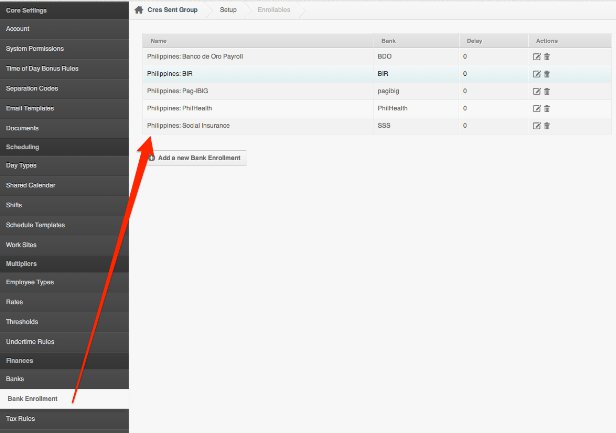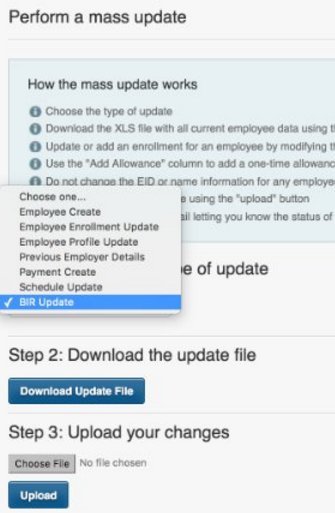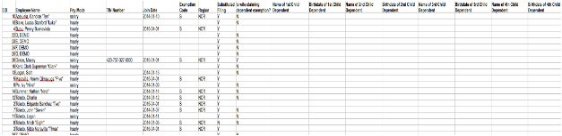To save time, PayrollHero has created the Multi-Insert tool that can be used to mass update Employees Government Enrollments.
Before using the Multi-insert tool, make sure that you have your Banks and Bank Enrollments set up, see screenshot below:
To mass update bank enrollments, follow these simple steps:
- After adding the banks and bank enrollment, you can then click on the “Multi-Insert tool”.
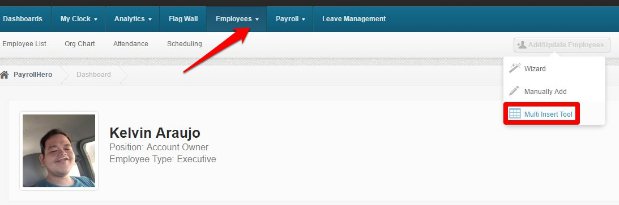
- Choose “Employee Enrollment Update”.
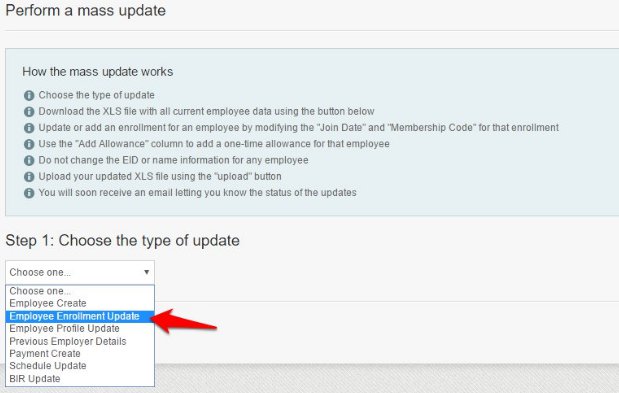
- Then click on “Download Update File”.
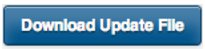
Your browser will then download the XLS file.The file will look something like this:
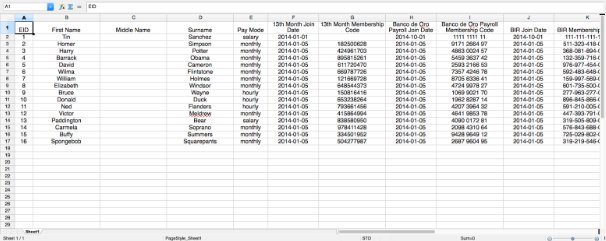
The enrollments pending to add for employees will appear blank. - Fill out the membership codes which is the government numbers if necessary, and an enrollment join date. and you should save the file as it is.NOTE: If you don’t know yet the employee’s government number but you want to start their Government Contributions, you can just add the “join date” which is usually their employment date.
- Go back to the Multi insert employee update tool and upload the file.
- You should receive an email notification if you have successfully imported the enrollments!
Double check that the correct government numbers were added in the correct format in order to successfully import the spreadsheet.
Status Change Update
To update the status, at the end of the sheet, you should be seeing the “Status” and “Termination Date” column.
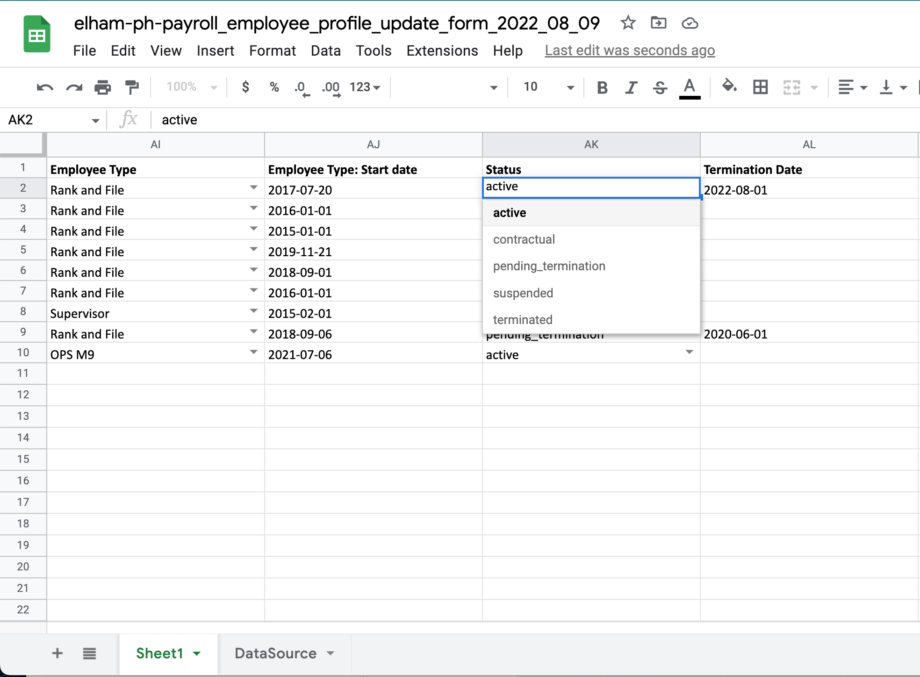
- When updating to either pending_termination, suspended or terminated, make sure to add the “Termination date”
- Apart from transitioning to from active to pending separation/termination, suspended or terminated, you can also change the employee profiles back from “Active” status.
Position Update
To update the position, at the end of the sheet, you should be seeing the “Position”
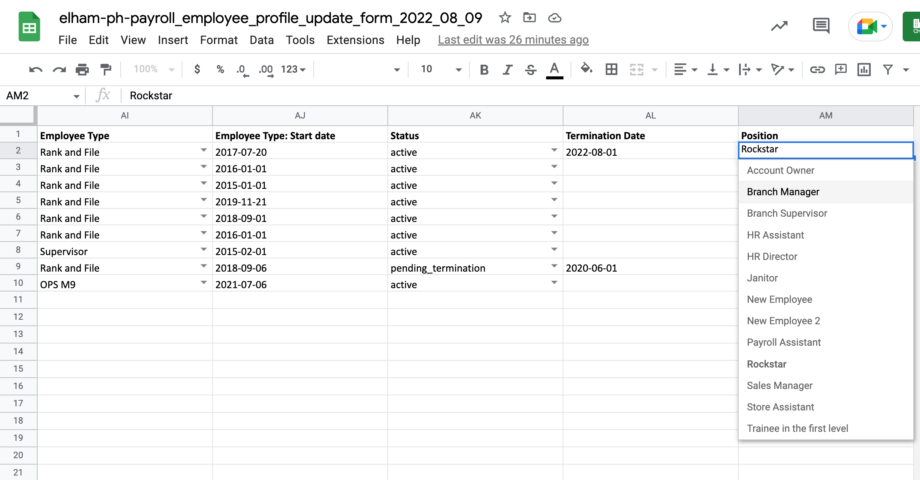
- Updating the position via the Multi Insert Profile Update will just change the “position” of the employee profile.
- Position update will use the date you uploaded the multi insert as the effectivity date.
- It does not currently have the option to select the “compensation level” or choose a different “effectivity date”.
- If you would like to update the effectivity date or compensation level, you can use the Multi Insert Tool – Compensation Update, or go to the employee profile and update the effectivity date and compensation level on the Employee’s Profile under Positions.
BIR Information Update
You can now add additional dependent information to be used in your 2316 forms. Additional dependent information can be added through the BIR Update Multi-insert Tool.
To mass update BIR enrollments, follow these simple steps:
1. Choose “BIR Update”.
2. And then click on “Download Update File”.
3. Your browser will then download the XLS file.The file will look something like this:
The enrollments pending to add for employees will appear blank. Setting Up Government Enrollments Details
4. Fill out the enrollment details and government numbers if necessary, and an enrollment join date. and you should save the file as it is.
5. Go back to the Multi insert employee update tool and upload the file.
6. You should receive an email notification if you have successfully imported the enrollments!
That concludes the ‘Multi Insert Tool: Employees Government Enrollment Update’ article. You should now be able to mass update bank enrollments, confidently.
If you have any further questions or suggestions, please send us a message on our requests page at support@payrollhero.com – we’d be happy to help.