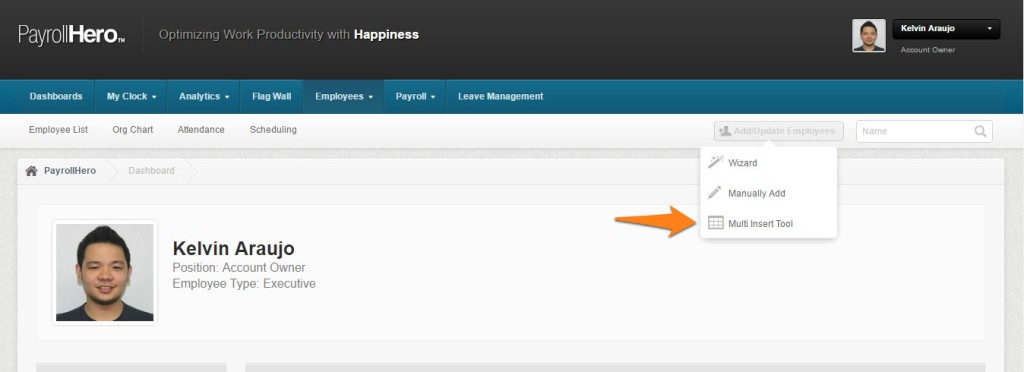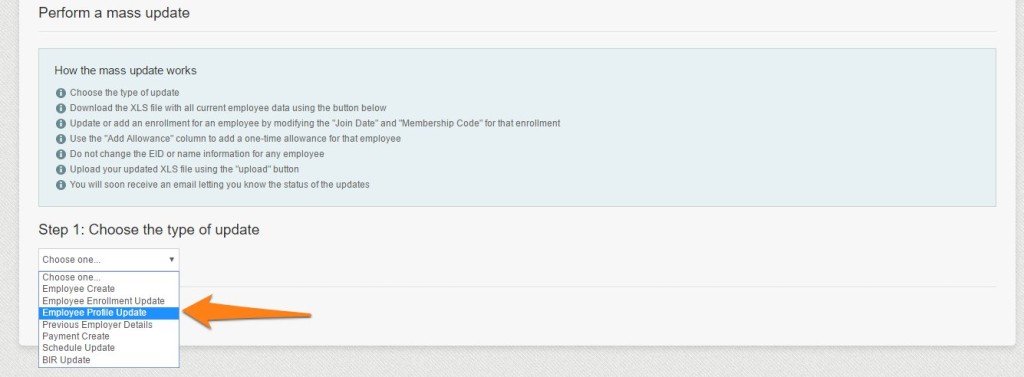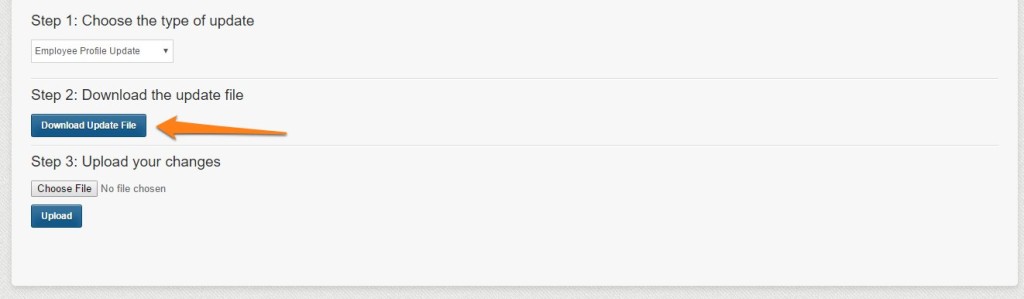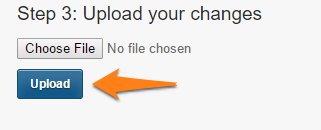The multi insert tool is the recommended way to update the profile of multiple employees on the PayrollHero system. It is the most time efficient way, and is recommended to use when you need to update the profile for a large number of employees. The system automatically generates a template for you to complete. It is designed specifically for your company and settings. This article will explain how to use the feature.
1. Click the Multi Insert Tool
2. Choose “Employee Profile Update” for the type of update
3. Then click on “Download Update File”, open the Excel file once downloaded
4. Edit the fields for the Employees you wish to update
- EID (Employee ID)
- Salutation
- First Name
- Additional Name/s
- Middle Name
- Last Name
- Name Extension
- Nickname
- Gender
- Personal Email
- System Permission
- Works on Holidays
- Allowed to Clock Off-site
- Birthdate
- Address 1
- Address 2
- Address 3
- City
- Postal Code
- Province
- Country
- Mobile Phone Number
- Work Phone Number
- Home Phone Number
- Emergency Name
- Emergency Address
- Emergency Phone
- Employee Number
- Marital Status
- Number of Children
- Employment Date
- Primary Worksite
- Employee Type
- Employee Type: Start Date
- Employee Status*
- Termination Date*
*Status Change Update
To update the status, at the end of the sheet, you should be seeing the “Status” and “Termination Date” column.
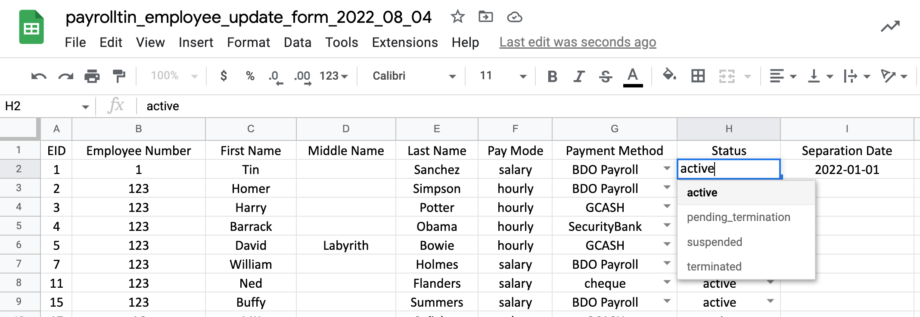
- When updating to either pending_termination, suspended or terminated, make sure to add the “Termination date”
- Apart from transitioning to from active to pending separation/termination, suspended or terminated, you can also change the employee profiles back from “Active” status.
5. Once you have entered all of your employees’ information for update, save the changes you made on the Excel file
6. Go back to the Multi Insert Tool and click Upload
7. If the upload was successful the message below should appear at the top of your screen

If you are using Google Chrome, right click on this image and press “Open Image in a New Tab” to make it bigger.
You have now successfully used the Multi Insert Tool. Use this any time you need to update your employees’ profile. If you need to edit the profile for just one employee we would recommend to go the the employee profile then click Edit.
If you have any further questions, please send us a message on our requests page at support@payrollhero.com – we’d be happy to help.