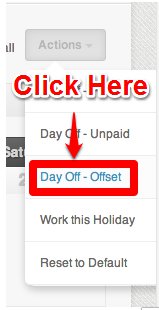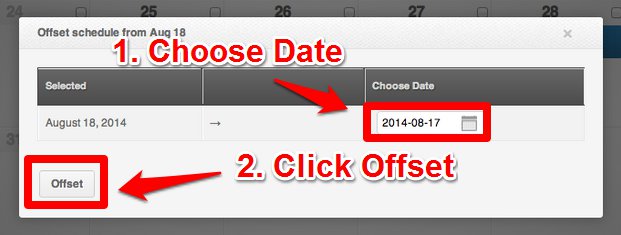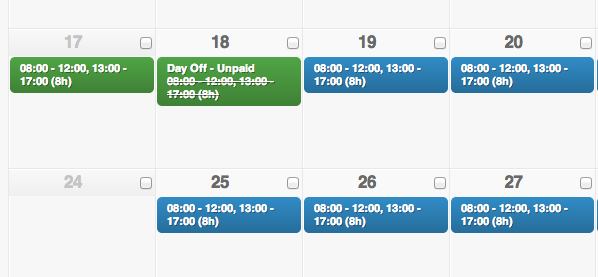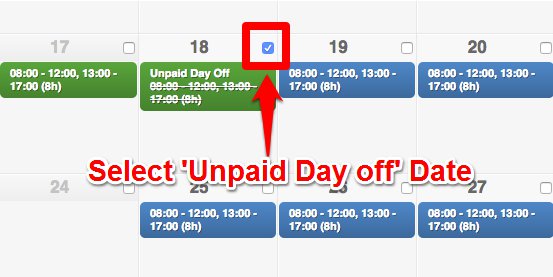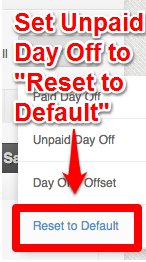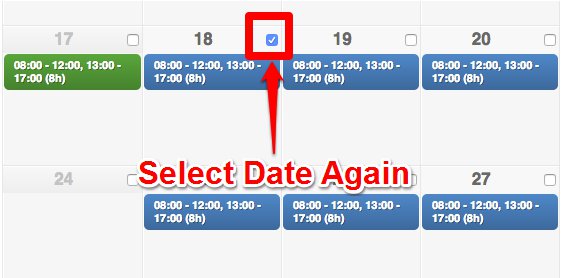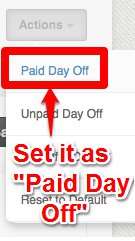Day Off – Offset is a feature used to exchange the schedules between a working day and a rest day.
Here’s how to setup Day Offset:
1. Go to the Employee’s profile.
2. Click on Shift Cal.
3. Tick the box of the day where in the employee has a schedule.
4. Click on Actions and choose Day Off – Offset.
5. Choose the day where you want to move the schedule you’ve chosen and click on ‘Offset’. This means you’re exchanging the work day with a schedule (Aug 18) with a Rest Day (Aug 17).
6. And the schedule will be updated as shown below:
7. Update “Day Off – Unpaid” to Day Off – Paid. The reason for this step is to prevent any deduction caused by ‘Day Off – Unpaid’ setting for employees with a monthly pay mode.
To to do this, click on the checkbox with the “Unpaid Day Off” status and under Actions choose Reset to Default.
8. Tick on the checkbox of the same date and choose Paid Day Off and you’re done!
Here’s what you should see after applying Paid Day Off:
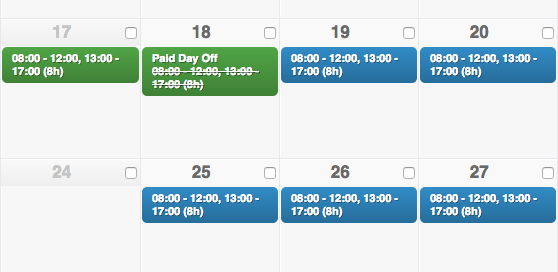
Just to restate what’s mentioned above, if the employee’s pay mode is set to Monthly and Day – Off Unpaid was not changed to Day Off – Paid, it will result to a deduction from the employee’s payroll.
That concludes the ‘How to Use the “Day Off – Offset” Feature article’. You should now be able exchange work days and rest days, confidently.
If you have any further questions, please send us a message on our requests page at support@payrollhero.com – we’d be happy to help.