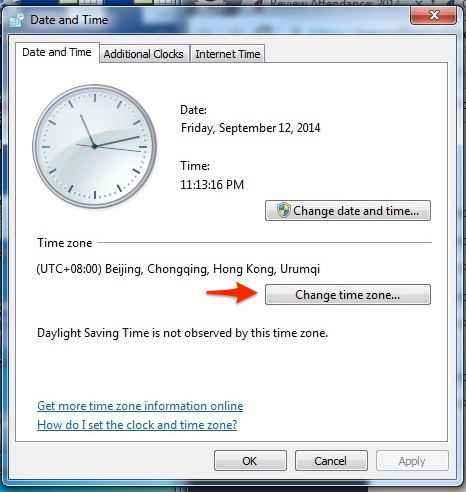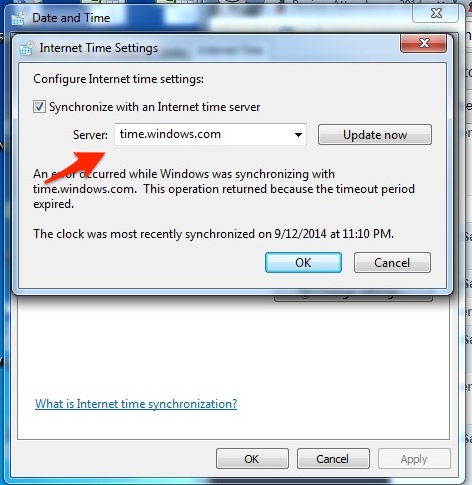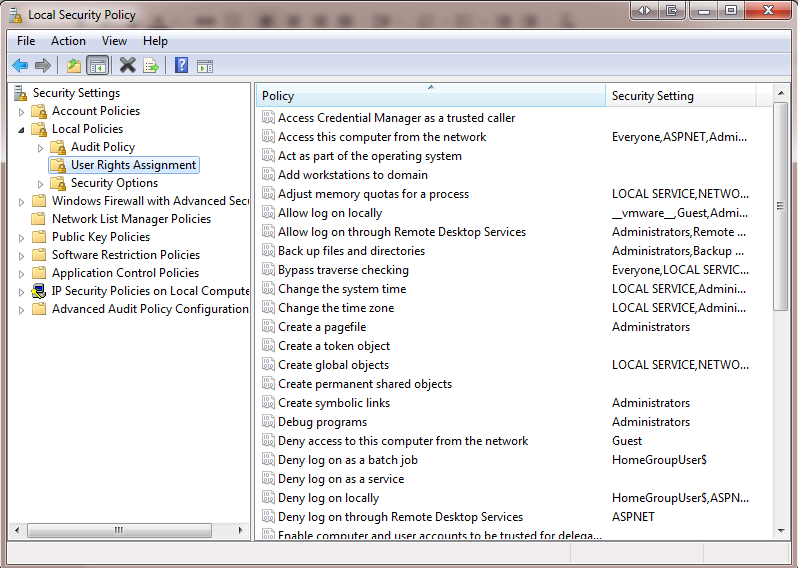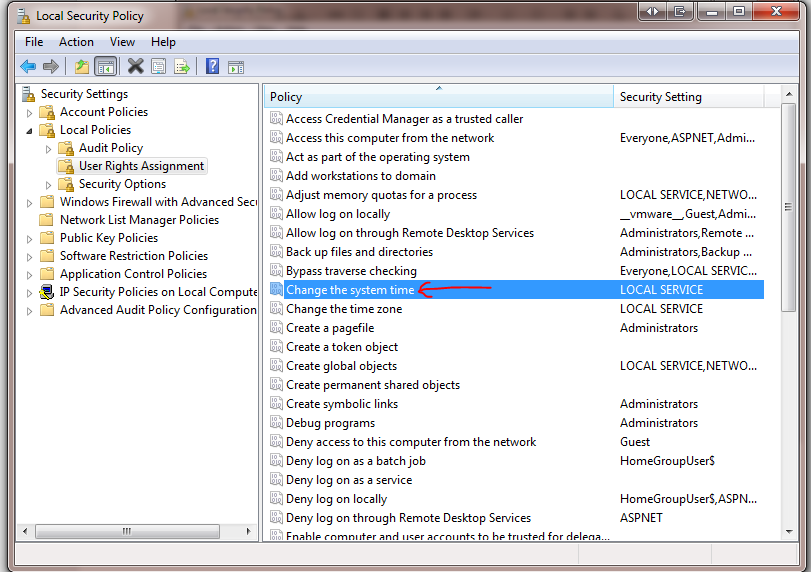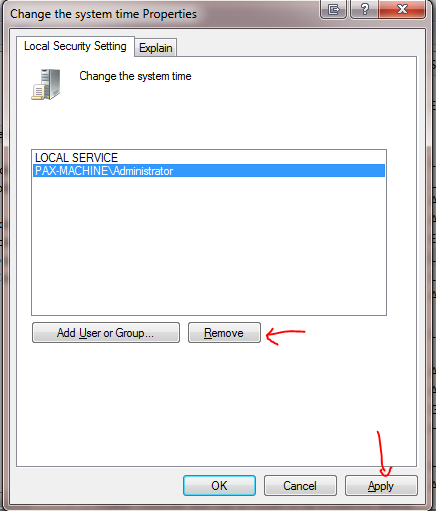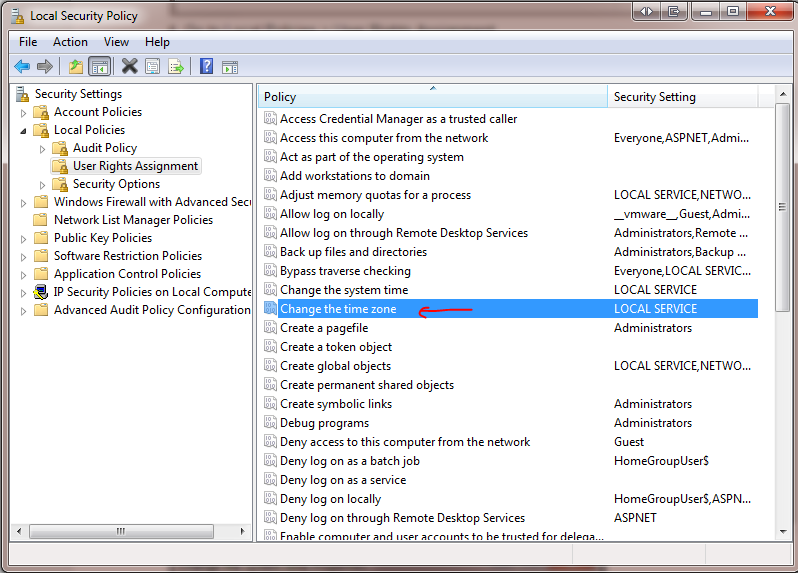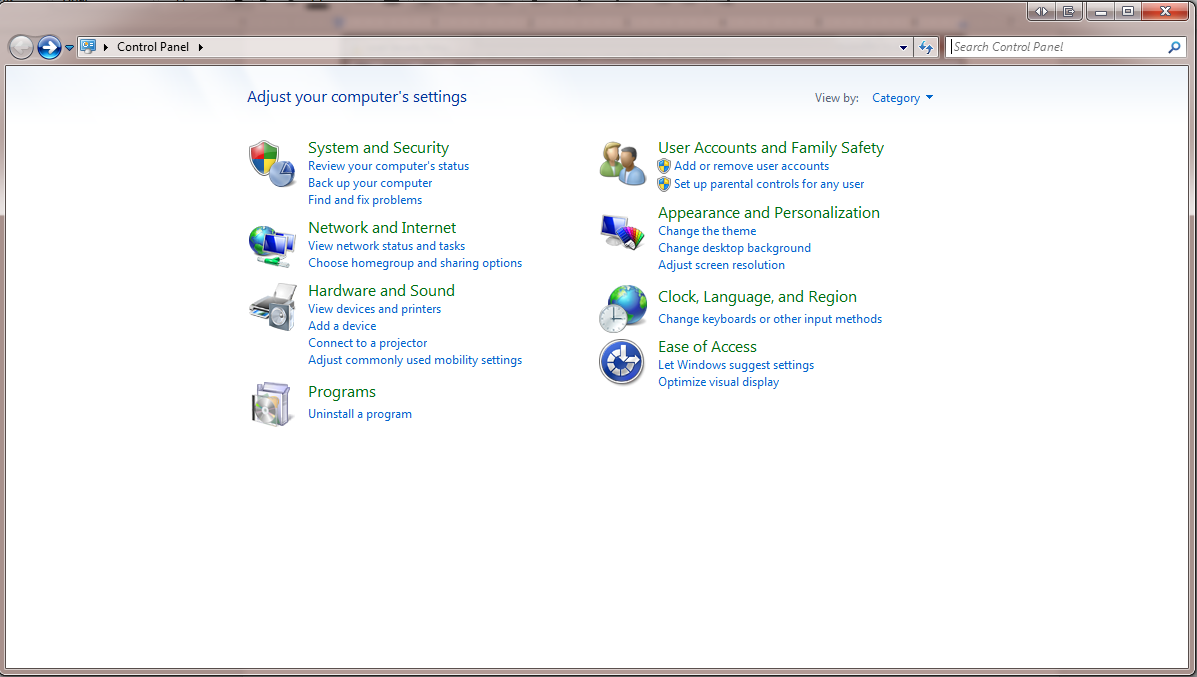Here’s how you can set up the correct timezone on your Windows computer:
1. Go to the “Date and Time” settings on your windows:
2. Click on “Change timezone” and it will open to this window:
3. Make sure that the Internet Server time is time.upd.edu.ph
4. Click “Update now” and “OK”
5. If you are an admin, it best to create a separate user so you can also restrict them from changing the timezones.
———
Another way to “Lock Time” on Windows 7 is by following the steps below. This may need an IT administrator to set up correctly.
1. Open the run tool with Windows Key + R
2. Type in secpol.msc
3. It should open up new window called Local Security Policy
4. Go to Local Policies > User Rights Assignment
5. Disable changing the system time by right clicking on Change the system time on the right and going to Properties.
6. Remove all the other users on the list except LOCAL SERVICE.
7. Do the same thing for Change the time zone.
8. Add a Standard user by going to Control Panel > User Accounts and Family Safety > Add or remove user accounts
9. You can now then login and install teamclock using the standard user account. This prevents users from changing the time and the time zone on the computer.
If you have any questions, feel free to email support@payrollhero.com