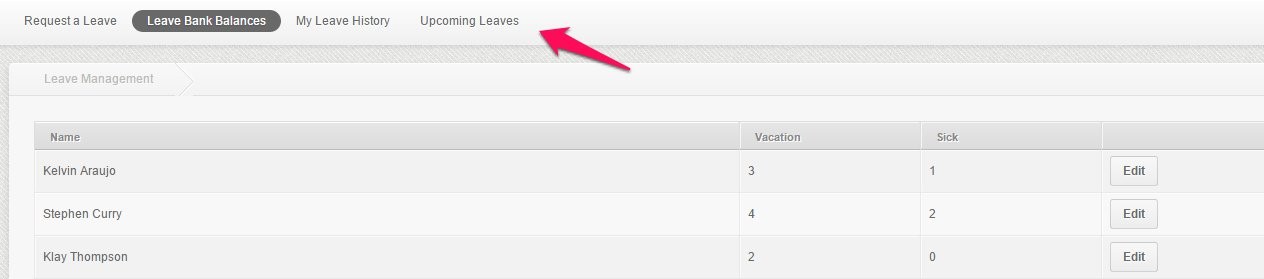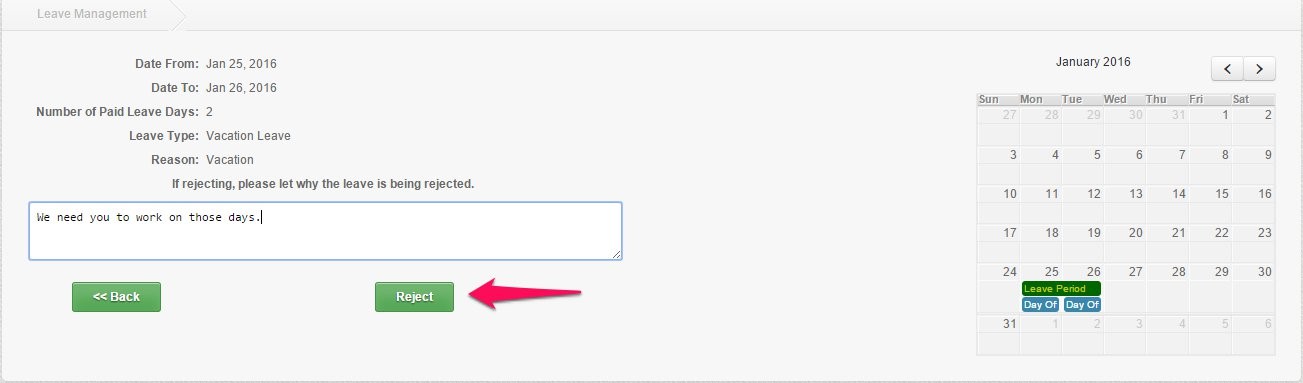By default, system automatically approves the leave requests and update the employee’s schedule. Then it will send out a notification email about the leave details to both the employee and their manager.
If your System Permission allows you to have access to review and reject your subordinates’ leave requests then you’ll be able to review and reject the upcoming leave requests of your subordinates.
Here’s how to reject an employee’s leave request:
1. Go to the Upcoming Leaves page
2. Find the employee’s leave request you want to review/reject
3. Click view
4. You will see the details of the employee’s leave request
5. If rejecting, it is required to enter a reason on why the leave is being rejected.
6. Click Reject. If not, click Back.
- Note: if you reject a leave, it’ll remove the leave on the employee’s profile. Giving the employee his/her schedule back on the days requested.
- If you wish to give the employee an unpaid leave, you have to reject the leave request first then tagged that day/s as Unpaid Day Off
This concludes the “How to Review and Reject Employee’s Requests” article. You should now be able to review & reject the upcoming leaves of your subordinates with ease.
If you have any further questions, please send us a message on our requests page at support@payrollhero.com – we’d be happy to help!