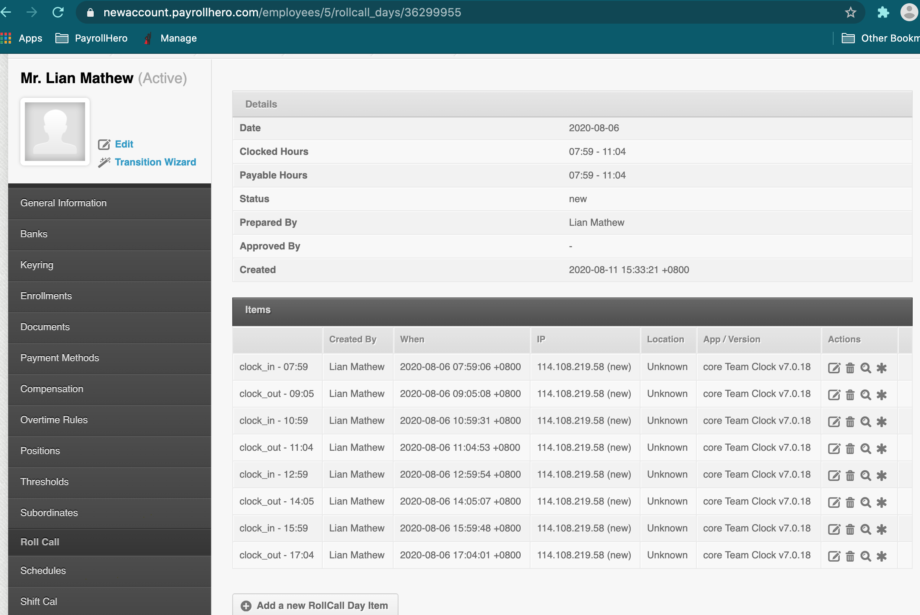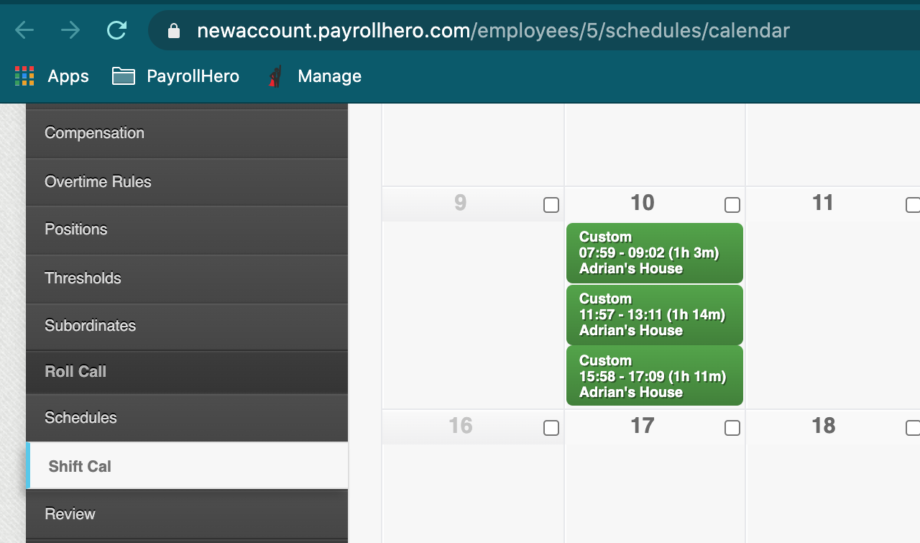PayrollHero has 2 options to setup an employee with flexible shifts:
These flexible shift options only works with employees with 1 shift within the day.
If flex employees works multiple shifts, let’s say the first clock in/out is at 8AM-10AM, second clock in/out time at 1PM-3PM and third clock in/out time at 6PM-8PM The workaround solution we have for this is to do the following:
- Let the employee clock in and out multiple times.
- If you see the “Duplicate Clock In” on the Attendance page, like this screenshot:
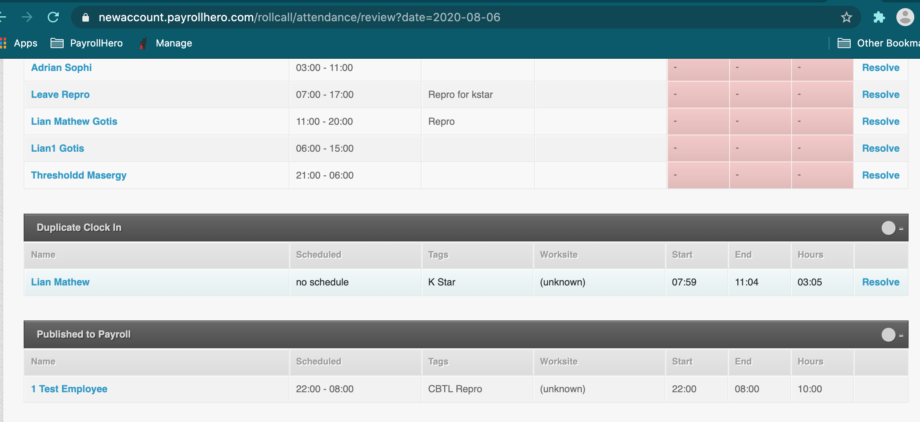
- Open in a tab the Shift Cal page
- Add the multiple clock in and out as SHIFTS. See screenshot below:
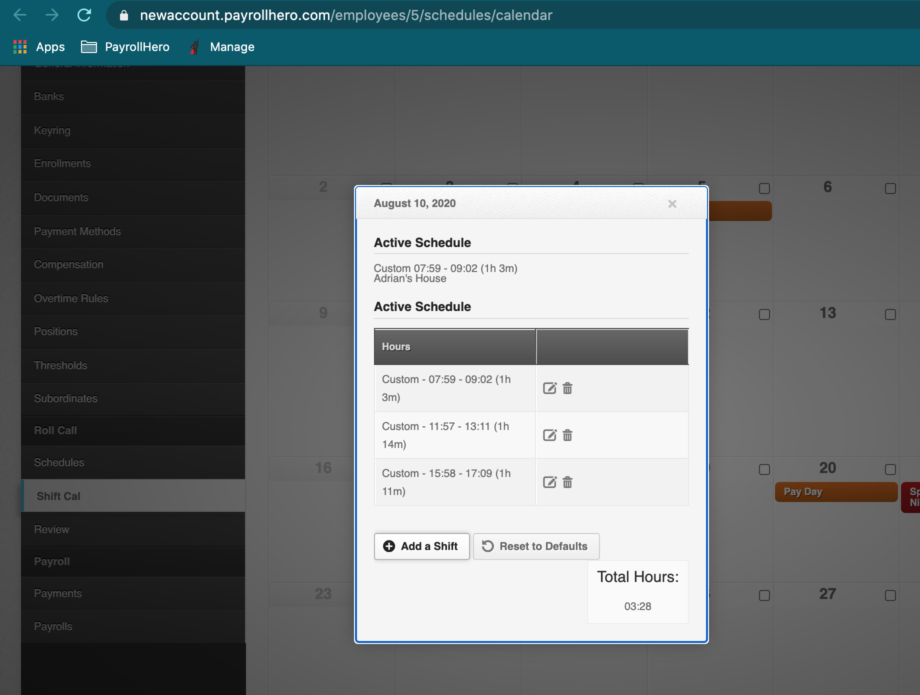
- Once you have created the shifts, go back to the Attendance page and resolve each shift by choosing “Revert to schedule“
- It will show on the “Perfect” attendance status like this screenshot:

- If employees get more than 8 hours worked in a day (or depends on your Overtime Rules), that will trigger the Overtime Rate.
Click here for a quick video tutorial
And that’s it! That’s how you can resolve a flex employee’s multiple shift.
If you have any questions, email us at support@payrollhero.com