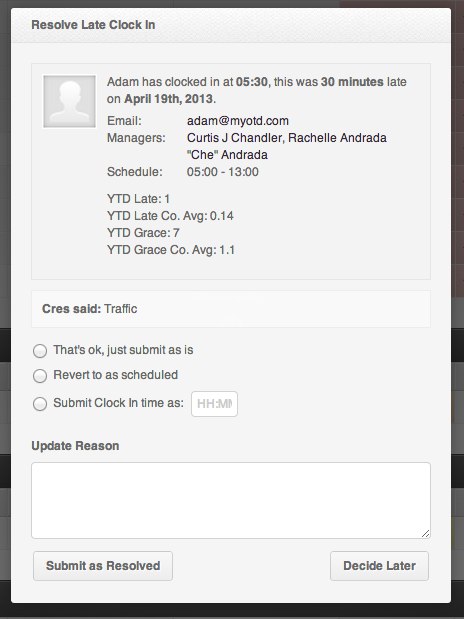A late clock in can happen for a couple of reasons:
- The employee started work late
- The employee forgot to clock in at the start of their shift, but remembered and clocked in later
Whatever the reason, make sure that you are resolving late clock ins so that your employees gets paid accurately for the amount of time that they were at work.
Tip: Resolving late clock ins is a good way to keep track of which employees are continually starting late. Consider checking in with them to see if there is anything you need to be aware of.
Helping hand: If you need to know how to find the Attendance tab in your Dashboard, read our article: Resolving an employee’s Attendance status
What a late clock in looks like:
Different ways to resolve a late clock in
In the image above you will notice that there are three different options available to resolve the employee’s attendance status:
- That’s ok, just submit as is – the employee clocked in really late
- Revert to as scheduled – the employee started work at their scheduled time but they clocked in late
- Submit Clock In time as: HH:MM – the employee clocked in, but it differs to the time they actually started work. Use Military time format.
Once you have found an appropriate option:
- Select the option you wish to use
- Write a reason in the Update Reason box
- Click the Submit at Resolved button
Important: You are required to state a reason for the resolution you chose.
That concludes the ‘How to resolve a late clock in’ article. You should now know how to resolve a late clock in attendance status, confidently.
If you have any further questions, email us support@payrollhero.com– we’d be happy to help.