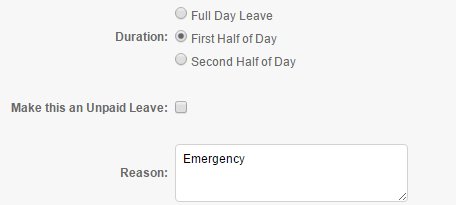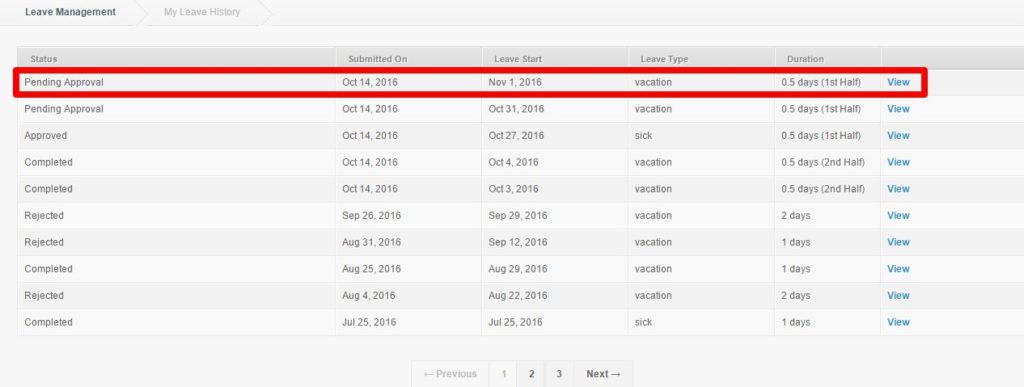Half Day Leave is a new feature added on the Leave Management where your employees can now request for a half day leave. It needs to be enabled on your account first, contact our Support to have it enabled on your account.
First, it needs to be enabled on the Leave Management Settings by an Admin. Click here.
How to request for a half day leave:
1. On Leave Management, go to Request a Leave Tab
2. Select the Leave Type you’ll use and the date of your leave request
3.On the Duration, choose whether you’ll request a leave for the 1st or 2nd half of the day. Then type in the reason for your leave request
4. Click Apply
5. You’ll be directed to the “My Leave History Page”, you’ll see your half day leave request would be under Pending Approval
*Note: All half day leave requests are submitted as Pending for Approval (even if your set up as Auto Approve) if the Shift Middle was not set up on the Leave Management Settings
That’s how you request for a half day leave. For questions and suggestion, message us at support@payrollhero.com.