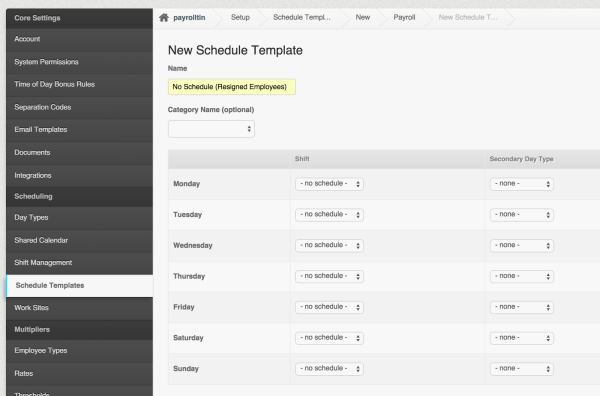The Transition Wizard is where you can transition your active employees to either ‘pending separation’, suspended or separated.
The transition wizard automatically sets an end date for the enrollments once they have been transitioned to ‘pending separation’ but for schedules, you would need to use PayrollHero’s smart rules.
Here’s how you can set it up:
- Create a Schedule Template
- Create ‘Removing Schedules’ Smart Rule
- Go to Settings
- At the bottom of the settings page, click on the “Smart Rule”
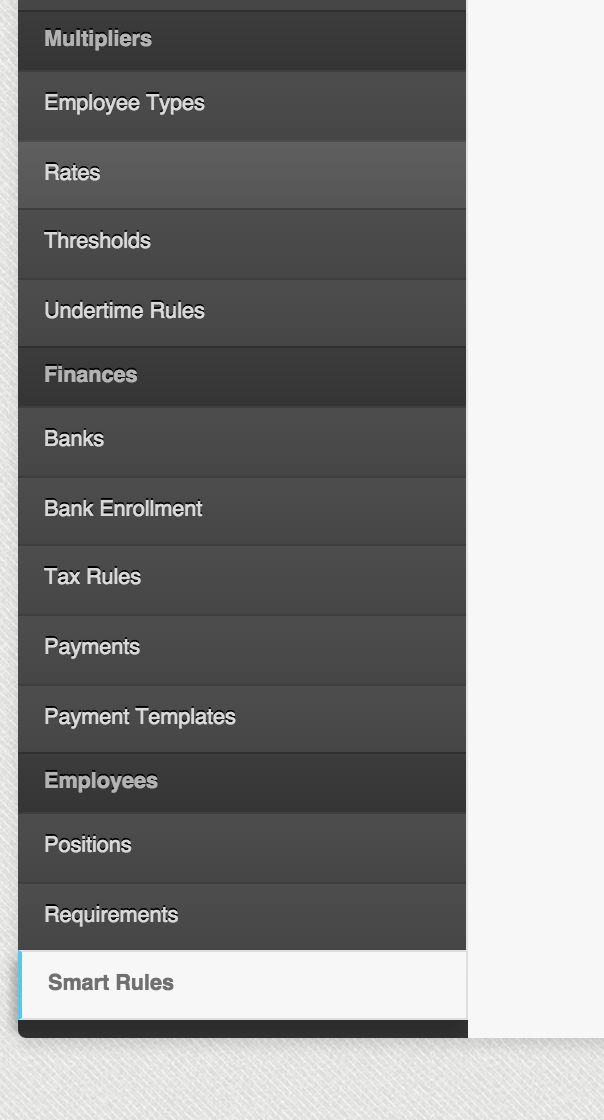
- Click on
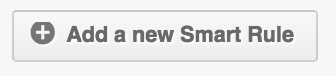
- Label it as “Removing Schedules”
- Set the “Status transition to” to “Suspended”
- Set the “Status available for” to “Pending Separation”
- So when you set an active employee to pending separation they still have schedules and still be able to clock in and out but when you set them to “suspended” the system will end the schedules already and they won’t be able to clock in and out.
- Set the “Available for employee types” to all employee types
- Tick the check box of all employee types.
- See screenshot below:
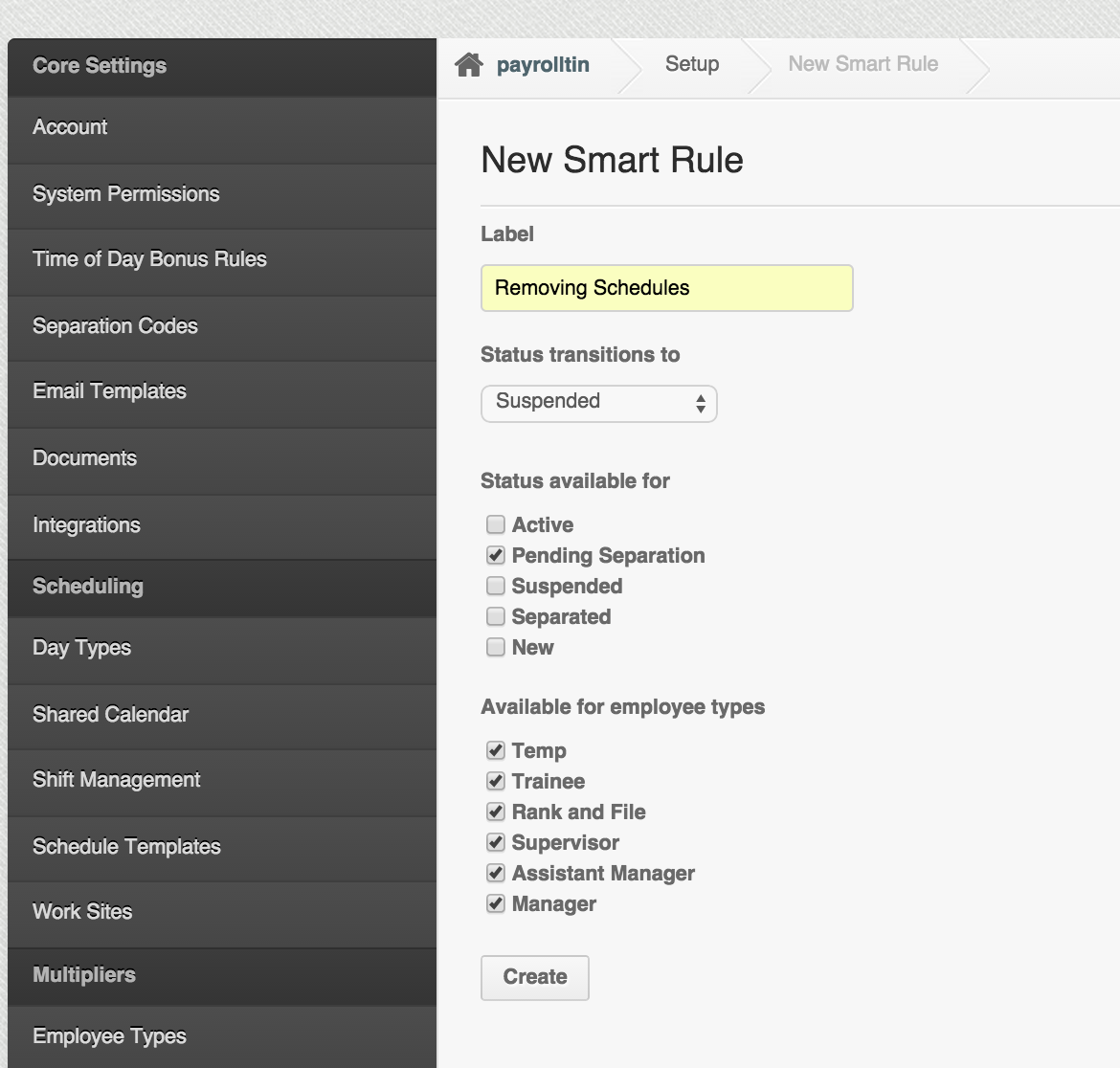
After setting up the schedule template and smart rule for removing schedules. You can now use the transition wizard to set remove the schedules.
- If you go to the employee profile and click on the transition wizard let’s say for a “Pending Separation” employee:
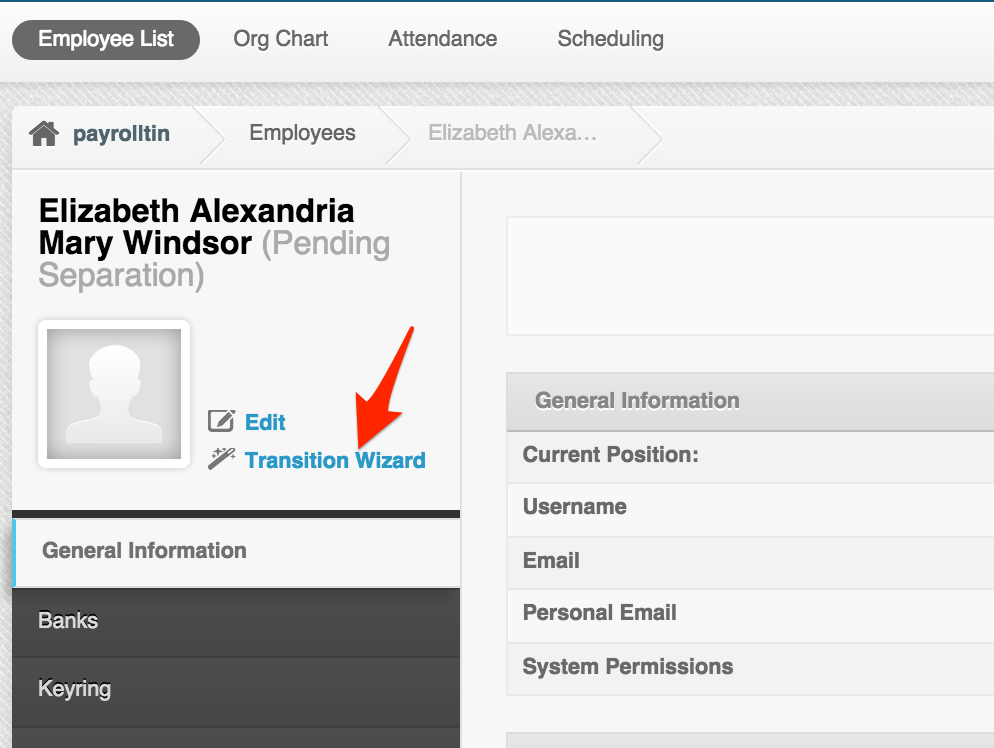
- Click on “Change Status”
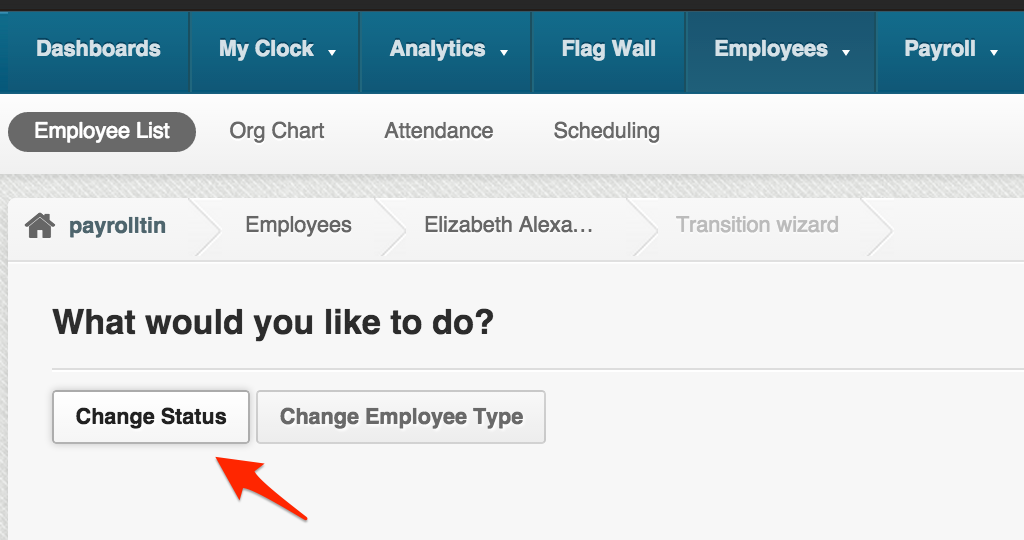
Set the “Pending separation” to “Suspended” 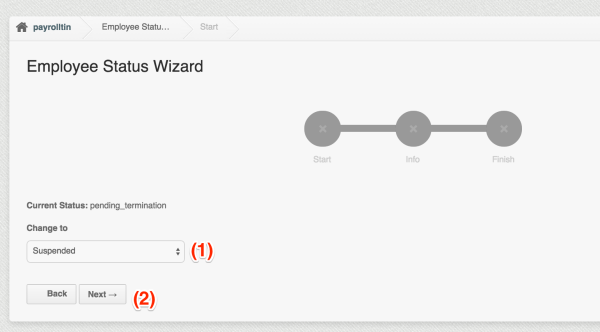
- Make sure the “Removing Schedules” smart rule is selected and then click on “Update”
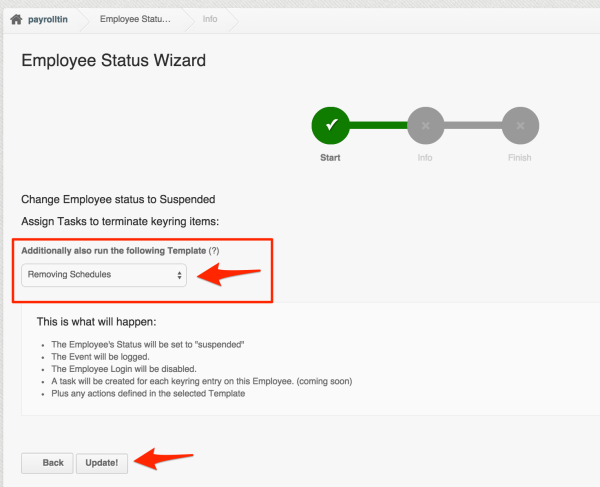
- You’ll then see the employee’s profile is now set to “Suspended”
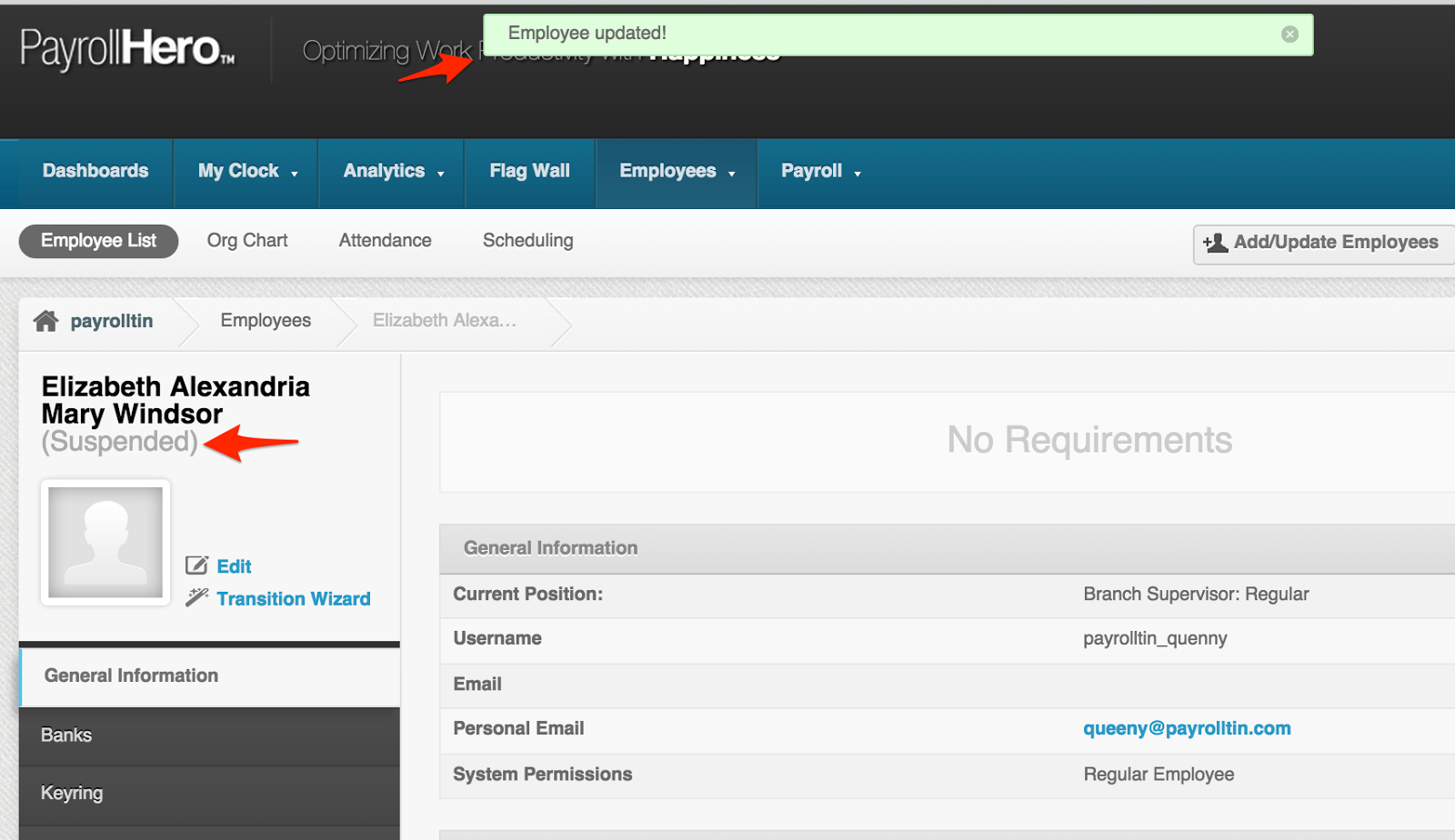
- If you check on the employee’s “Schedules” page, you’ll see a new template with no schedule is created and the old “in perpetuity” schedule has an end date:
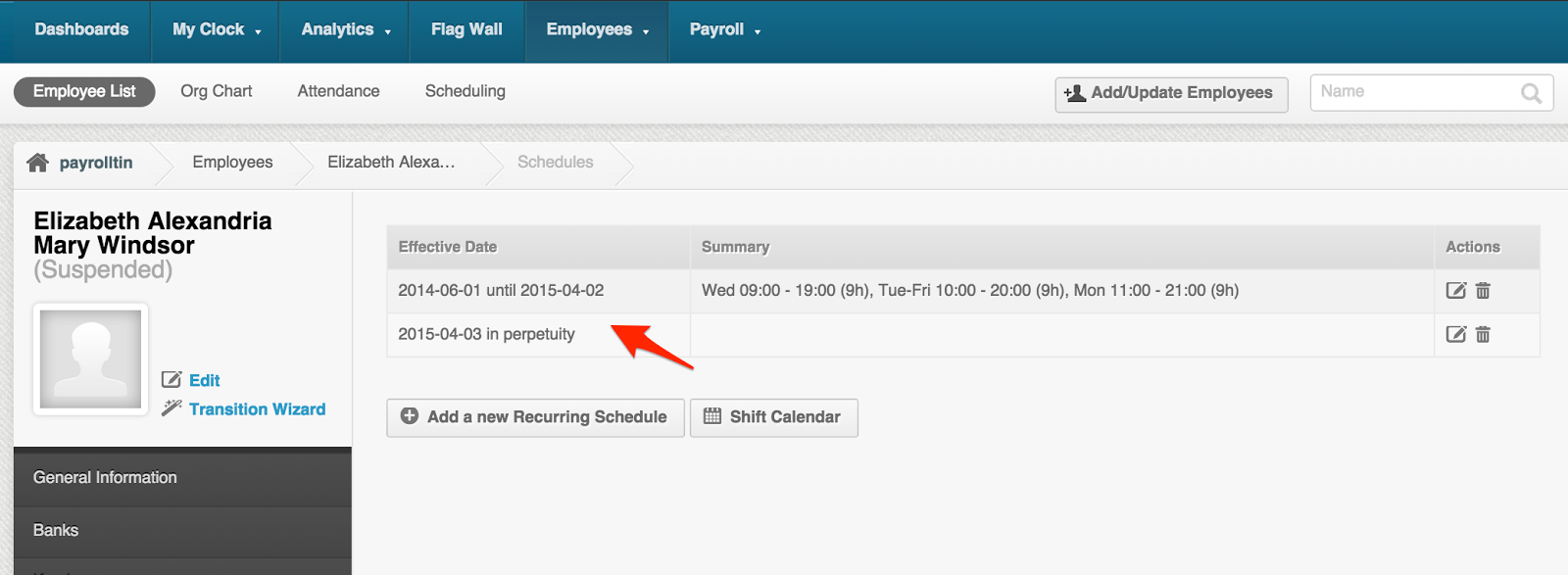
- Checking on the “Shift Cal” no schedules is set up on the date to when you set the employee from ‘pending separation’ to ‘ Suspended:
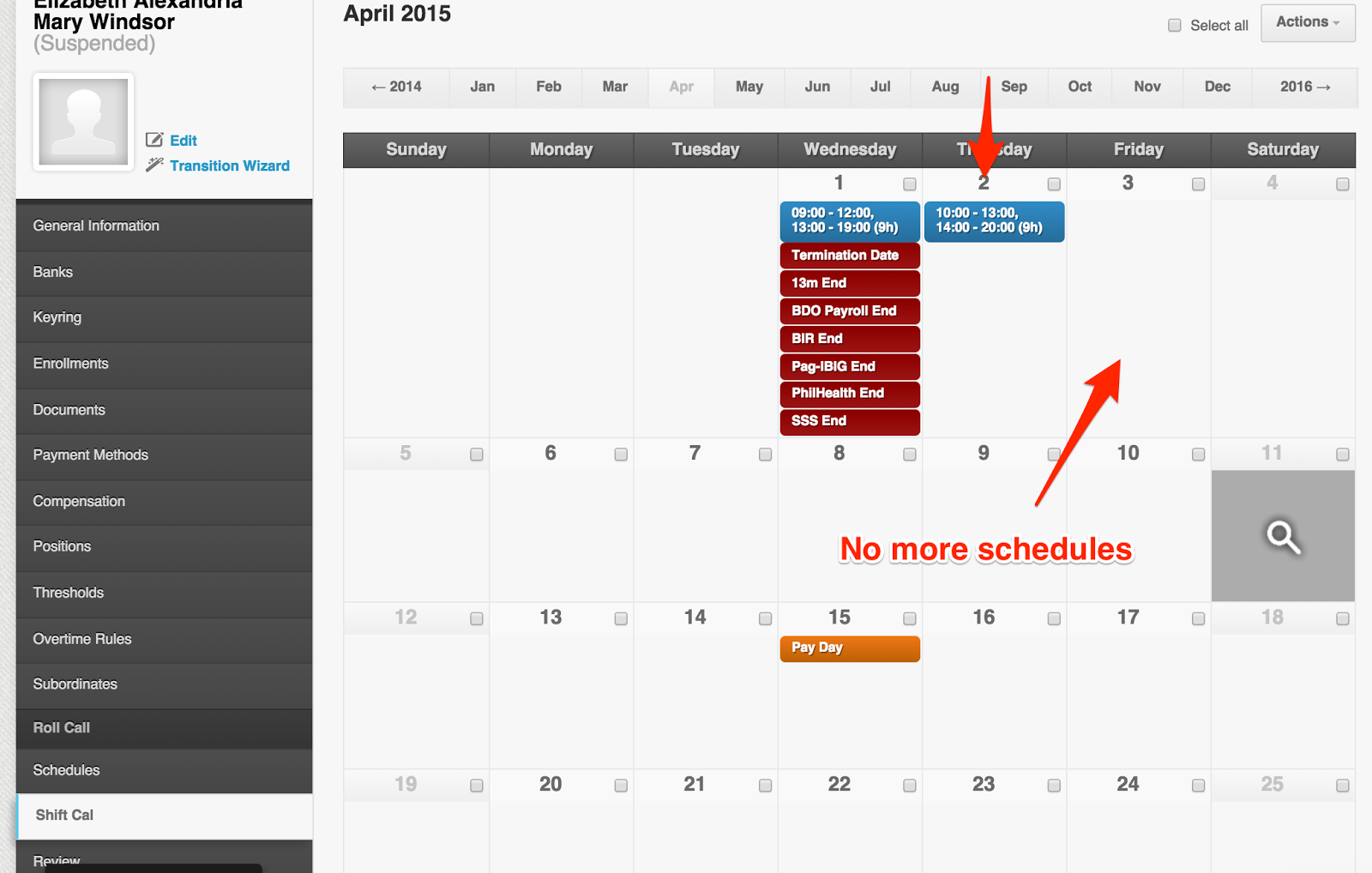
And that’s it! Congratulations on removing schedules via the smart rules!