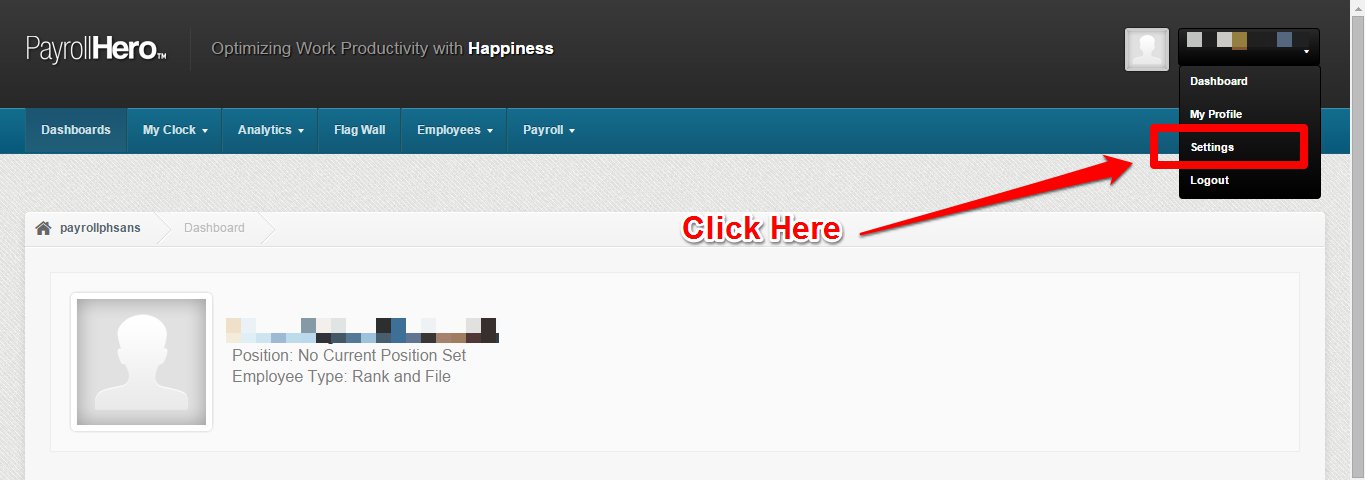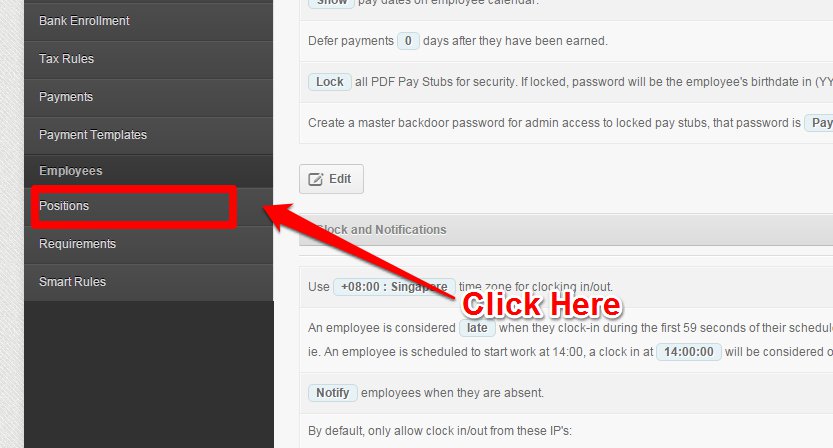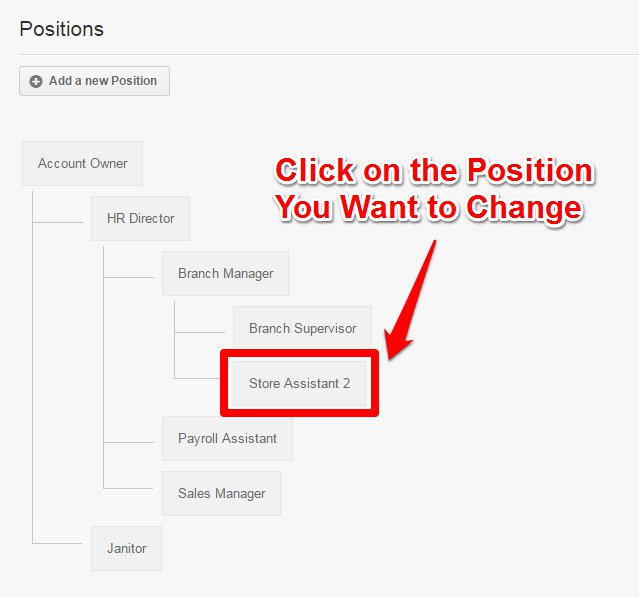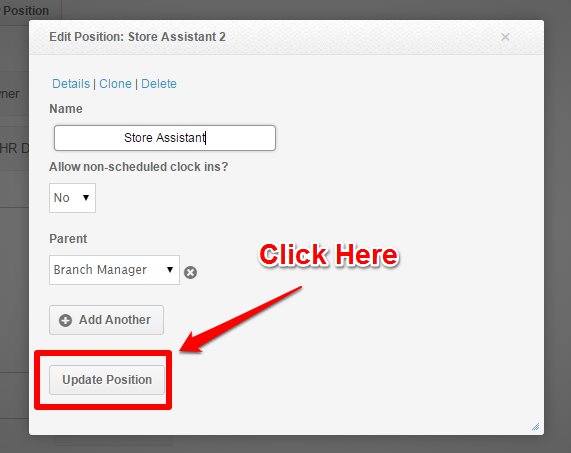Once you have created positions in your account, you can edit or change the position names when needed.
Follow these simple steps to change the names of existing positions:
1. On your dashboard, click on the dropdown menu found on the upper right corner of your screen and click Settings.
2. Scroll to the bottom of the screen and click Positions.
3. Click on the position name you would like to change. In this example, it’s “Store Assistant 2”.
4. Fill out the “Name” field with the new position name. In this example, the name was changed from “Store Assistant 2” to “Store Assistant”.
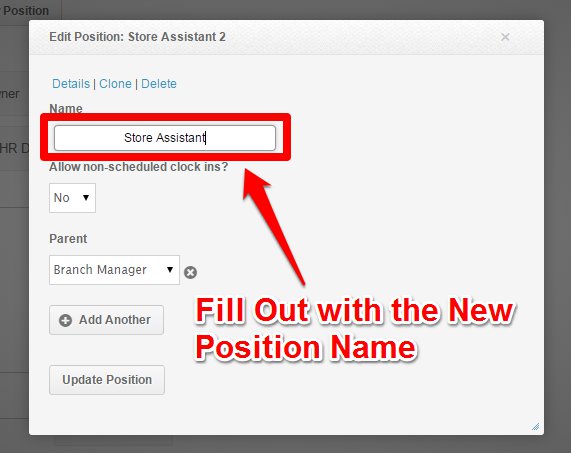
5. Click Update Position to save the new name.
You are now done editing the position name!
That concludes the ‘How to Edit Position Names’ article. You should now be able to change position names, confidently.
If you have any further questions, please send us a message on our requests page at support@payrollhero.com – we’d be happy to help.