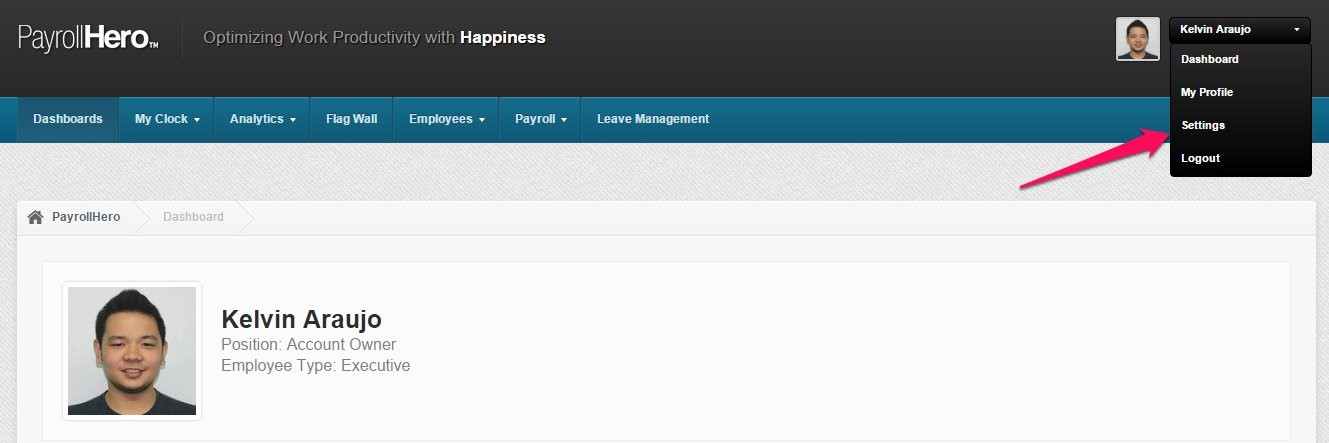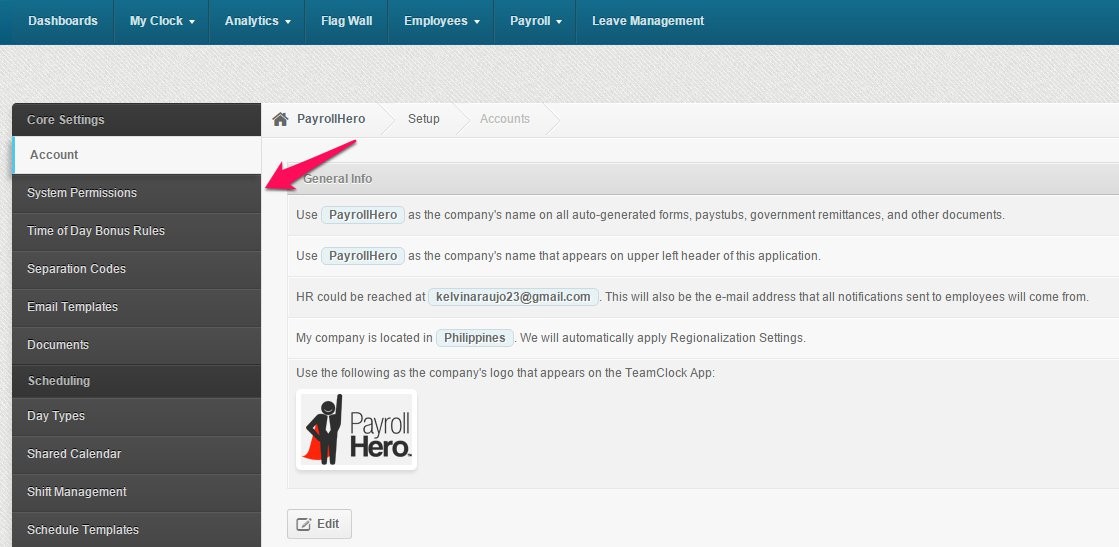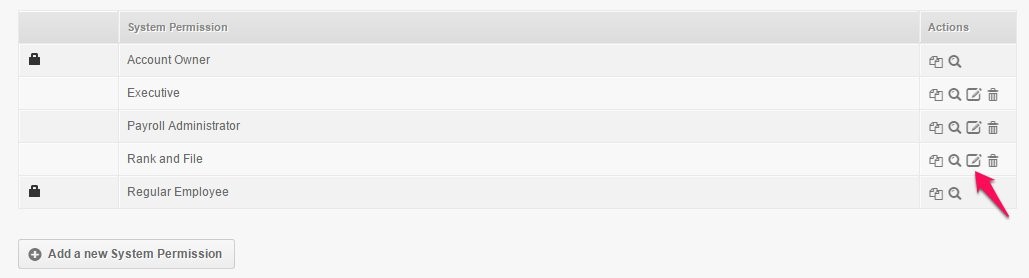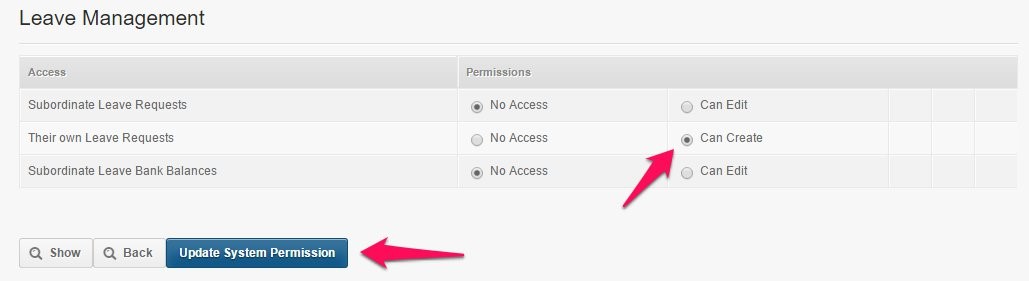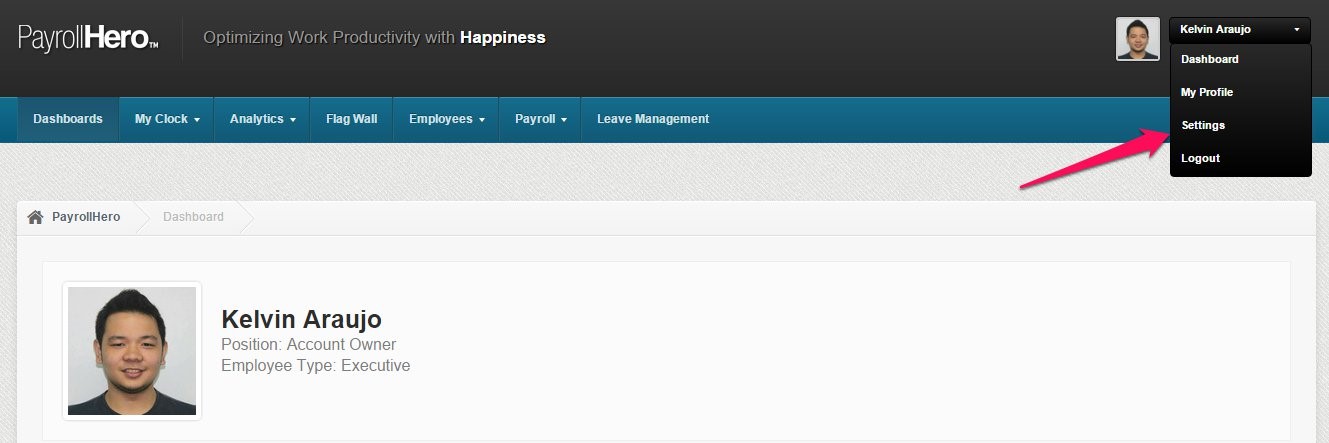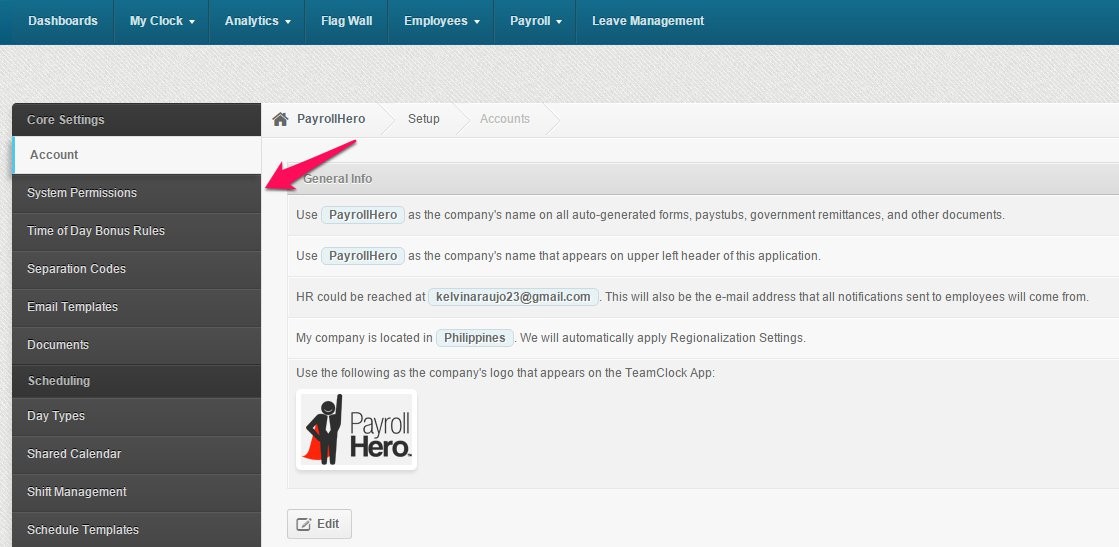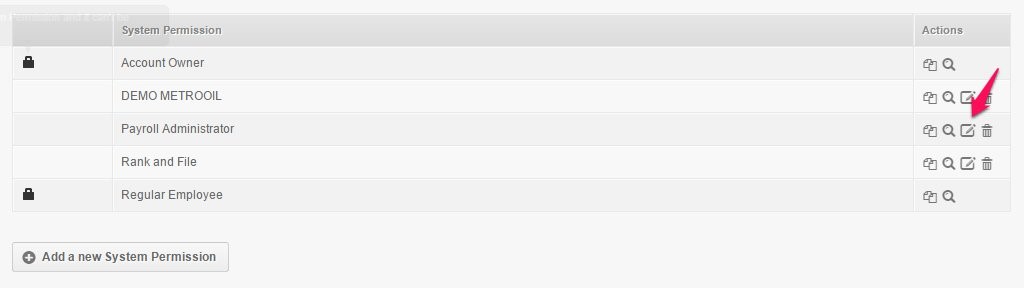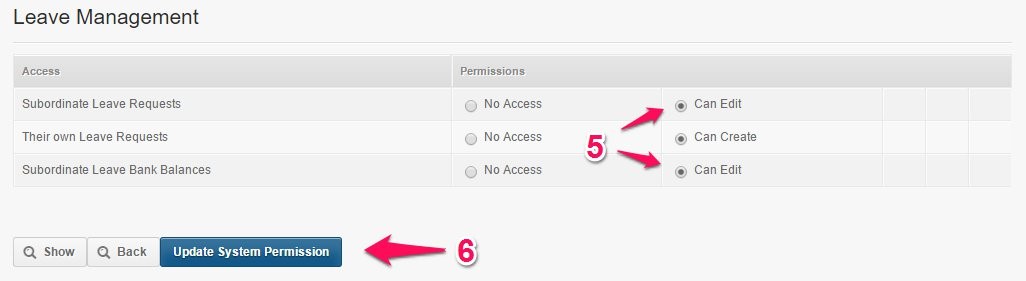The System Permission settings of an employee would determine if they would have access to the Leave Management app.
Access for employees to Request for a Leave
If you want to give access for employees to request for a leave, follow these easy steps:
- Go to Settings
2. Go to System Permissions
3. Click the Edit Icon of the System Permissions you wish to update
4. Scroll down to the Leave Management section
5. Enable the “Can Create” for the Their Own Leave Request
6. Click Update System Permission
Your employees should now be able to request for leave once they click on the “Leave Management” tab.
NOTE:
- If your leave management settings is set for managers to approve the leave request of employees, and Managers are seeing “Auto Approved” leave request, this is because of the system permission of the employee.
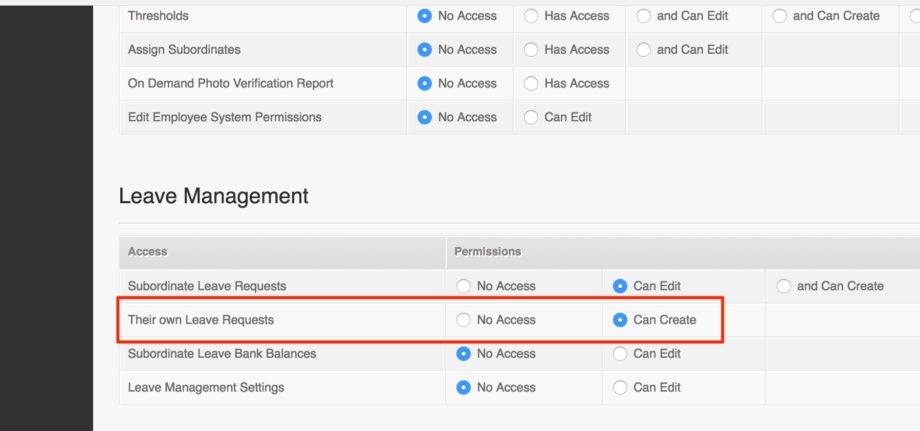
- Make sure that “Regular Employee” are only set to CAN CREATE for “Their own leave request”
- If the “Subordinate leave request” is set to “can edit” for regular employees, then the leave request will be auto-approved.
Access for Managers to Approve/Reject their employees or subordinate’s Leave Requests & Leave Bank Balances
If you wish to give access for your managers to review the leave requests of their subordinates & their Leave Bank Balances, you just have to enable it via their system permissions.
Here’s how:
1. Go to Settings
2. Click the System Permissions
3. Click the Edit Icon for the System Permission you wish to update
4. Scroll down to the Leave Management section
5. Enable the “Can Edit” for Subordinate Leave Requests & Subordinate Leave Bank Balances
6. Click Update System Permission
Your managers should now have access to their subordinates Leave Requests and Leave Bank Balance.
- To learn more on how to approve leaves here’s our support article – Manual Approval of Leave Request in Leave Management
- To learn how to edit the leave bank balance, here’s our support article – How to Edit Employee’s Leave Bank Balance
NOTE:
- If Manager’s or Account owners appears as “Auto-approved” and you have already set up the Leave Management to manually approve leave request…. then the reason why it shows as auto-approved is because of the SUBORDINATE settings.
- If you go to the profile of the manager or account owner, and click on Subordinates
- If the subordinates page of the account owner or manager is set to NONE, they will not receive any leave request notifications.
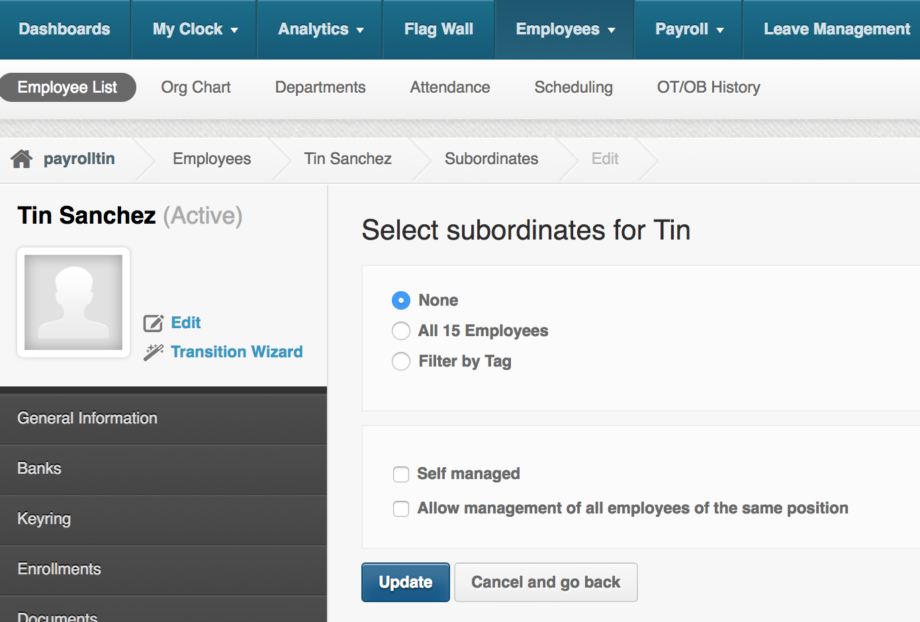
- If it is set to “All ___ employees” or “Filter by tag” and the “Self Managed” is unchecked, managers and account owners will receive the email notification of the employees BUT their own leave request will be AUTO-APPROVED.
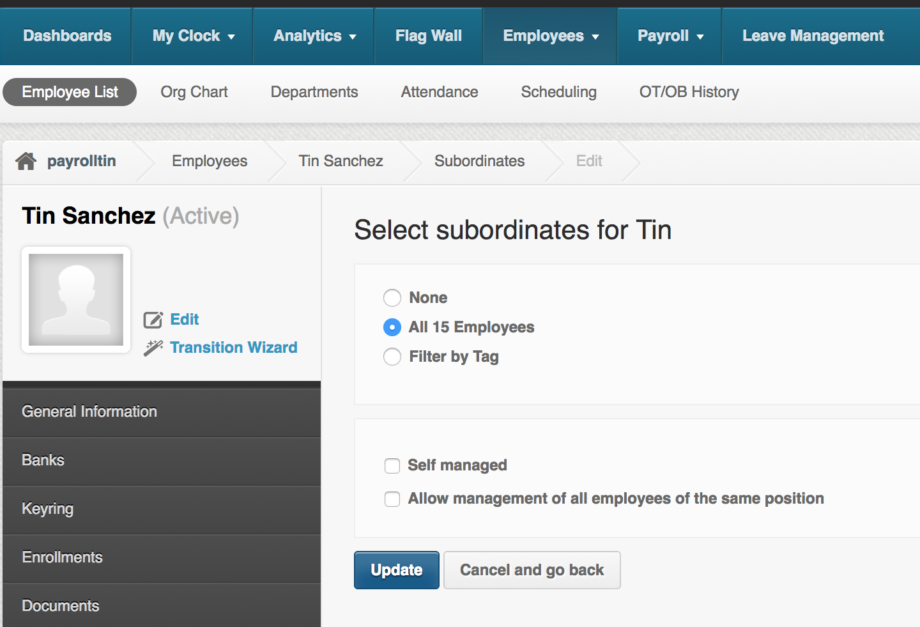
- If “Self Managed” is checked then that will set the Manager or Account owner’s leave request to PENDING APPROVAL.
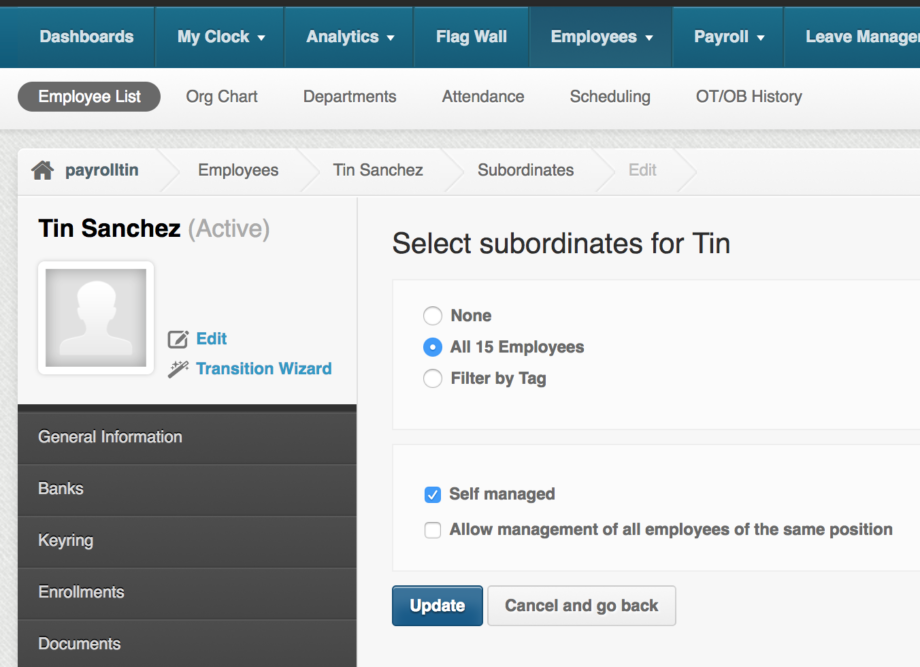
- If the subordinates page of the account owner or manager is set to NONE, they will not receive any leave request notifications.
Now that’s how you give access to your employees the Leave Management app.
If you have any further questions, please send us a message on our requests page at support@payrollhero.com – we’d be happy to help!