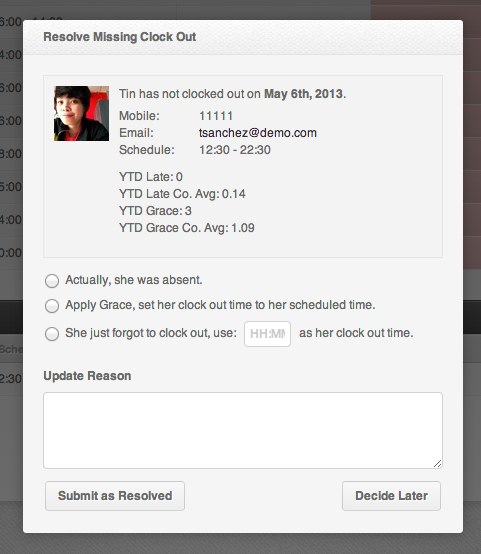A missing clock out can happen for one reason:
- The employee had a scheduled shift and they forgot to clock out
Whatever the reason, make sure that you are resolving missing clock outs so that your employees gets paid accurately for the amount of time that they were at work.
Tip: If your employees are continually missing clock outs, consider placing reminders at key points in their daily routine. If your employees have a locker room where they go at the end of their day, consider placing a device or computer there.
Helping hand: If you need to know how to find the Attendance tab in your Dashboard, read our article: Resolving an employee’s Attendance status
What a missing clock out looks like:
Different ways to resolve a missing clock out
In the image above you will notice that there are three different options available to resolve the employee’s attendance status:
- Yes, she was absent – the employee did not clock in or out and was not at work
- Apply grace, set her clock out time to her scheduled time – the employee worked that day and left work at their scheduled time
- She just forgot to clock out, use: HH:MM as his clock in time – the employee worked that day, but they left earlier or later than their scheduled time or forgot to clock out. Use this option to override their schedule. Use Military time format.
Once you have found an appropriate option:
- Select the option you wish to use
- Write a reason in the Update Reason box
- Click the Submit at Resolved button
Important: You are required to state a reason for the resolution you chose.
That concludes the ‘How to resolve a missing clock out’ article. You should now know how to resolve a missing clock out attendance status, confidently.
If you have any further questions, email us at support@payrollhero.com – we’d be happy to help.