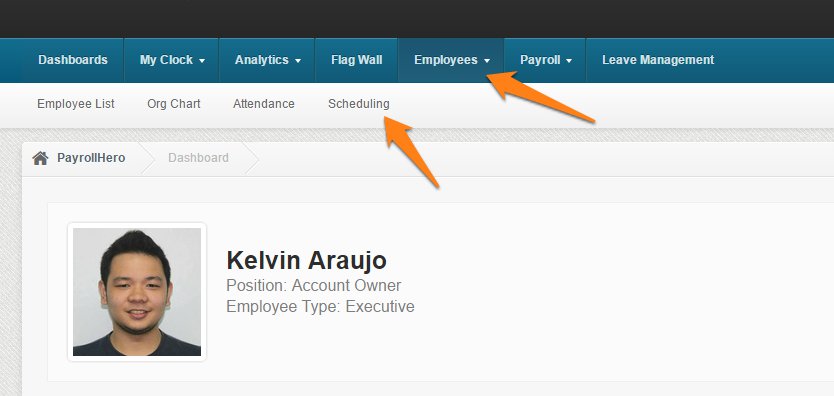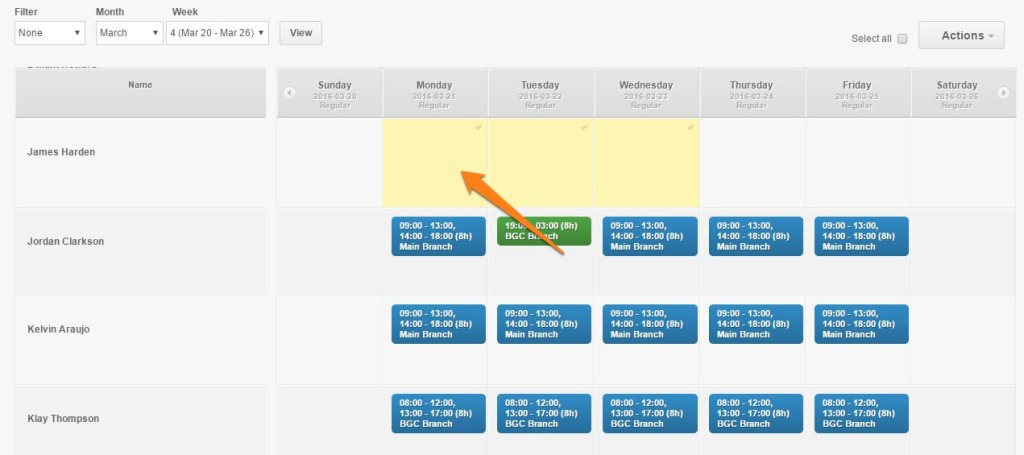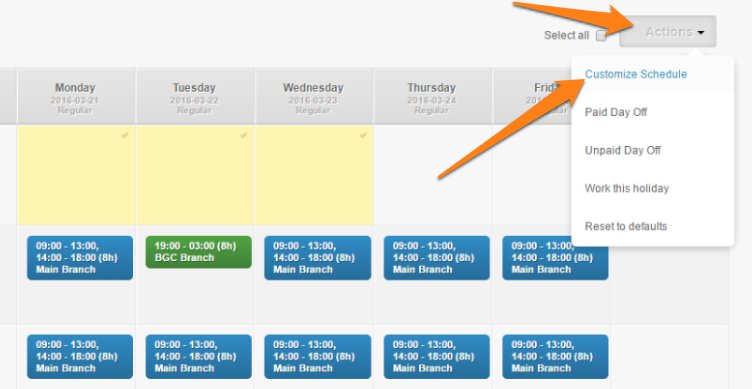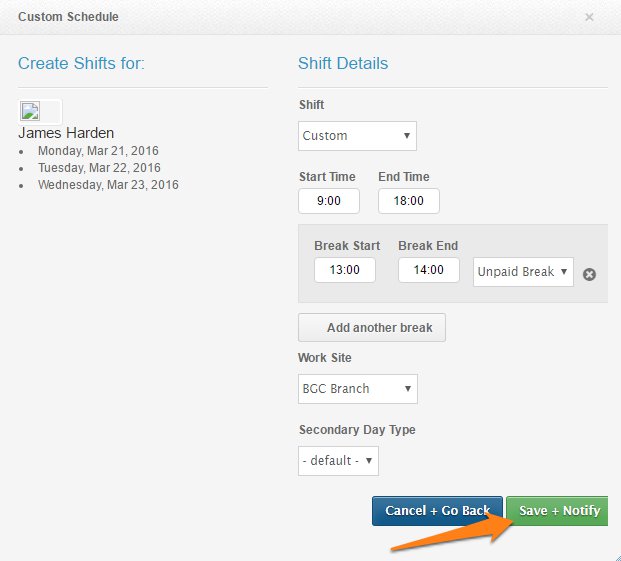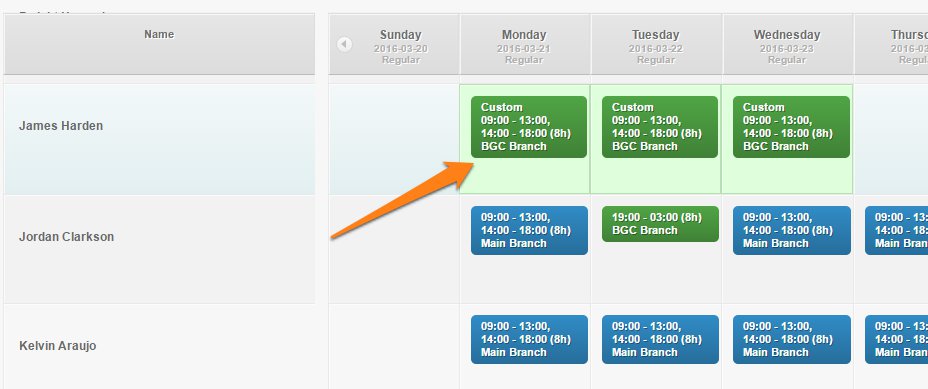Scheduling (Weekly Scheduler)
1. Go to the Employees tab
2. Click Scheduling
3. Choose the days you wish to edit (Box is highlighter when clicked)
4. Under “Actions” click on “Customize Schedule”
A. Set the Day type, the Shift can be selected in case employee will work on a pre-defined shift. If employee will work on a unique schedule, Select the “Custom” under Shift and set the start and end of shift.
B. Use a 24-hour time table upon adding shifts.
C. Choose the correct Worksite
D. Click Save and Notify
5. The schedule for the employee is now added/updated
And that’s how you add/edit a weekly schedule for an employee using the Weekly Scheduler.
If you have any further questions, please send us a message on our requests page atsupport@payrollhero.com – we’d be happy to help.