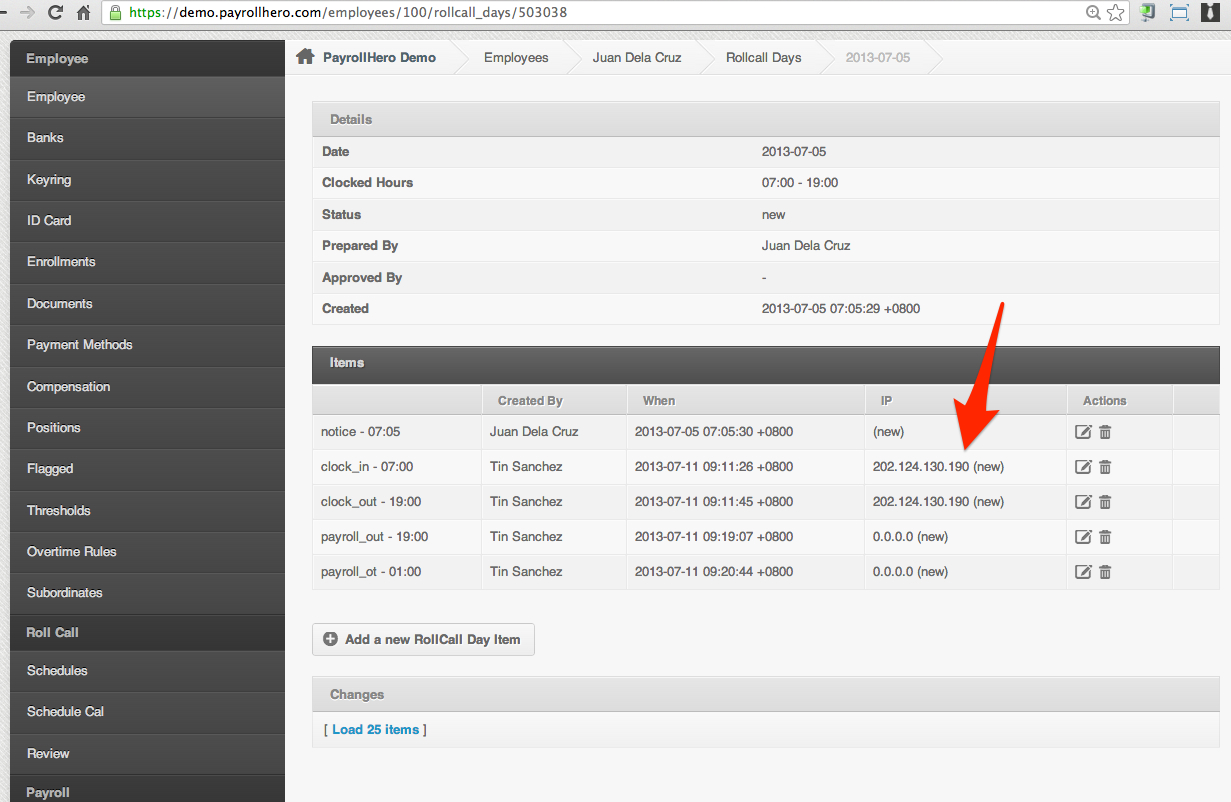You can view the employee’s clock in/out IP address by following these instructions:
- Login to your PayrollHero account
- – FYI : You must have access admin access to view the employee profile
- Click on the “Employees” tab
- Click on the “Employee List”
- Click on the name of the employee to view the Employee Profile
- Click on the Review page under Roll Call and click on a specific day. See screenshot below:
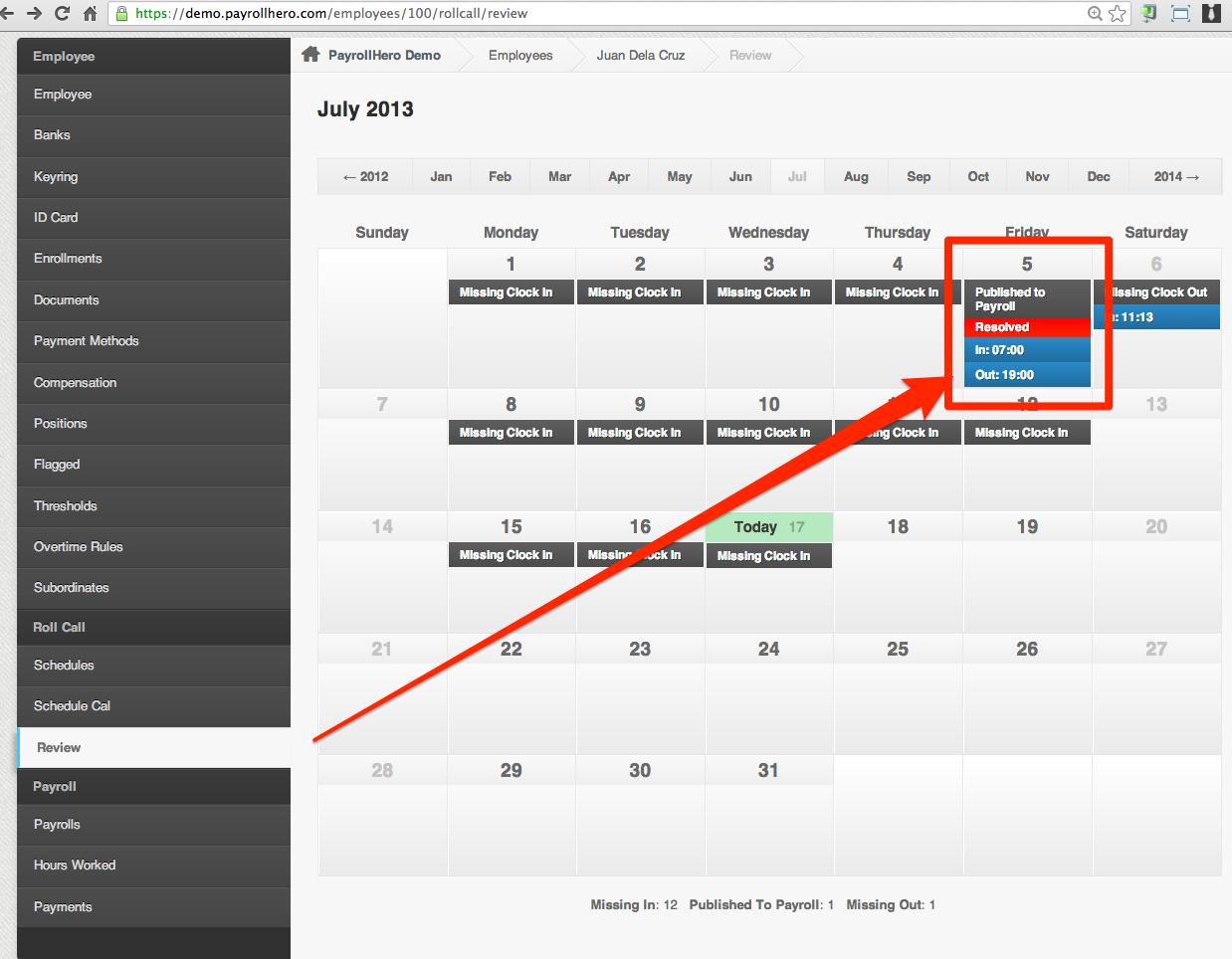
- Click on “Edit” or “Details”
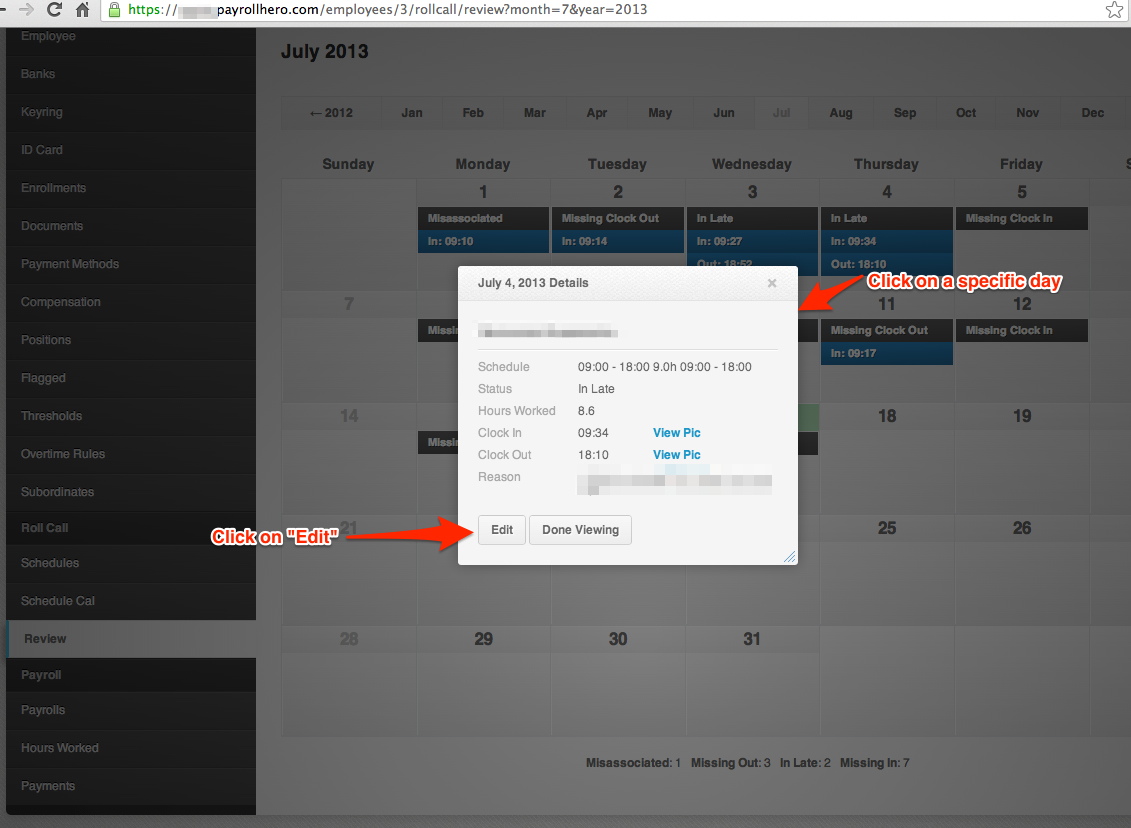
- And that’s where you’ll see the following items:
- – Clock in and out time
- – Specific day and time of the clock in/out data
- – IP Address
- – Webcam photos
- See screenshot below: